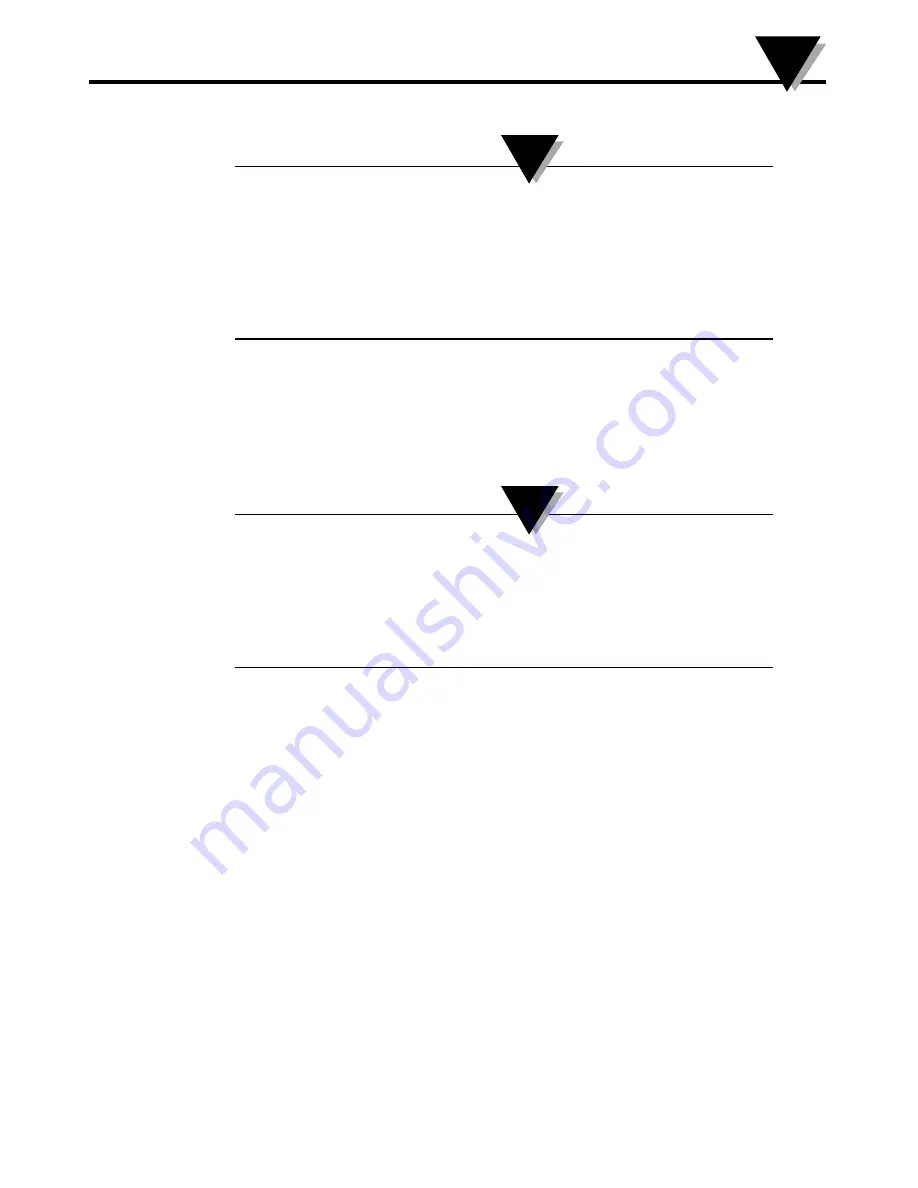
4-1
Section 4 - Software Instructions (iOS)
If you have upgraded to iOS version 8.0 or higher, you will
need to reset settings in the smartphone or tablet’s settings. On
a phone, go to Settings
➞
General
➞
Reset
➞
Reset Network
Settings. On a tablet, go to Settings
➞
Reset
➞
Reset Network
Settings. This will ensure that the UWBT app runs correctly
with the operating system. Note that this may require resetting
passwords for all of your Wi-Fi connections.
4.1 Pairing
In order to start communicating with the UWBT transmitter, you need to pair
it with your smart device via Bluetooth wireless. For iOS devices, you must pair
within the iOS settings before pairing within the UWBT app. Android devices
only require pairing from within the UWBT app.
A smart device cannot pair with the UWBT transmitter if multiple
transmitters of the same name are discoverable. For example, if
there are two transmitters named “Chemistry Lab” switched on,
your smart device will not be able to pair with either one. You
must first change the name of one transmitter in order to pair
properly.
4.1.1 Pairing Within Smart Device Settings Menu (iOS only):
1. Switch on your UWBT transmitter.
2. Hold down the transmitter’s “Pair” button for 2 seconds, and Pairing in device settings
– this will put the sensor in discovery mode.
3. Go to the Settings page of your smart device.
4. Select the
Bluetooth
wireless section.
5 Make sure your
Bluetooth
wireless functionality is turned on – the
Bluetooth
wireless
slider should be showing a green background.
6. Tap the device to be paired via
Bluetooth
wireless.
4-1
Software Instructions (iOS)
4
NOTE:
NOTE:






























