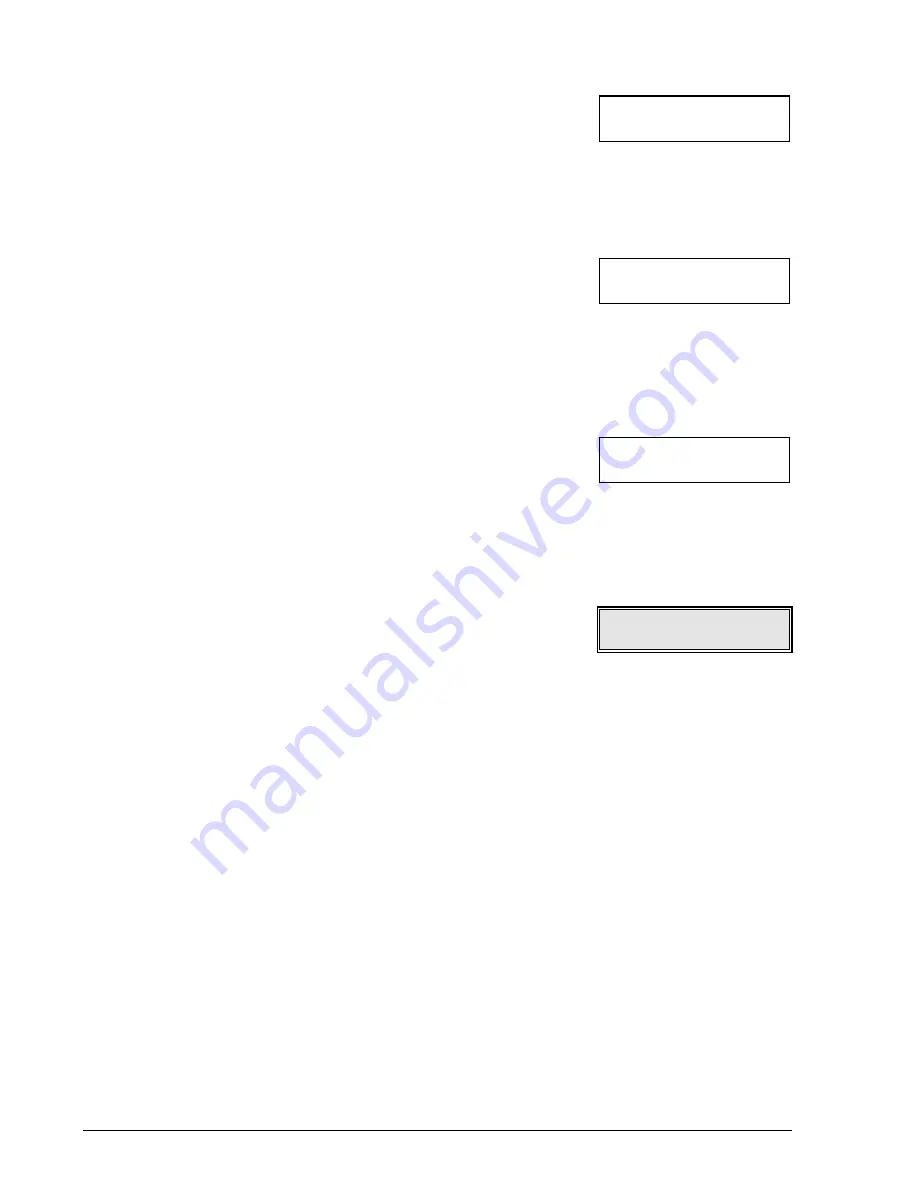
22
BASIC FUNCTIONS
6.
Press START.
The display shows the selected time format, in this case the
24 hour clock format.
IF...
•
you want to select a different time format (12 hour clock),
press the < / > keys.
7.
Press START.
The display shows the current date and time. The cursor flashes
under the first digit of the date.
IF...
•
the date format selected is the 12 hour format, the letter “p”
(post meridian) or letter “a” (ante meridian) is displayed. To
pass from one letter to the next, press FUNCTION.
8.
Use the numerical keys to enter the correct date and time (e.g.
21-02-1995 10:30). Each time you enter a number the cursor
moves to the next digit on the right.
IF...
•
you only wish to change certain digits, move the cursor to the
desired position using the < / > keys and overwrite the existing
number with the correct number.
9.
To confirm the change, press START.
The display will now show the next sub-menu. The date and
time programming sequence is now over. The new date and
time will be updated automatically and printed at the head of
each document you send.
IF...
•
if you want to terminate the programming session and return
to the original operating mode press STOP.
FORMAT: 24 H
START/STOP/
Å
/
Æ
DD/MM/YY HH:MM
20-02-95 09:22
DD/MM/YY HH:MM
21-02-95 10:30
ONE TOUCH DIAL
FUNC/START/STOP
Summary of Contents for OFX 1000
Page 1: ...Facsimile OFX 1000 INSTRUCTIONS...
Page 6: ...HINTS FOR RAPID USE...
Page 38: ...PARAMETER PROGRAMMING...
Page 57: ...USING THE OTHER FUNCTIONS...
Page 95: ...MAINTENANCE ACCESSORIES AND SIGNALS...
Page 119: ...124 OPERATOR CONSOLE...
Page 125: ...Part Number 055985Q...






























