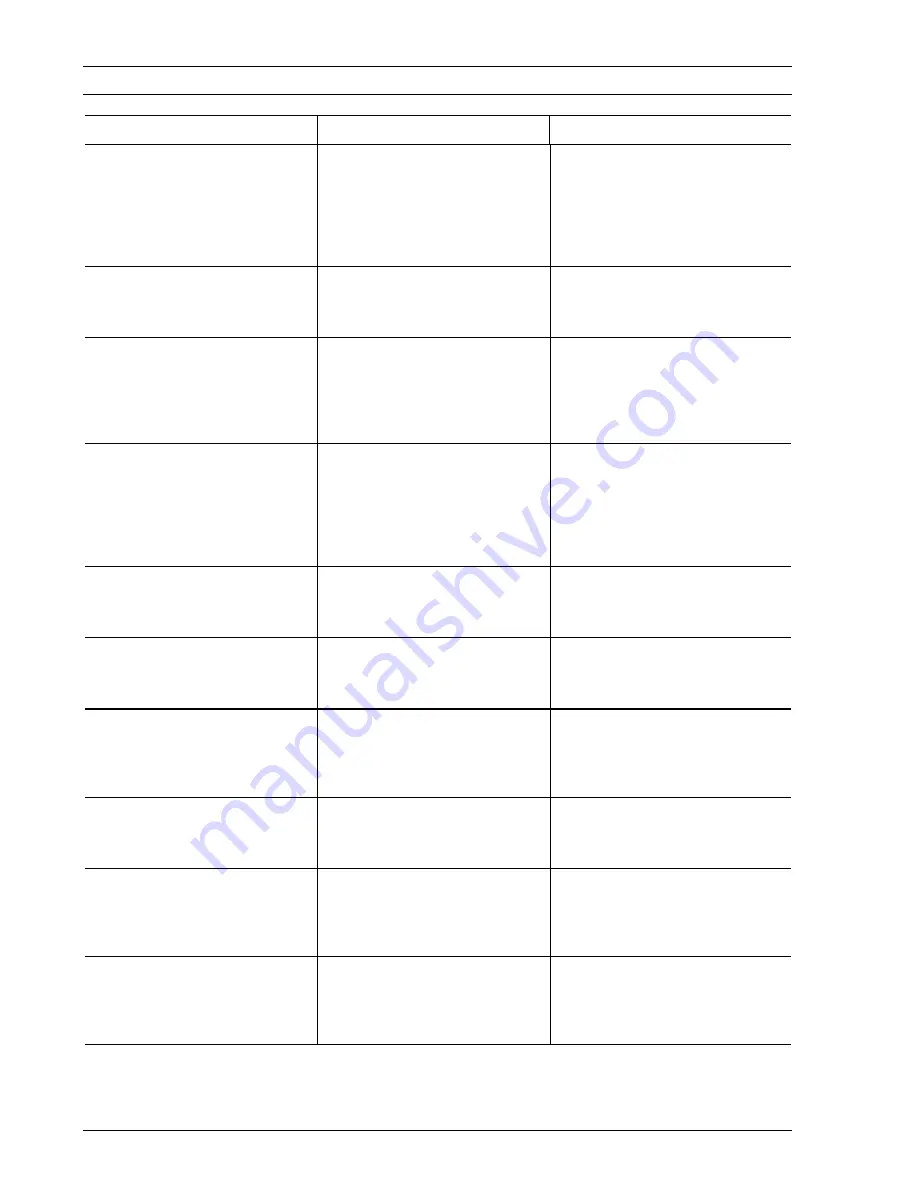
118
SIGNALS, ERROR MESSAGES, TECHNICAL SPECIFICATIONS
TRANSMISSION REPORT MESSAGES
MESSAGE
INTERPRETATION
ACTION
02:IMPOSSIBLE
CONNECTION
The line tone is not detected or
the machine is receiving
incorrect tones.
Make sure the fax is connected
correctly to the telephone line and
that the telephone handset has
not been lifted. Contact the
receiving party and retry.
03:RECEIVER DOES NOT
ANSWER
Remote fax machine not
answering.
Contact destination party.
04:ERRORS WHILE
TRANSMITTING RESEND
FROM PAGE nn
An error has been detected
during transmission (nn = the
page number on which the error
was detected).
Repeat transmission from the
page indicated on the trans-
mission report.
05:RESEND PAGES
nn,....nn
Certain pages have been
received unclearly on the
remote fax machine (nn=page
number on which error is de-
tected.
Re-transmit the pages shown on
the Transmission Report.
06:LINE ENGAGED
Engaged tone detected before
or after dialling.
Redial.
07:DOCUMENT
TOO LONG
The time taken for transmission
exceeds permitted limits.
Divide the document.
08:CHECK THE
DOCUMENT
Scanning error during document
transmission.
Remove document from ADF and
re-insert it before attem-pting
another transmission.
09:TX INTERRUPTED WITH
STOP
The user has pressed STOP to
interrupt the procedure.
No action.
13:ERROR
WHILE
POLLING
The remote fax machine is
without a document for polled
transmission.
Check with the other party.
16:POWER FAILURE ON
PAGE (NN)
Transmission unsuccessful due
to power failure.
Re-transmit the document
starting from the page indicated
by (nn).
Summary of Contents for OFX 1000
Page 1: ...Facsimile OFX 1000 INSTRUCTIONS...
Page 6: ...HINTS FOR RAPID USE...
Page 38: ...PARAMETER PROGRAMMING...
Page 57: ...USING THE OTHER FUNCTIONS...
Page 95: ...MAINTENANCE ACCESSORIES AND SIGNALS...
Page 119: ...124 OPERATOR CONSOLE...
Page 125: ...Part Number 055985Q...













































