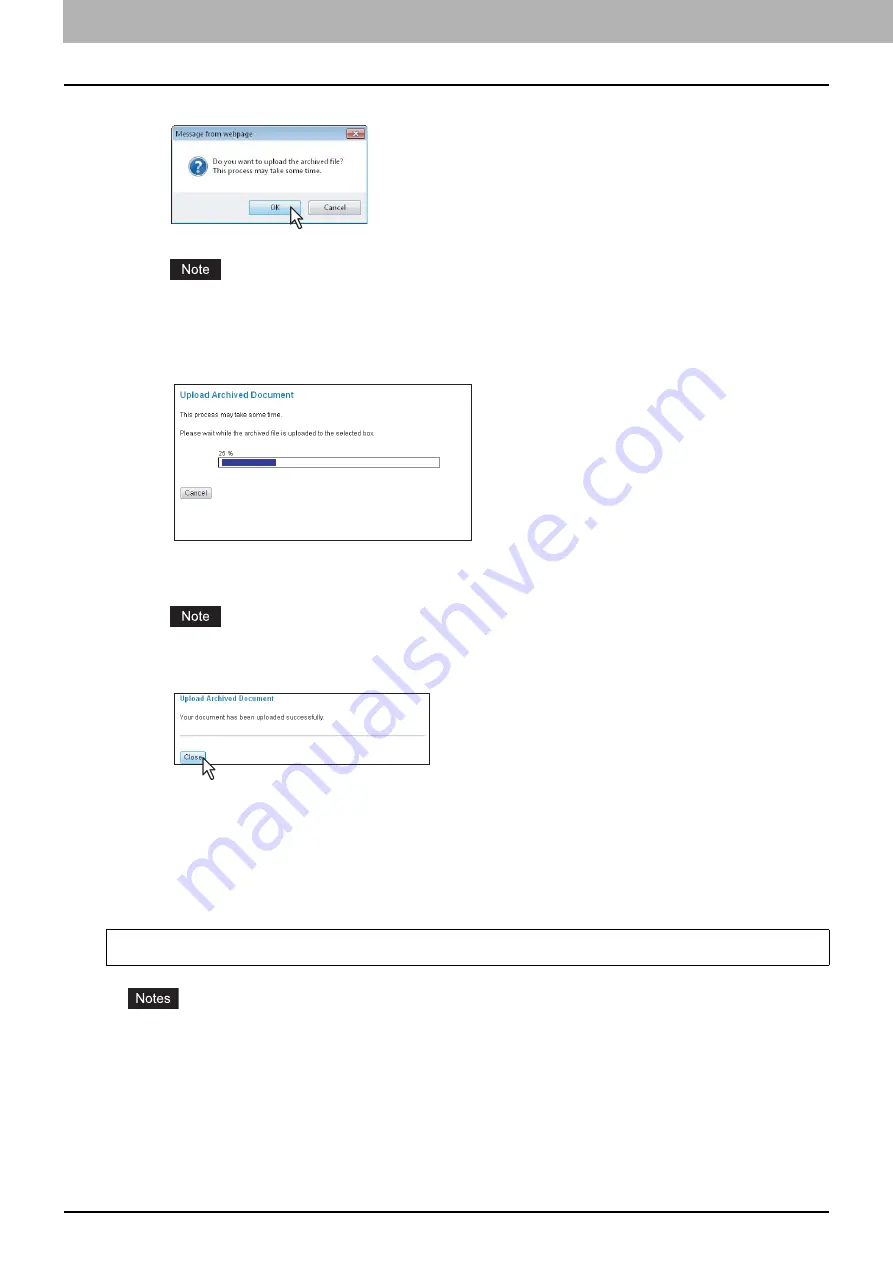
5 MANAGING DOCUMENTS
78 How To Manage Documents
8
Click [OK] to start uploading the archived file.
If you select an archived file unsupported in your model or a file other than an archived one, an error message
appears. In that case, select the correct archived file and try again.
9
The Upload Archive Document window shows the process of uploading. During the
uploading process, you can quit uploading by clicking [Cancel].
When uploading the archived file has been completed, “Your document has been uploaded successfully” is
displayed.
Do not perform any operation while the e-Filing web utility is running busy.
10
Click [Close].
The documents are added to the selected box.
Sending Email
You can send the selected documents as Emails from the e-Filing web utility.
When you perform this function, the equipment creates an Email with the selected documents as an attached file and
sends the Email directly from the equipment.
To use the Send Email function, the Email configuration of the equipment needs to be set by the network
administrator.
You can send the e-Filing documents as Emails only when they have been saved under the conditions noted
below. Check the document properties before sending the documents.
- Documents which were saved with the copy function of the equipment in the black - TEXT/PHOTO or black -
TEXT mode
- Documents which were saved with the scanning function of the equipment
- Documents which were saved with the received fax/Internet Fax transferred function
To use this function, the scanning function is required.
Summary of Contents for CX4545 MFP
Page 12: ......
Page 118: ......
Page 121: ...ES9460 MFP ES9470 MFP CX3535 MFP CX4545 MFP ES9160 MFP ES9170 MFP...
















































