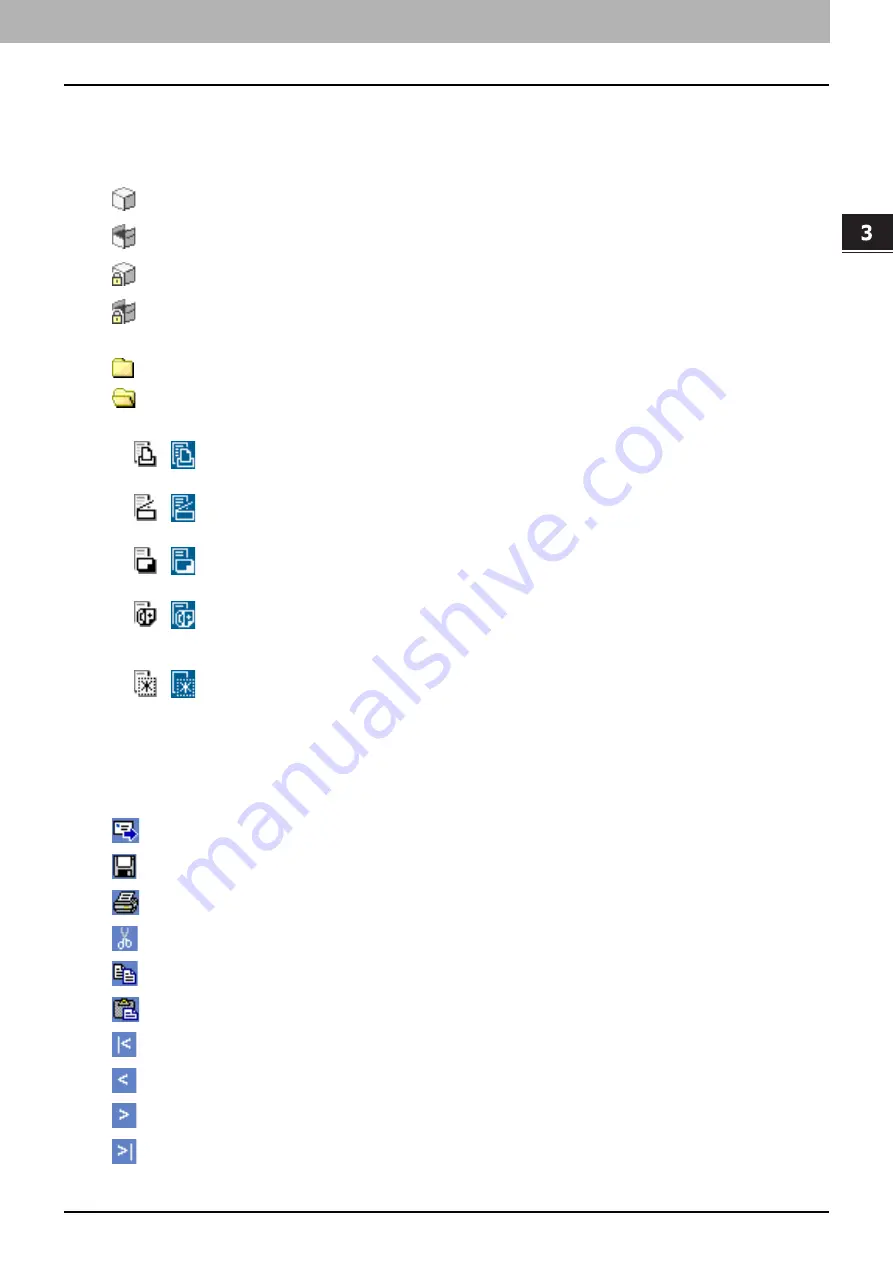
3.OVERVIEW OF e-Filing WEB UTILITY
About the Main Tabs 39
3 OVERVIEW OF e-Filing WEB UTILITY
1) Document Frame
The Document frame is an Explorer-style user interface. Use the Folders and Document frame to locate the folders
and documents with which you want to work.
In the Document frame, the following icons are displayed according to the items:
- Box Icons
- Folder Icons
- Document Icons
2) Menu Bar
The Menu bar is located below the main tabs: File, Edit, View, and Layout.
3) Tool Bar
The Tool bar is located below the main tabs: Send Email, Save, Test Print, Cut, Copy, Paste, Beginning, Previous,
Next, and End. These buttons provide you with a one-click access to various functions.
This icon indicates a closed box.
This icon indicates an opened box.
This icon indicates a closed box that is protected by a password.
This icon indicates an opened box that is protected by a password.
This icon indicates a closed folder.
This icon indicates an opened folder.
This icon indicates a document that was stored by a print operation. When the icon is displayed on a
white background, it indicates that the document is currently in the View mode. When the icon is
displayed on a blue background, it indicates that the document is currently in the Edit mode.
This icon indicates a document that was stored by a scan operation. When the icon is displayed on a
white background, it indicates that the document is currently in the View mode. When the icon is
displayed on a blue background, it indicates that the document is currently in the Edit mode.
This icon indicates a document that was stored by a copy operation. When the icon is displayed on a
white background, it indicates that the document is currently in the View mode. When the icon is
displayed on a blue background, it indicates that the document is currently in the Edit mode.
This icon indicates a document that was stored by a fax operation via the mailbox function, fax received
forward function, or Internet Fax received forward function. When the icon is displayed on a white
background, it indicates that the document is currently in the View mode. When the icon is displayed on
a blue background, it indicates that the document is currently in the Edit mode.
This icon indicates a document that was created by merging several documents. When the icon is
displayed on a white background, it indicates that the document is currently in the View mode. When
the icon is displayed on a blue background, it indicates that the document is currently in the Edit mode.
Click this button to send the selected documents as Email.
Click this button to save the document. This is enabled only when you are displaying the document in the Edit
mode.
Click this button to perform a test print.
Click this button to cut the selected documents or pages.
Click this button to copy the selected documents or pages.
Click this button to paste the items that have been copied.
Click this button to display the first items in the Contents frame.
Click this button to display the previous set of items in the Contents frame.
Click this button to display the items that immediately follow those displayed in the Content frame.
Click this button to display the last items in the Contents frame.
Summary of Contents for CX4545 MFP
Page 12: ......
Page 118: ......
Page 121: ...ES9460 MFP ES9470 MFP CX3535 MFP CX4545 MFP ES9160 MFP ES9170 MFP...
















































