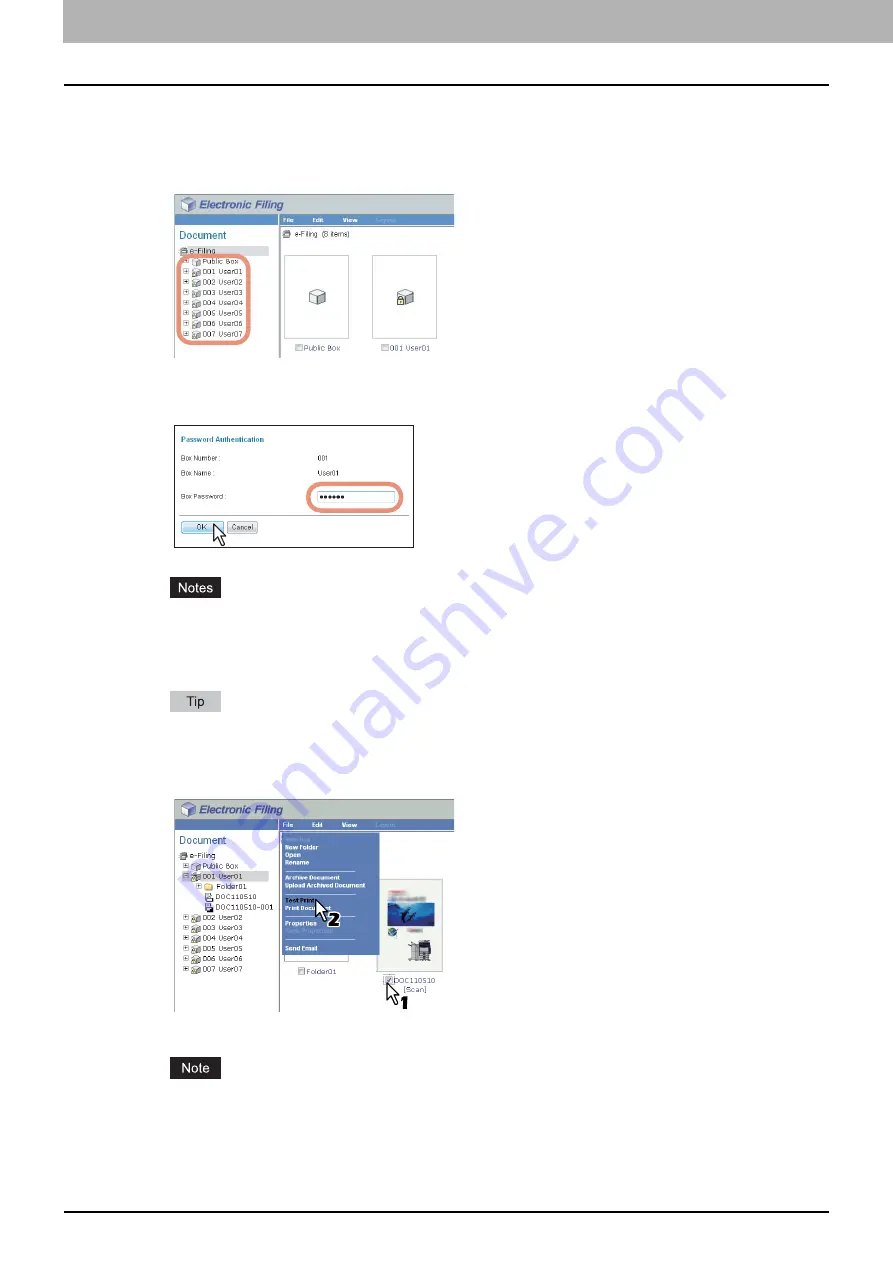
5 MANAGING DOCUMENTS
68 How To Manage Documents
1
Click the [Documents] tab.
The [Documents] tab page is displayed.
2
In the Document frame, select the box or folder containing the document that you want
to print.
3
If you select a box that is protected with a password, the Password Authentication
window appears. Enter the password in the [Box Password] box and click [OK].
If you enter an invalid password several times to open the box, you may not log in for a certain period since
it will be regarded as an unauthorized access. When "Box is locked." appears and logging in cannot be
performed, ask your administrator.
The password input is displayed in the blank symbols.
You can also enter the password of a user with an administrator privilege in [Box Password].
4
Select the check box of the document that you want to print and select [Test Print] from
the [File] menu.
The Test Print window appears.
You can also perform test printing by selecting a document in the Document frame and then selecting [Test
Print] on the [File] menu. However, you cannot print individual pages, even if you select the check boxes of the
pages displayed in the Contents frame.
Summary of Contents for CX4545 MFP
Page 12: ......
Page 118: ......
Page 121: ...ES9460 MFP ES9470 MFP CX3535 MFP CX4545 MFP ES9160 MFP ES9170 MFP...
















































