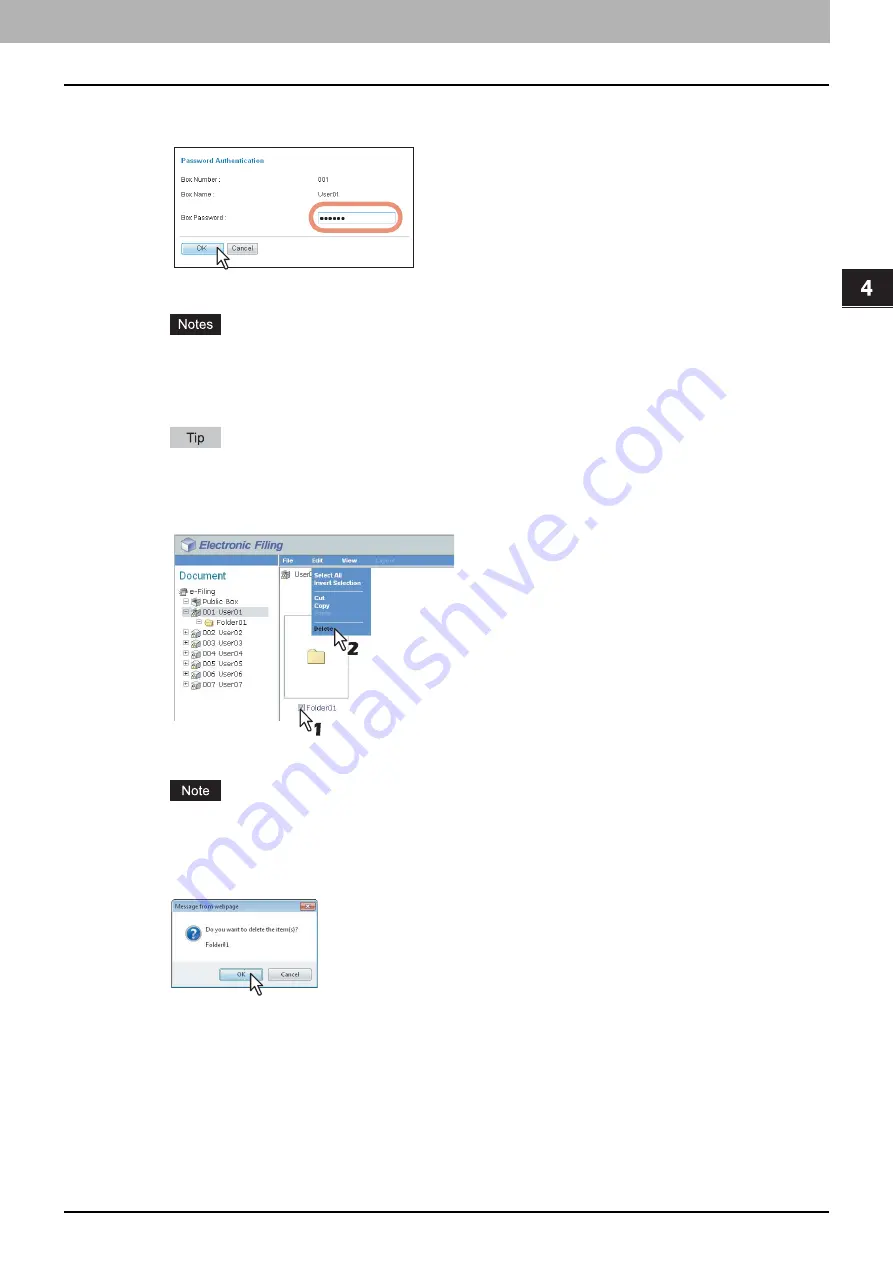
4.HOW TO MANAGE USER BOXES/FOLDERS
Managing User Boxes and Folders 49
4 HOW TO MANAGE USER BOXES/FOLDERS
3
If you select a box that is protected with a password, the Password Authentication
window appears. Enter the password in the [Box Password] box and click [OK].
All folders and documents in the box are displayed in the Contents frame.
If you enter an invalid password several times to open the box, you may not log in for a certain period since
it will be regarded as an unauthorized access. When "Box is locked." appears and logging in cannot be
performed, ask your administrator.
The password input is displayed in the blank symbols.
You can also enter the password of a user with an administrator privilege in [Box Password].
4
Select the check boxes of the folders that you want to delete and select [Delete] from
the [Edit] menu.
The confirmation message dialog box appears.
You can also delete a folder by selecting the folder in the Document frame, clicking on the [Edit] menu and
selecting [Delete]. In that case, make sure that no documents are selected in the Contents frame. If any
documents are selected, they will be deleted instead of the selected folder.
5
Click [OK].
The selected folders are deleted.
Summary of Contents for CX4545 MFP
Page 12: ......
Page 118: ......
Page 121: ...ES9460 MFP ES9470 MFP CX3535 MFP CX4545 MFP ES9160 MFP ES9170 MFP...
















































