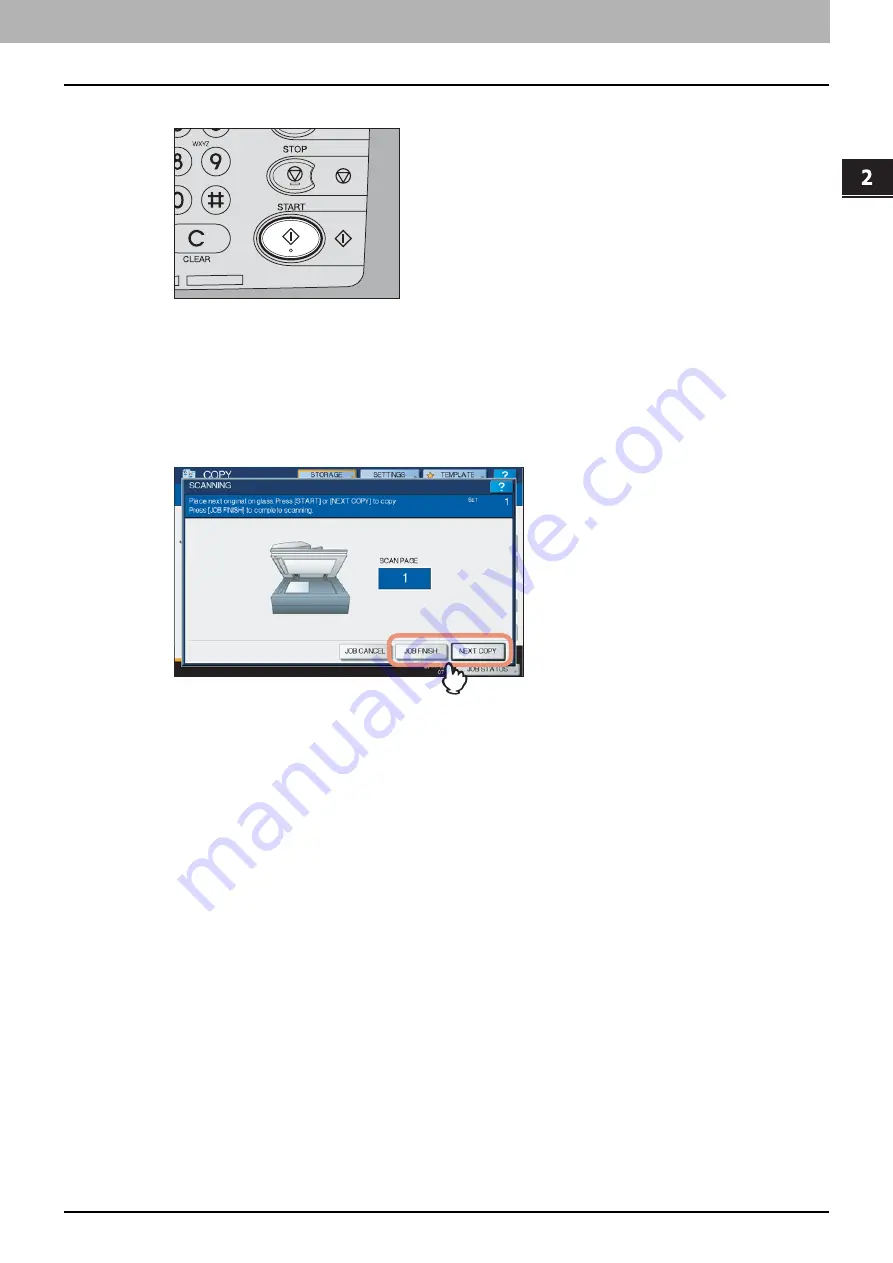
2.OPERATIONS WITH THIS EQUIPMENT
Storing Documents 21
2 OPERATIONS WITH THIS EQUIPMENT
9
Press the [START] button on the control panel.
Copying the next original
Depending on how the original is set, the confirmation screen to copy next the original may be displayed. Repeat
the procedure below as many times as necessary. When the scanning of the last page of the original finishes,
press [FINISHED].
When the original is set on the glass, place the next original and press [YES]. When you press the [START]
button on the control panel, scanning will start.
When the original is set on the RADF (Reversing Automatic Document Feeder)* in the SADF (single feed
mode), scanning will start when the next original is set. (You do not need to press any key.)
*
The RADF is optional.
Deleting scan jobs
Follow the procedure below to stop the scanning of the documents (delete scan jobs).
1) Press [JOB STATUS].
2) On the job status menu, display the scan job list.
3) Select the job you want to delete, and then press [DELETE].
4) The delete confirmation screen appears. Press [DELETE].
For details of deleting scan jobs, refer to the
Scanning Guide
.
Summary of Contents for CX4545 MFP
Page 12: ......
Page 118: ......
Page 121: ...ES9460 MFP ES9470 MFP CX3535 MFP CX4545 MFP ES9160 MFP ES9170 MFP...






























