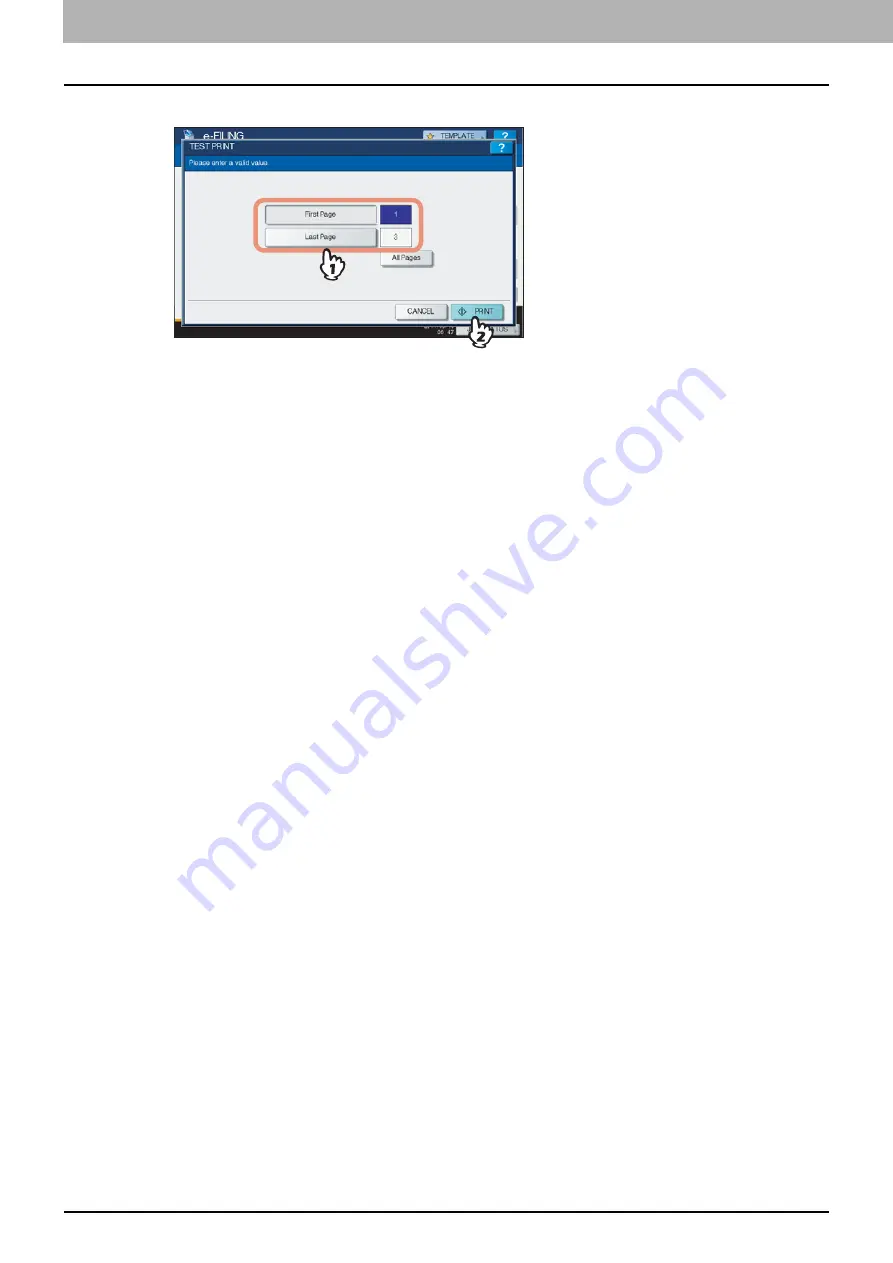
2 OPERATIONS WITH THIS EQUIPMENT
16 Printing Documents
4
Key in page numbers in [FIRST PAGE] and [LAST PAGE], then press [PRINT].
Select [FIRST PAGE] or [LAST PAGE], then specify the page numbers using the digital keys on the control
panel.
If you press the [CLEAR] button on the control panel, the value entered in the currently selected box can be
deleted.
To print entire pages of the document, press [ALL PAGES].
Deleting print jobs
Follow the procedure below to stop the printing of the document (delete print jobs).
1) Press [JOB STATUS].
2) On the job status menu, display the print job list or scan job list.
3) Select the job you want to delete, and then press [DELETE].
4) The delete confirmation screen appears. Press [DELETE].
For details of deleting print jobs, refer to the
Copying Guide
.
Summary of Contents for CX4545 MFP
Page 12: ......
Page 118: ......
Page 121: ...ES9460 MFP ES9470 MFP CX3535 MFP CX4545 MFP ES9160 MFP ES9170 MFP...






























