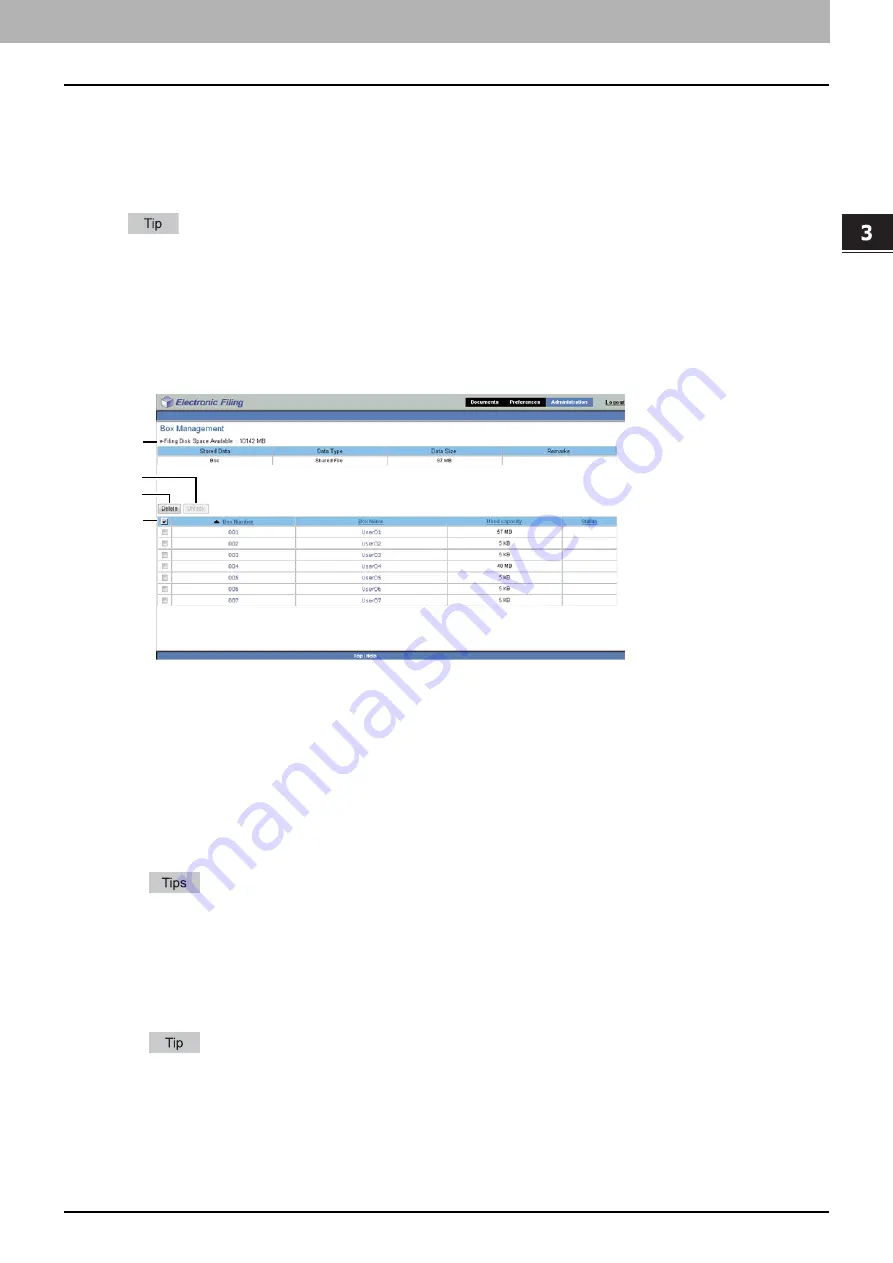
3.OVERVIEW OF e-Filing WEB UTILITY
About the Main Tabs 41
3 OVERVIEW OF e-Filing WEB UTILITY
[Administration] tab
The [Administration] tab allows the system administrator to manage the data in e-Filing. The [Administration] tab is only
visible if you are logged on as the system administrator.
The [Administration] tab has the following subtab:
P.41 “[Box Management] subtab”
An administrator can also set up the e-Filing notifications by using TopAccess in the administrator mode. For more
information about setting up the notifications for e-Filing, refer to the
TopAccess Guide
.
[Box Management] subtab
This subtab enables you manually to delete user boxes that are no longer required or have become corrupted. Use this
feature to restore the available hard disk space.
You can also unlock user boxes which have been locked by incorrect password entries.
1) e-Filing Disk Space Available
This item displays the available hard disk space for storing the e-Filing data.
2) Box Number / Box Name / Used capacity / Status
This item displays a list of all user boxes. When you click a box number or box name link, the Box Properties window
opens and you can see the detail properties of the box. If the user box is locked, the lock status is displayed in the
results. To delete or unlock a user box, select the check box on the left of each property, and then click [Delete] or
[Unlock].
3) [Delete]
Click this button to delete the selected boxes. Before doing so, first select the check boxes of the user boxes that you
want to delete.
You cannot delete the public box.
For instructions on how to erase user boxes, see the following section:
4) [Unlock]
Click this button to unlock the selected boxes. Before doing so, first select the check boxes of the user boxes that you
want to unlock.
For instructions on how to unlock the user boxes, see the following section:
1
3
4
2
Summary of Contents for CX4545 MFP
Page 12: ......
Page 118: ......
Page 121: ...ES9460 MFP ES9470 MFP CX3535 MFP CX4545 MFP ES9160 MFP ES9170 MFP...
















































