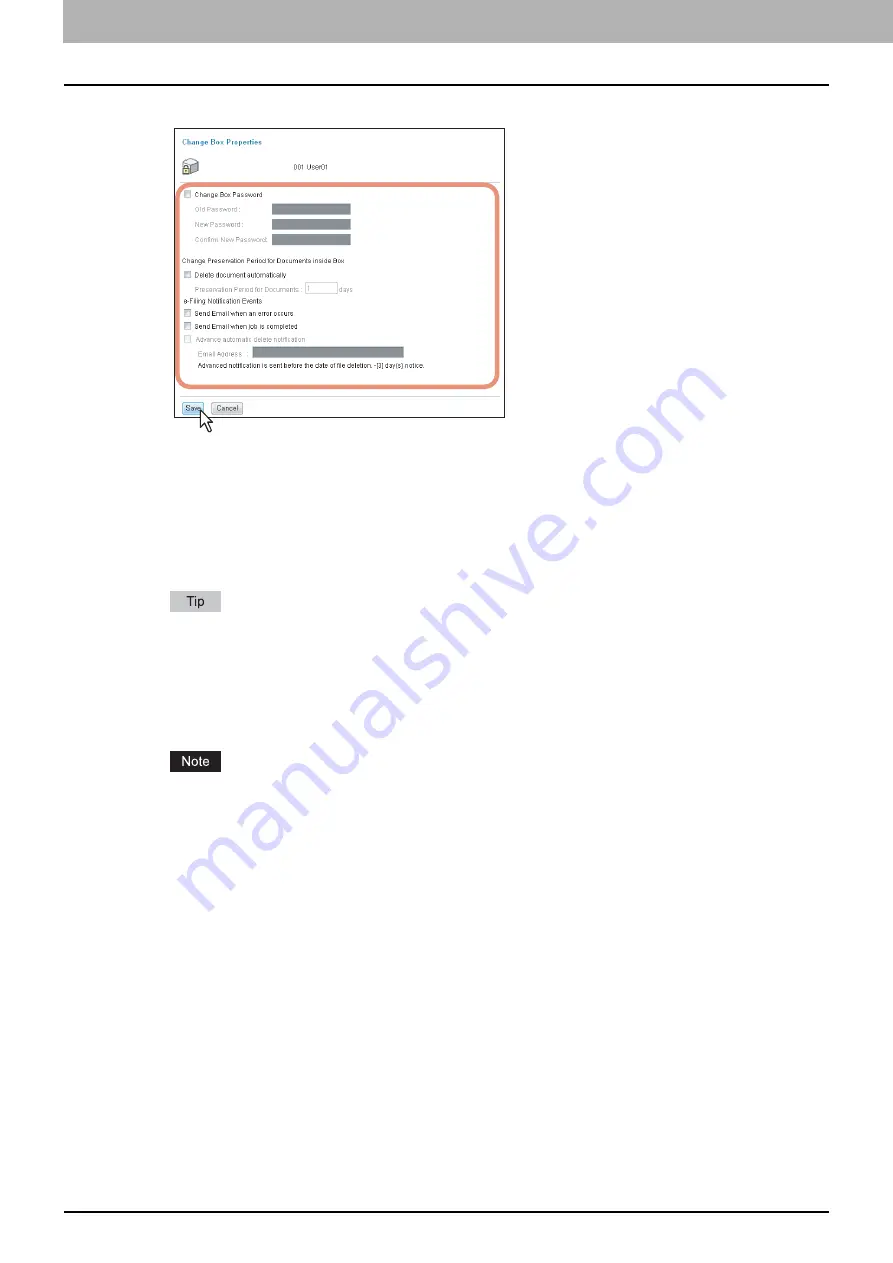
4 HOW TO MANAGE USER BOXES/FOLDERS
56 Managing User Boxes and Folders
6
Specify the following items as required and press [Save].
Change Box Password
— Select this check box to edit the box password. When you select this check box, enter
the password in the [Old Password], [New Password], and [Confirm New Password] boxes.
Old Password
— Enter the current box password. This option is enabled only when you select the [Change
Box Password] check box.
New Password
— Enter the new box password. This option is enabled only when you select the [Change Box
Password] check box.
Confirm New Password
— Enter the new box password again. This option is enabled only when you select
the [Change Box Password] check box.
If you forget the old password, you can enter the administrator password in the [Old Password] box instead of it.
Delete document automatically
— Select this check box to automatically delete the documents in this box. When
you select this check box, enter the number of days in the [Preservation Period for Documents] box.
Preservation Period for Documents
— Enter the number of days that the documents will be preserved. The
documents will be deleted after the specified number of days have passed. If you set this period to 1 day, the
document will be deleted automatically 24 hours later.
If a document is automatically deleted by the [Delete document automatically] function, the delete history is not
stored in the log.
For details of the logs, refer to the
TopAccess Guide
.
Send Email when an error occurs
— Select this check box to send a notification message to the specified Email
address when an error occurs. When you select this check box, enter the Email address in the [Email Address]
box.
Send Email when job is completed
— Select this check box to send a notification message to the specified Email
address when a job is complete. When you select this check box, enter the Email address in the [Email Address]
box.
Advance automatic delete notification
— Select this check box to enable an Email notification message to be
sent to the specified Email address 3 days before it automatically deletes the documents. When you select this
check box, enter the Email address in the [Email Address] box.
Email Address
— Enter the Email address to which the notification will be sent.
Summary of Contents for CX4545 MFP
Page 12: ......
Page 118: ......
Page 121: ...ES9460 MFP ES9470 MFP CX3535 MFP CX4545 MFP ES9160 MFP ES9170 MFP...
















































