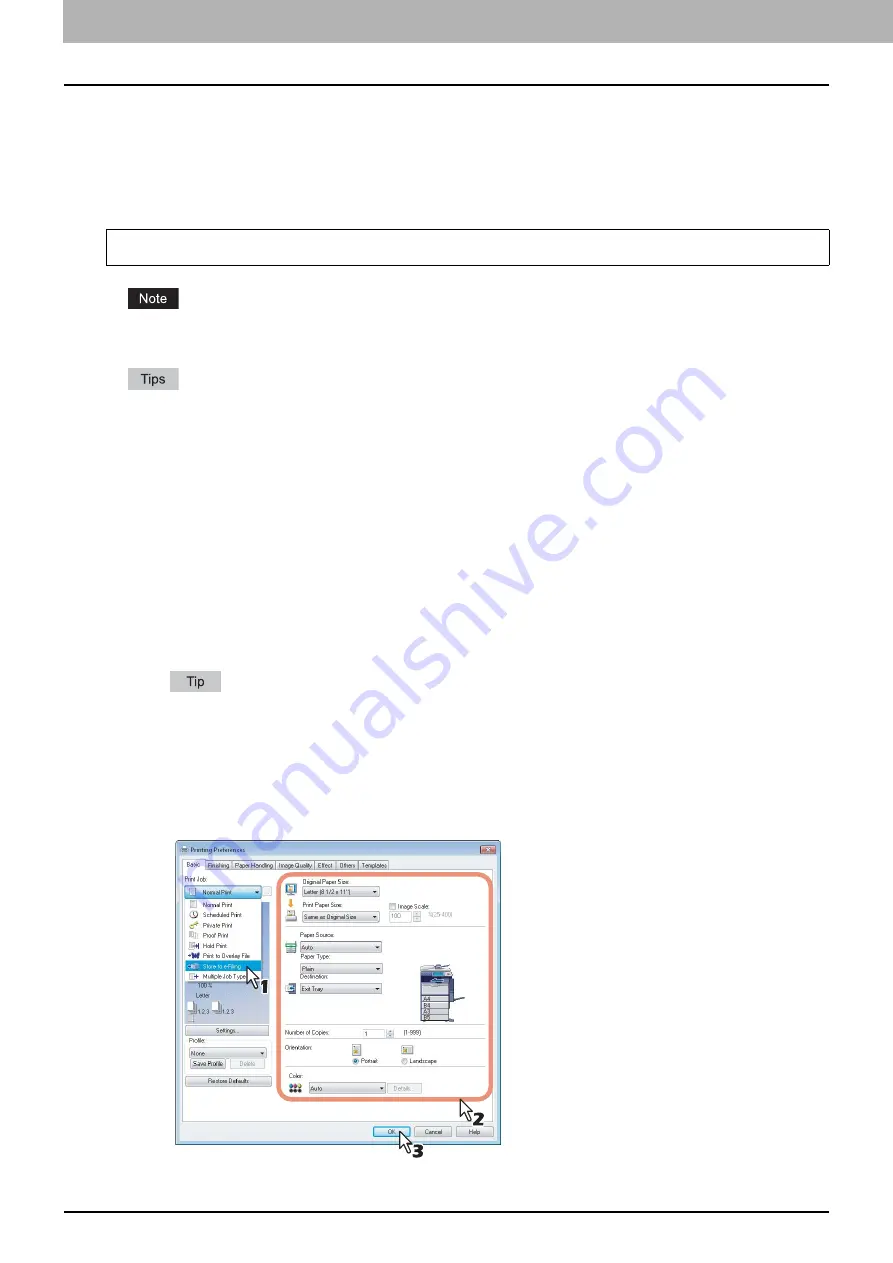
5 MANAGING DOCUMENTS
70 How To Manage Documents
Storing documents
From an application that runs under the Windows operating system, you can send a document as a print job to e-Filing
with the printer driver.
You can store your documents in the public box or in a user box.
P.70 “Saving a print job in the public box”
P.71 “Saving a print job in a user box”
When you store a document in e-Filing by using the printer driver, the printed image (not the original document in your
computer) will be stored in e-Filing.
For more information about the printer driver, refer to the
Printing Guide
.
For a detailed explanation of the public box and user box, see the following page:
You can also store a scanned document in e-Filing by using the control panel. For details, see the following page:
Saving a print job in the public box
1
Open the document that you want to store in the box.
2
Click the [File] menu and select [Print] in your application.
The [Print] dialog box appears.
3
Select the printer driver of the equipment to be used and click [Preferences].
The [Printing Preferences] dialog box appears.
The procedure for displaying the [Printing Preferences] dialog box for the printer driver may be different
depending on the application that you are using. Refer to your application manual about displaying the [Printing
Preferences] dialog box.
4
Select the print job type on the [Basic] tab.
1) Select [Store to e-Filing] in the [Print Job] box.
2) Select other print options as required.
3) Click [OK].
To use this function, the printing function is required.
Summary of Contents for CX4545 MFP
Page 12: ......
Page 118: ......
Page 121: ...ES9460 MFP ES9470 MFP CX3535 MFP CX4545 MFP ES9160 MFP ES9170 MFP...






























