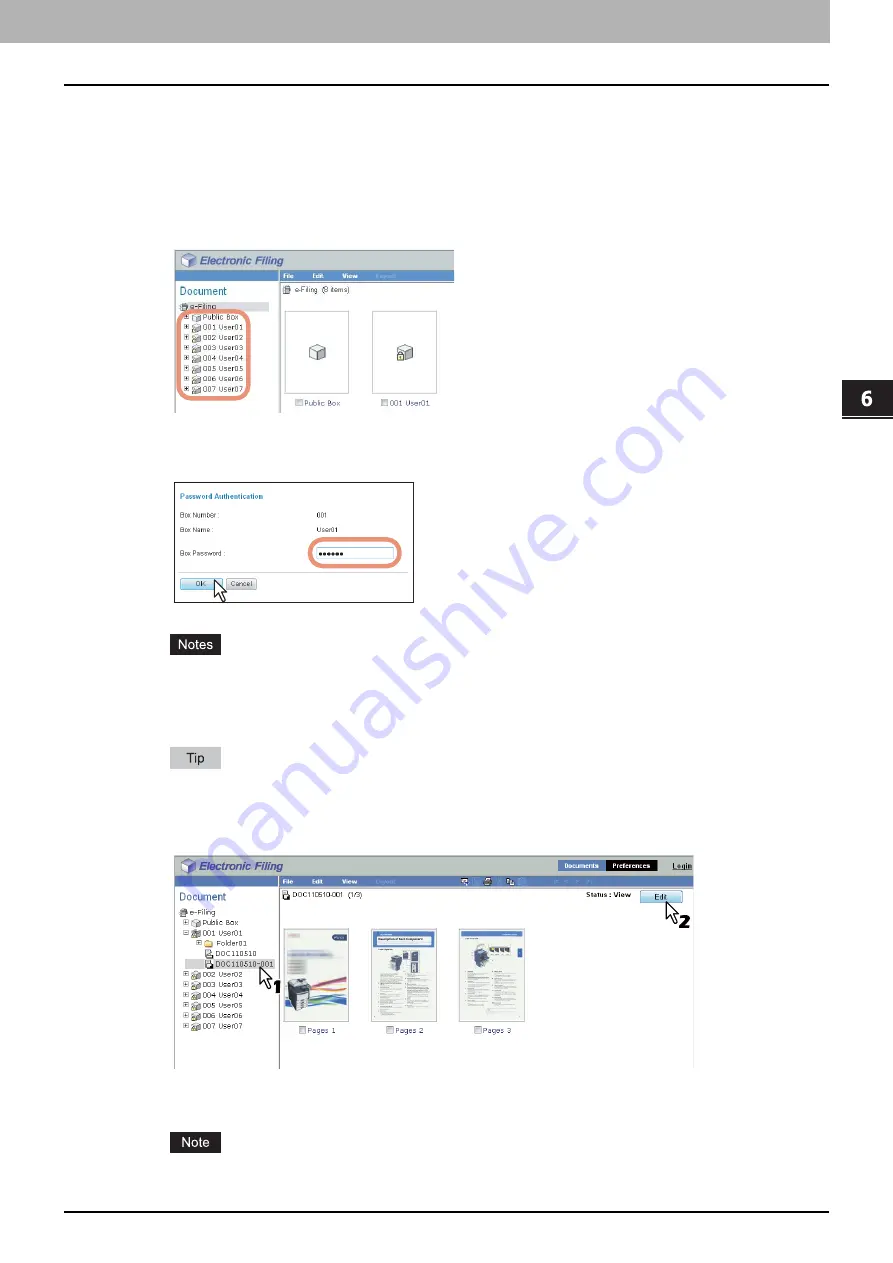
6.EDITING DOCUMENTS
Editing With Pages in Your Documents 101
6 EDITING DOCUMENTS
Inserting a blank page into a document
You can insert a blank page into a document. You can select a different size for the blank pages.
1
Click the [Documents] tab.
The [Documents] tab page is displayed.
2
In the Document frame, select the box or folder containing the document into which
you want to insert a blank page.
3
If you select a box that is protected with a password, the Password Authentication
window appears. Enter the password in the [Box Password] box and click [OK].
If you enter an invalid password several times to open the box, you may not log in for a certain period since
it will be regarded as an unauthorized access. When "Box is locked." appears and logging in cannot be
performed, ask your administrator.
The password input is displayed in the blank symbols.
You can also enter the password of a user with an administrator privilege in [Box Password].
4
In the Document frame, select the document into which you want to insert a blank
page, and click [Edit].
The pages of the document are displayed in the Contents frame, and the document status is changed to the Edit
mode from the View mode.
If the document status indicates “In Use”, you cannot enter the Edit mode because another user is currently
editing the document.
Summary of Contents for CX4545 MFP
Page 12: ......
Page 118: ......
Page 121: ...ES9460 MFP ES9470 MFP CX3535 MFP CX4545 MFP ES9160 MFP ES9170 MFP...






























