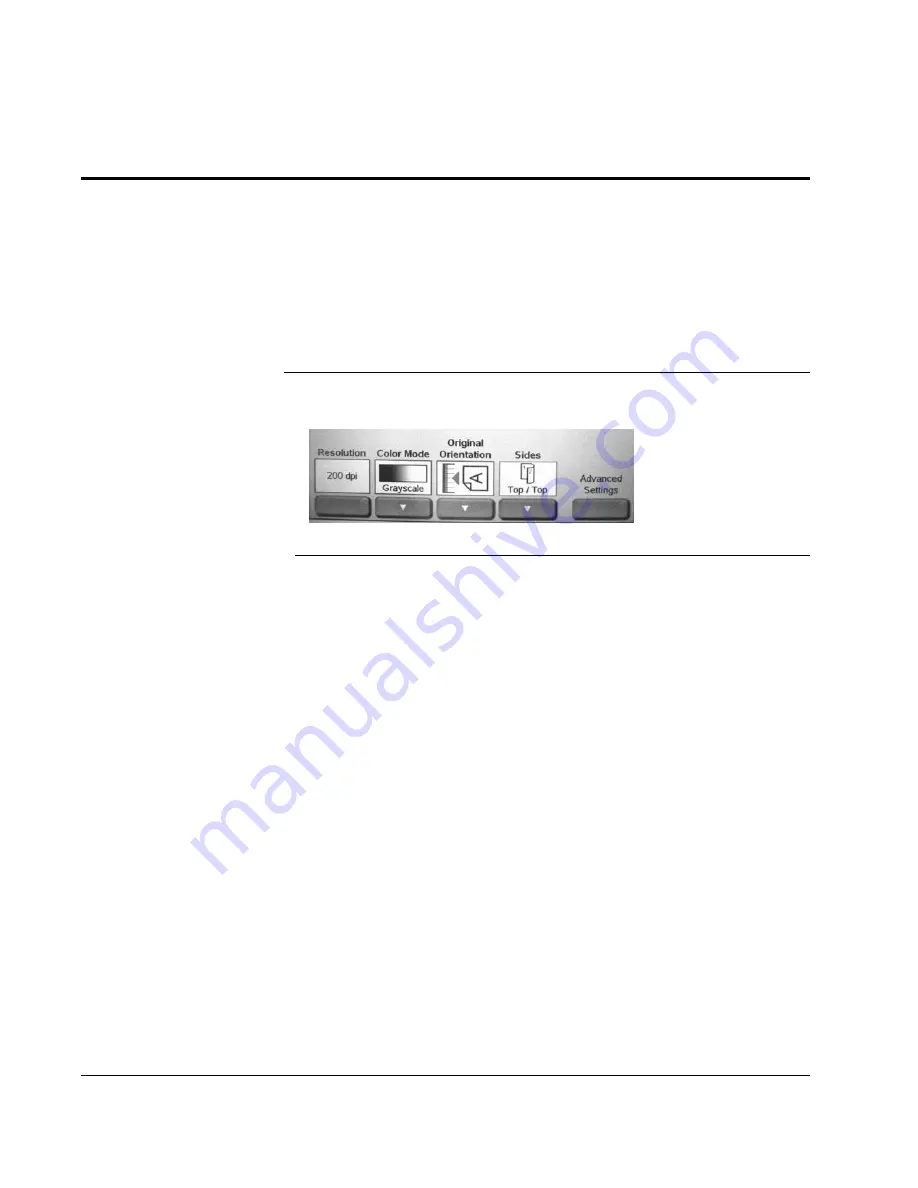
Scan to E-mail: Basic Settings
66
CX3641 Advanced Technical User Guide
Scanned Attachments: Fine-tuning your Digital File
The Attachments tab for each of the scan functions lets you fine-tune
your digital file. Your requirements for the file may change according
to how you want to use the scanned document.
•
For details about Basic Settings see “Basic Settings” on page 66.
•
For details about Advanced Settings see “Advanced Settings” on
Basic Settings
The basic settings are displayed at the bottom of the screen while in
one of the Scan modes.
FIGURE 4-13.
S
CAN
M
ODE
: B
ASIC
S
ETTINGS
Resolution
Tells the scanner how much pixel information to include in the digital
file by specifying the dots per inch (dpi). Use the appropriate setting
to get the desired combination of clarity and files size. The more dots
per inch, the higher the resolution of the scanned document and the
bigger the file size. For more information, see “Resolution” on
page 108. Touch the
Resolution
button to display the dpi options
(
150
,
200
,
300
,
400
,
600
). Touch the desired dpi, then touch
OK
.
Color Mode
Tells the scanner what color information to include in the digital file.
For more information, see “Color Mode” on page 109. Specify
Color
,
Grayscale
, or
B&W
. Toggle through the options by touching the
"
button.
Original Orientation
Tells the scanner which side of the page is at the top (for more
information, see “Original Orientation” on page 115). Specify either
the
Long Side
or
Short Side
of the document. Toggle through the
options by touching the
"
button.






























