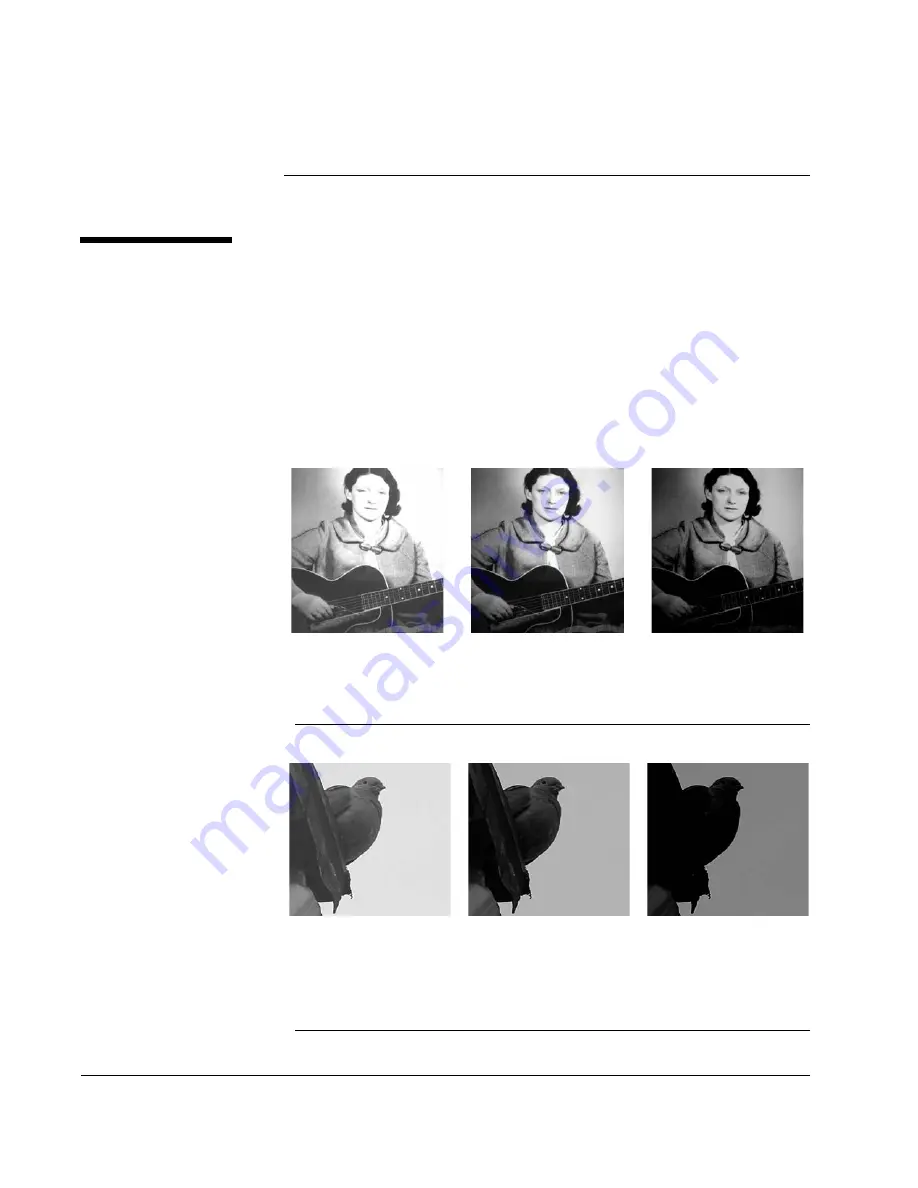
Scan to E-mail: Lighter / Darker
112
CX3641 Advanced Technical User Guide
Lighter / Darker
This setting makes the entire image lighter or darker. If a scanned
image comes out
too light
or
too dark
, you may need to adjust the
Lighter/Darker
setting.
•
To see increased detail in the darker areas, use a lighter (
lower
number
) setting to make this information easier to see (note that
you may lose detail in the brightest areas).
•
To see increased detail in the lighter areas of an image, use a
darker (
higher number
) setting to make this information easier
to see (note that you may lose detail in the shadows).
NOTE:
Remember that the controls adjust the lightness or brightness
of the entire image.
NOTE:
If a document has faint text, increase the setting to get a
darker image.
FIGURE 7-5.
L
IGHTER
/D
ARKER
G
RAYSCALE
I
MAGE
E
XAMPLE
FIGURE 7-6.
L
IGHTER
/D
ARKER
C
OLOR
I
MAGE
E
XAMPLE
SEE THE FOLLOWING
SECTIONS FOR
INFORMATION ON
SETTING LIGHTER/
DARKER:
•
Copy
(see “Lighter/
•
Scan to E-mail
(see
•
Scan
(see “Image
•
Fax
THIS OPTION NOT AVAILABLE IN
THE SENDME FUNCTION
GRAYSCALE IMAGE
SCANNED WITH A
LOWER OR “LIGHTER”
SETTING
GRAYSCALE IMAGE
SCANNED WITH A
HIGHER OR “DARKER”
SETTING
ORIGINAL
GRAYSCALE
IMAGE
COLOR IMAGE SCANNED
WITH A LOWER OR
“LIGHTER” SETTING;
NOTICE HOW DETAIL IS
NOW VISIBLE
COLOR IMAGE SCANNED
WITH A HIGHER OR
“DARKER” SETTING;
NOTICE HOW DETAIL ON
BIRD HAS DISAPPEARED
ORIGINAL
TEXT/PHOTO
IMAGE
















































