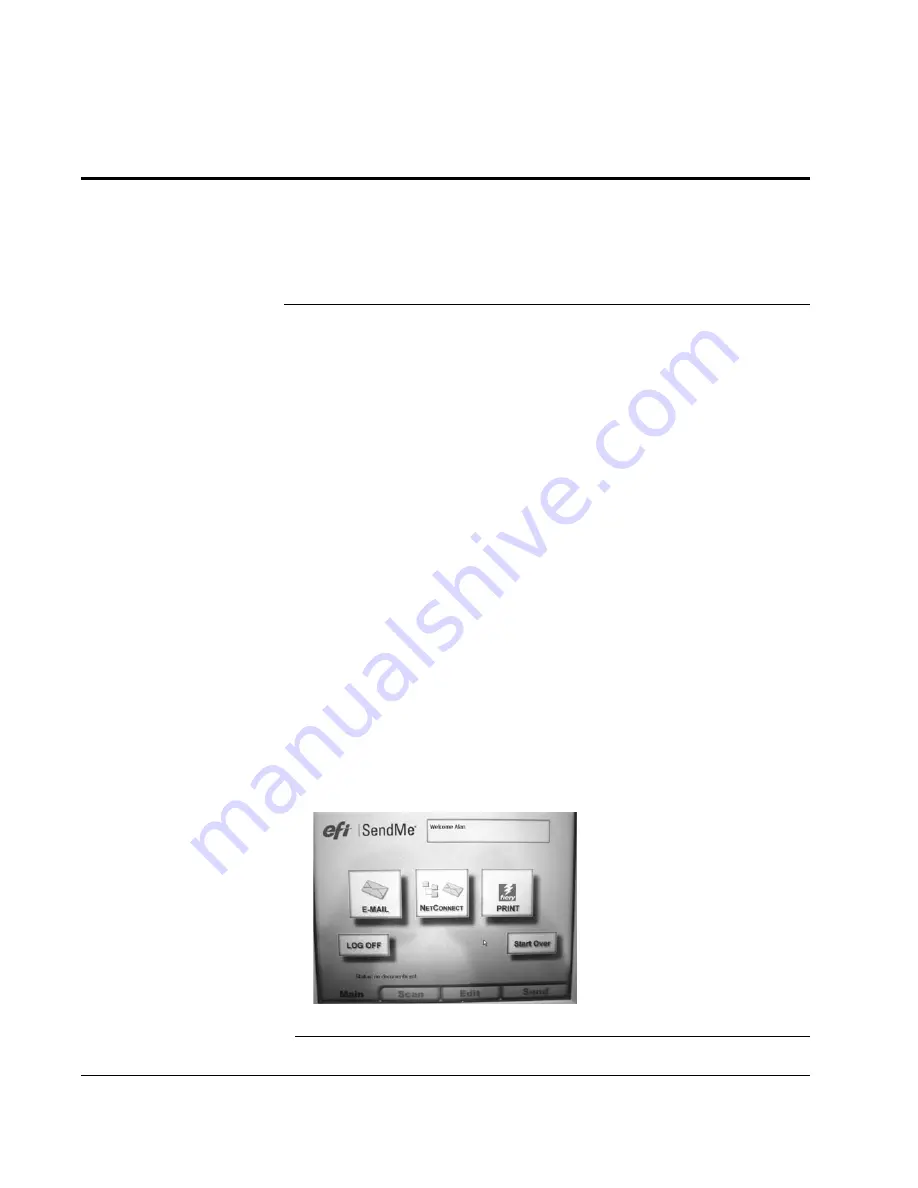
Scan to E-mail: Launching SendMe
72
CX3641 Advanced Technical User Guide
Starting SendMe
NOTE:
You must have a valid user name and password to use SendMe.
To keep the network secure, users must log in each time they
use SendMe.
Launching SendMe
To launch SendMe, follow these steps:
1.
Press the
Scan
button on the Operator’s Control Panel to display
the Scan options.
2.
Touch the
SendMe
tab on the screen.
3.
Touch the
Launch SendMe
button to start SendMe.
4.
Touch the
LOG ON
button.
5.
When the
User Logon
window opens, touch the User Name icon at
the left and use the screen keyboard to type your User Name.
Touch
OK
to return to the logon window.
6.
Touch the
User Password
icon at the left and use the screen
keyboard to type your password. Touch
OK
to return to the logon
window.
7.
Touch the
OK
button on the User Login window to display the
SendMe Main menu screen.
NOTE:
If you get an error when trying to log on, double-check the
spelling of your user name and password, and try again. Note
that logon information is
case-sensitive
.
8.
Scan, edit, and/or print your document or send to file archive
system. See these sections: “E-Mail Documents Using SendMe” on
“Archive Documents Using SendMe NetConnect” on
page 77, “Print Documents Using SendMe” on page 78.
CHANGE THE SEND
METHOD
NOTE:
Change the
send
method
at any time by touching the
Main
tab, selecting a different send method and then touching the
Send
tab to specify the destination details.
FIGURE 5-1.
S
END
M
E
: S
TARTUP
SCREEN






























