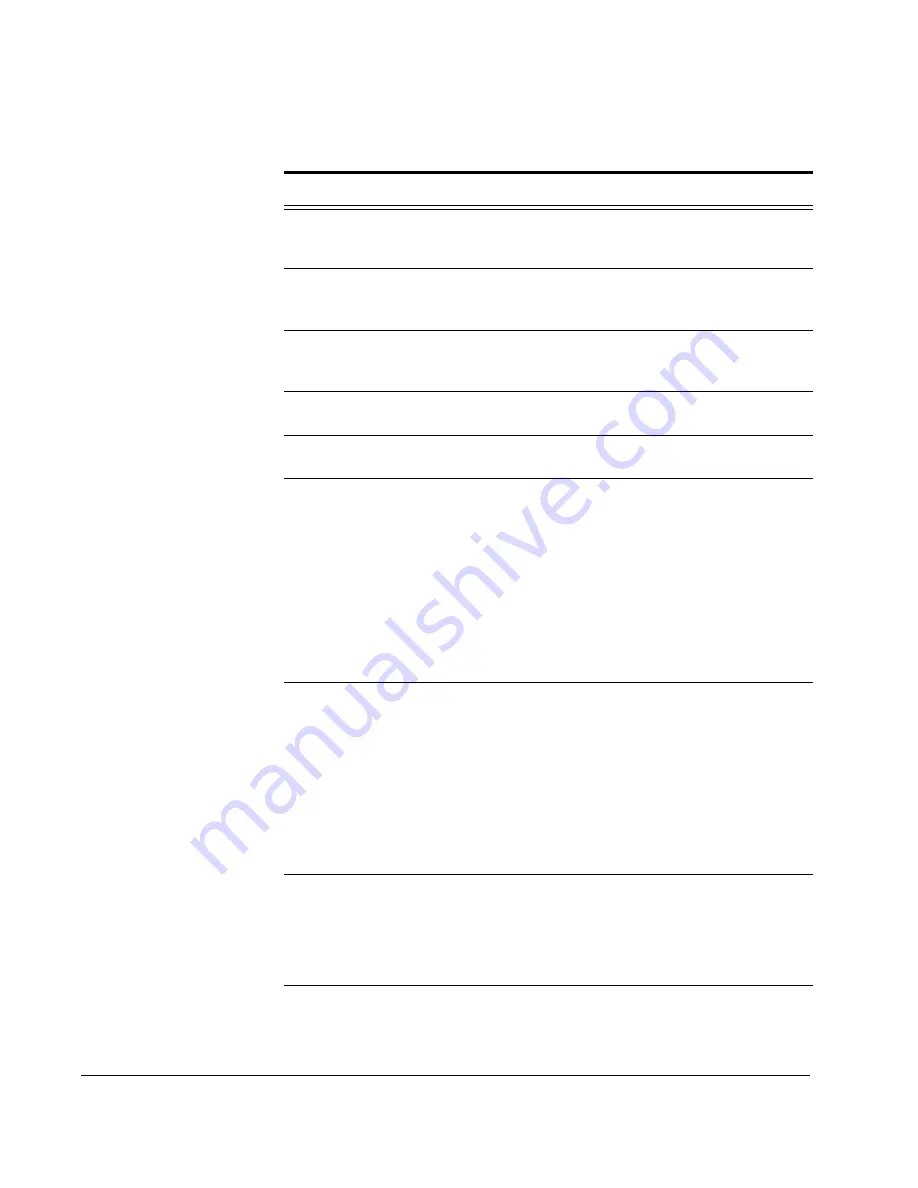
Scan to E-mail: The SendMe Print Options
80
CX3641 Advanced Technical User Guide
File Name
Defaults to your user name and the date and a
system-generated number. To change the name,
touch the field and type in your edits.
Number of
Copies
Touch the field to display the keypad. Use the
touchscreen keypad or the Operator’s Panel numeric
keys to specify copies.
Page Size
Specify the size of your original document (e.g.,
letter, tabloid, etc.). For more information, see
“Original Size” on page 114.
Paper Source
Specify the paper source. The options depend on
what paper tray options are installed on your printer.
Output Tray
Specify how (face-up or face-down) and where the
printed document should be delivered.
Color Mode
Print color or black and white:
•
CMYK
: prints in full color.
•
Grayscale
: Prints all documents in
monochrome using only black toner. The
printer interprets all colors as shades of
grays. Speeds up printing of proof copies or
when you don’t need to print a color
document in color.
For more information, see “Color Mode” on
page 109.
EF Resolution
Resolution controls the print speed and quality. Use
higher resolutions for printing final documents. When
printing drafts, you may want to lower the resolution
to increase print speed and save toner.
•
Normal
(600 x 600): use for text documents
•
Photo
(1200 Multilevel):
best possible
resolution
;
•
Fine/Detail
(1200 x 1200)
•
Draft
(600 x 600)
Scale to Fit
Tells the printer to increase or decrease the size of
the original to match the selected output size.
•
OFF
no scaling occurs
•
ON
the image size is scaled up or down to fit
the paper size
TABLE 5-1.
SendMe Print Options
Print Option
Description






























