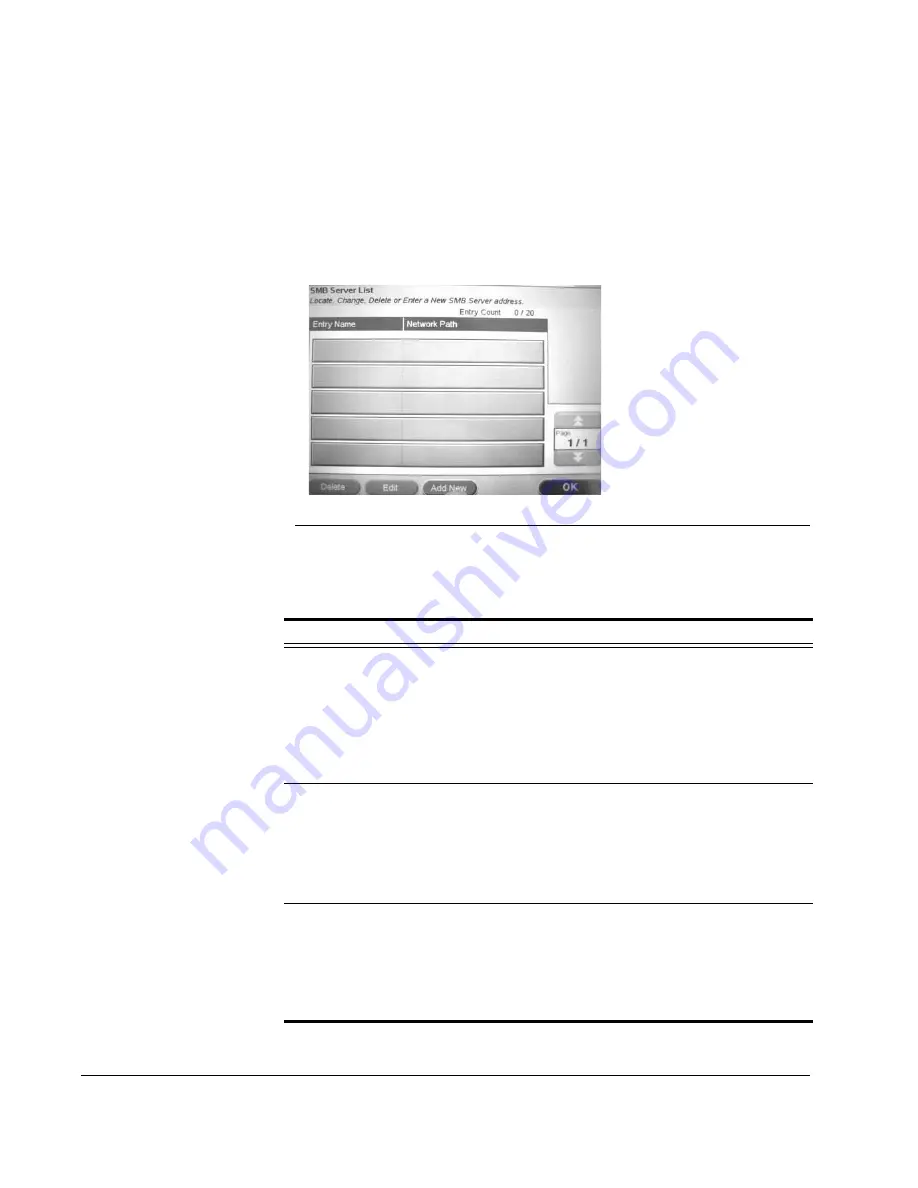
Scan to E-mail: Address Book
132
CX3641 Advanced Technical User Guide
Managing the SMB Server List
Use the SMB Server List function to create a list of SMB servers and
define the Extensions and Proxy Information for each. The list of
servers is available to users when they use the Scan
SMB
function.
1.
Touch the
Address Book
button then touch
SMB Server List
. to
display the current list of servers.
FIGURE 8-11.
S
ETUP
: A
DDRESS
B
OOK
: SMB S
ERVER
L
IST
2.
Add, edit, delete, or view SMB Servers. See Table 8-5, “SMB
Server Options” for instructions.
TABLE 8-5.
SMB Server Options
Option Explanation
Add an SMB
Server
1.
Touch
Add New
.
2.
Touch
Entry
Name
and then use the Soft Keyboard
to enter the name of this server. Touch
OK
.
3.
Complete the fields on the
Basic Information
tab
by touching each field name.
4.
Touch
OK
. Once added, the Server is available to
users.
Edit an SMB
Server
1.
Use the page up and down keys and the
Search
button to display an existing SMB Server. Touch the
server you want to edit.
2.
Touch
Edit
to get the server information.
3.
Touch the field name to edit information.
4.
Touch
OK
to save changes.
Delete an SMB
Server
1.
Use the page up and down keys and the
Search
button to display the server. Touch the SMB Server
you want to delete.
2.
Touch
Delete
.
3.
Confirm that you want to delete the server. Once
deleted the server is no longer available to users.





























