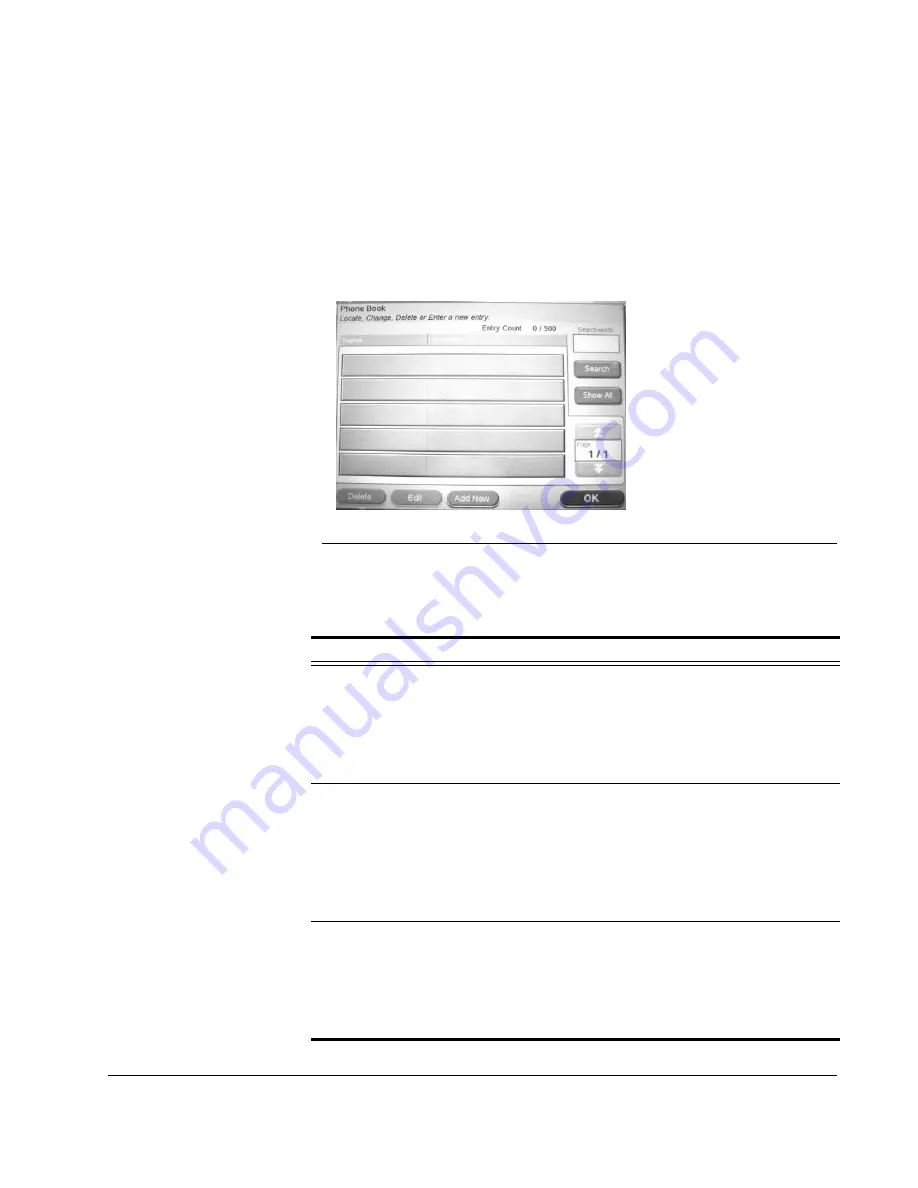
Scan to E-mail: Address Book
CX3641 Advanced Technical User Guide
127
Phone Book
Use the Phone Book function to create a list of e-mail addresses that
are available to users when they send an e-mail from the
Scan To E-
or
SendMe
e-mail functions and are used by the Group and
Shortcut functions.
1.
Touch the
Address Book
button then touch
Phone Book
to
display the current list of phone book names and addresses.
FIGURE 8-6.
S
ETUP
: A
DDRESS
B
OOK
: P
HONE
B
OOK
N
UMBERS
2.
Add, edit, or delete phone book entries. See Table 8-2, “Phone
Book Options” for instructions.
TABLE 8-2.
Phone Book Options
Option Explanation
Add a
Name/
Address
1.
Touch
Add New
.
2.
Touch
Entry
Name
and then use the Soft Keyboard to
enter the name for this entry. Touch
OK
.
3.
Touch
Address
and then use the Soft Keyboard to enter
the address for this entry. Touch
OK
.
4.
Touch
OK
. Once added, this name is available to users.
Edit a
Name/
Address
1.
Use the page up and down keys and the
Search
button
to display an existing name. Touch the name you want
to edit.
2.
Touch
Edit
.
3.
Touch the tab and then touch the field name to edit
information. Repeat as needed.
4.
Touch
OK
to save changes.
Delete a
Name/
Address
1.
Use the page up and down keys and the
Search
button
to display the names. Touch the name you want to
delete.
2.
Touch
Delete
.
3.
Confirm the deletion. Once deleted the name is no
longer available to users.






























