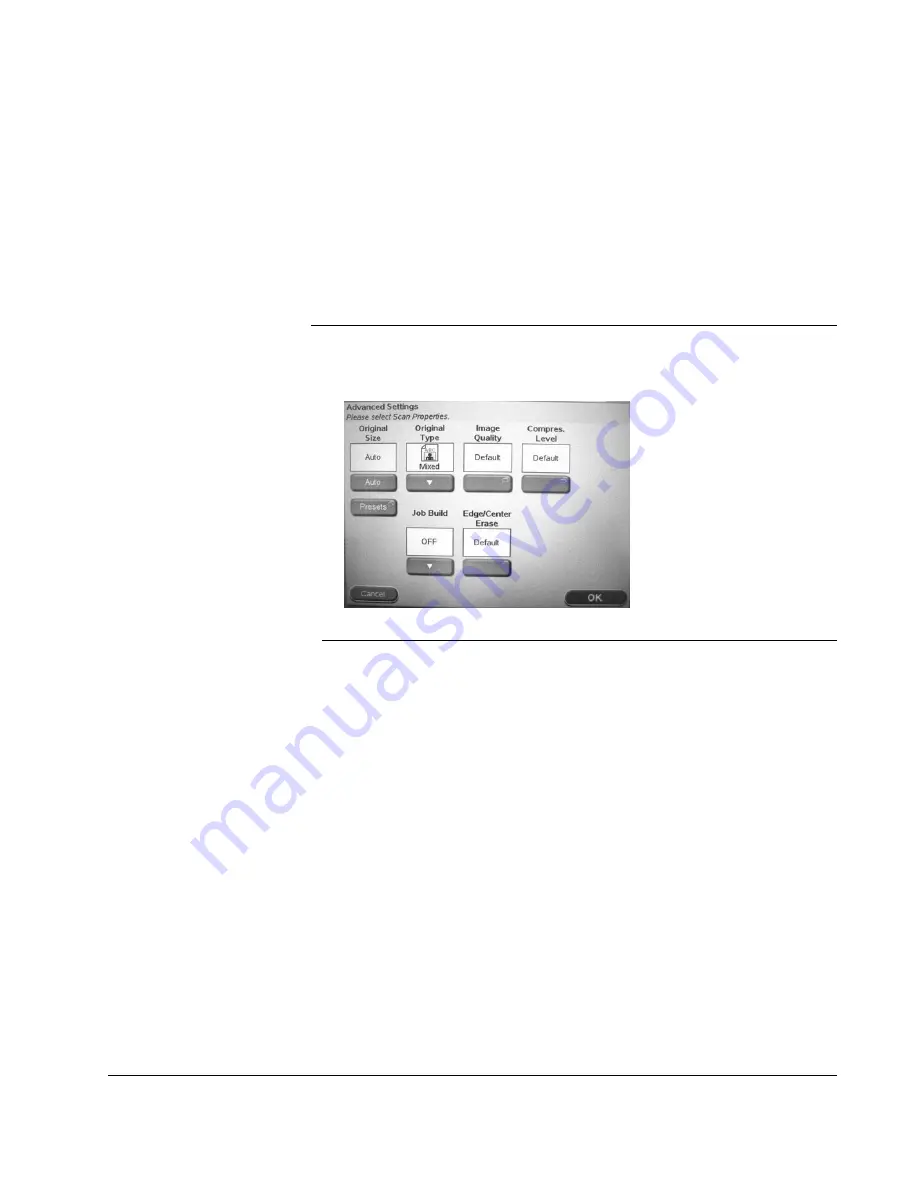
Scan to E-mail: Advanced Settings
CX3641 Advanced Technical User Guide
67
Sides
Use the Sides option to specify whether your original document that
will be scanned is single-sided or double-sided. And, if double-sided,
to specify the orientation of the pages. For more information, see
“Sides” on page 116. Toggle through the options by touching the
"
button.
Advanced Settings
To display the advanced settings for attachments, touch the
Advanced Settings
button. When you are finished making advanced
settings, touch
OK
to return to the
Attachments
tab.
FIGURE 4-14.
S
CAN
M
ODE
: A
DVANCED
S
ETTINGS
Original Size
Specify the size of your originals (for more information, see “Original
Size” on page 114) using one of these methods:
•
Auto
: To let the system decide the size of the page, leave the
“AUTO” setting. To return to the Auto setting, touch the
Auto
button.
•
Presets
: To open the screen with preset page sizes, touch
Presets
. Touch the button that comes closest to the size of your
original. Touch
OK
.
Original Type
Specify the type of images that are on your documents (for more
information, see “Original Type” on page 110). This allows the unit to
automatically optimize its image quality settings. Toggle through the
options by touching the
"
button.
•
Mixed
: the document contains both text and photos.
•
Text
: the document contains text only.
•
Photo
: the document contains photos only.






























