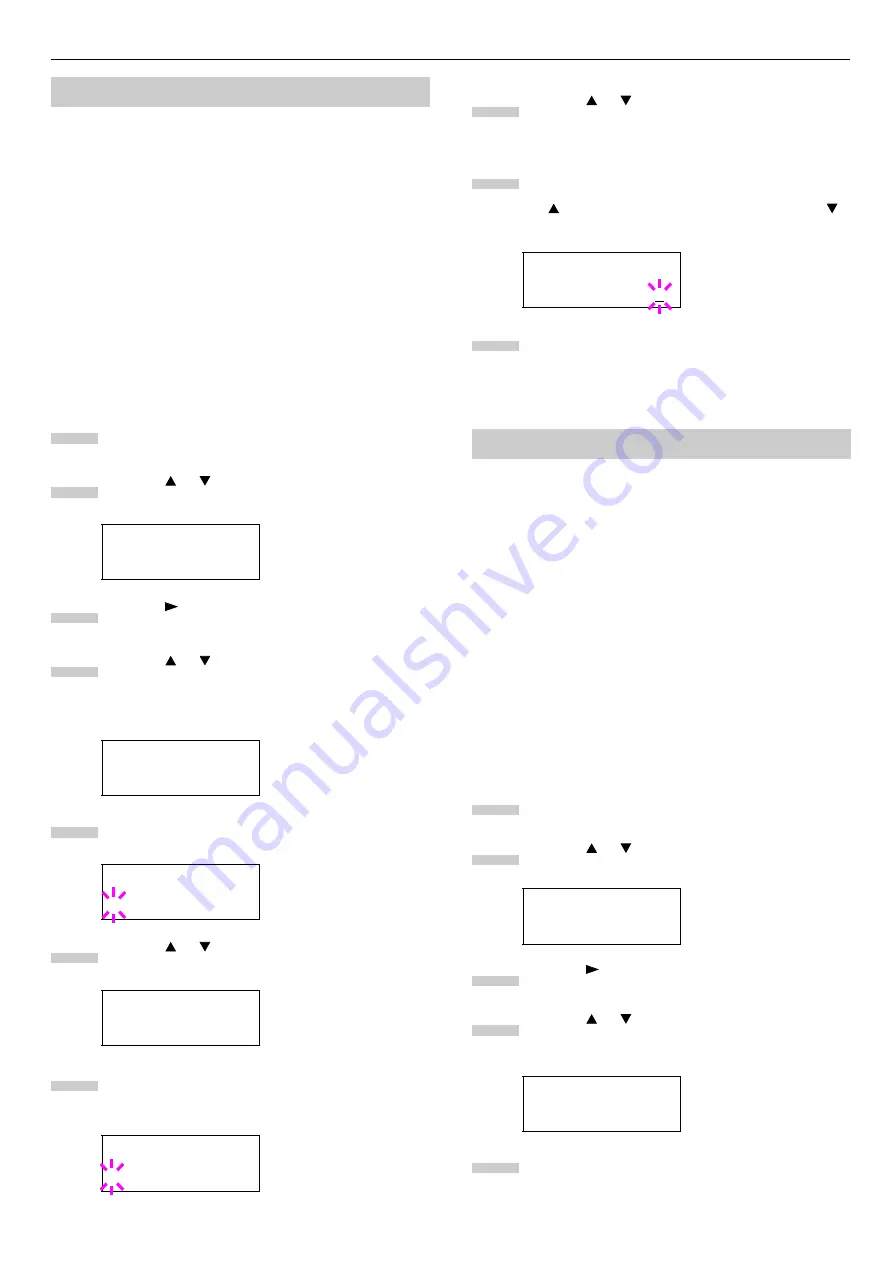
Chapter 1 Using the Operator Panel
1-37
When you print multiple copies, this mode first prints one
copy so that you can proof it before continuing to print the re-
maining copies. Since you can proof the printouts before
printing the remaining copies, wastage of paper can be re-
duced.
The printer prints one copy and, at the same time, saves the
print job on the hard disk. You can also change the number of
copies when resuming printing from the operator panel.
When the printer is turned off, all stored jobs will be deleted.
Printing Remaining Copies of a Proof-and-Hold Job
Printing a Proof-and-Hold job on the operator panel is similar
to printing a quick copy job. To print remaining copies of a job
held in the printer:
Press the
MENU
key.
Press the or key repeatedly until
e-MPS >
ap-
pears.
Press the key.
Press the or key repeatedly until
>Quick
Copy
appears followed by the user name (
Harold
, in
this example). The user name is assigned at printing
using the printer driver.
Press the
ENTER
key. A blinking question mark (
?
)
appears before the user name.
Press the or key to display the desired user
name,
Arlen
, in this example.
Press the
ENTER
key. The job name entered in the
printer driver (
Report
, in this example) appear with
a blinking question mark (
?
) before the letters.
Press the or key to scroll to the desired job ti-
tle.
Press the
ENTER
key. The number of copies to be
printed can be set. To increase the copy count, press
the key; to decrease the copy count, press the
key.
Press the
ENTER
key to finalize the copy count. The
printer prints the specified number of copies for the
job.
In private printing, you can specify that a job is not printed
until you release the job from the operator panel. At sending
the job from the application software, you can specify a 4-digit
access code in the printer driver. The job is released for print-
ing by entering the access code on the operator panel. Thus,
this function ensures confidentiality of the print job.
When the printer is turned off, all the print jobs will be delet-
ed.
In the job retention mode, access codes are not mandatory,
but can be set on the printer driver if printing with the PIN
security is reguired.Then the access code must be entered on
the operator panel to print a stored job. Print data will be
stored in the hard disk after printing. See
Printer Driver Op-
eration Guide
for the driver settings.
Releasing a Private/Stored Job
Press the
MENU
key.
Press the or key repeatedly until
e-MPS >
ap-
pears.
Press the key.
Press the or key repeatedly until
>Private/
Stored
appears. The name entered in the printer
driver (
Harold
, in this example) also appears.
Press the
ENTER
key. A blinking question mark (
?
)
appears before the user name.
Using Proof-and-Hold
e-MPS >
>Quick Copy
Harold
>Quick Copy
?Harold
>Quick Copy
?Arlen
>Arlen
?Report
1
2
3
4
5
6
7
>Report
Copies 001
Using Private Print/Job Retention
e-MPS >
>Private/Stored
Harold
8
9
10
1
2
3
4
5






























