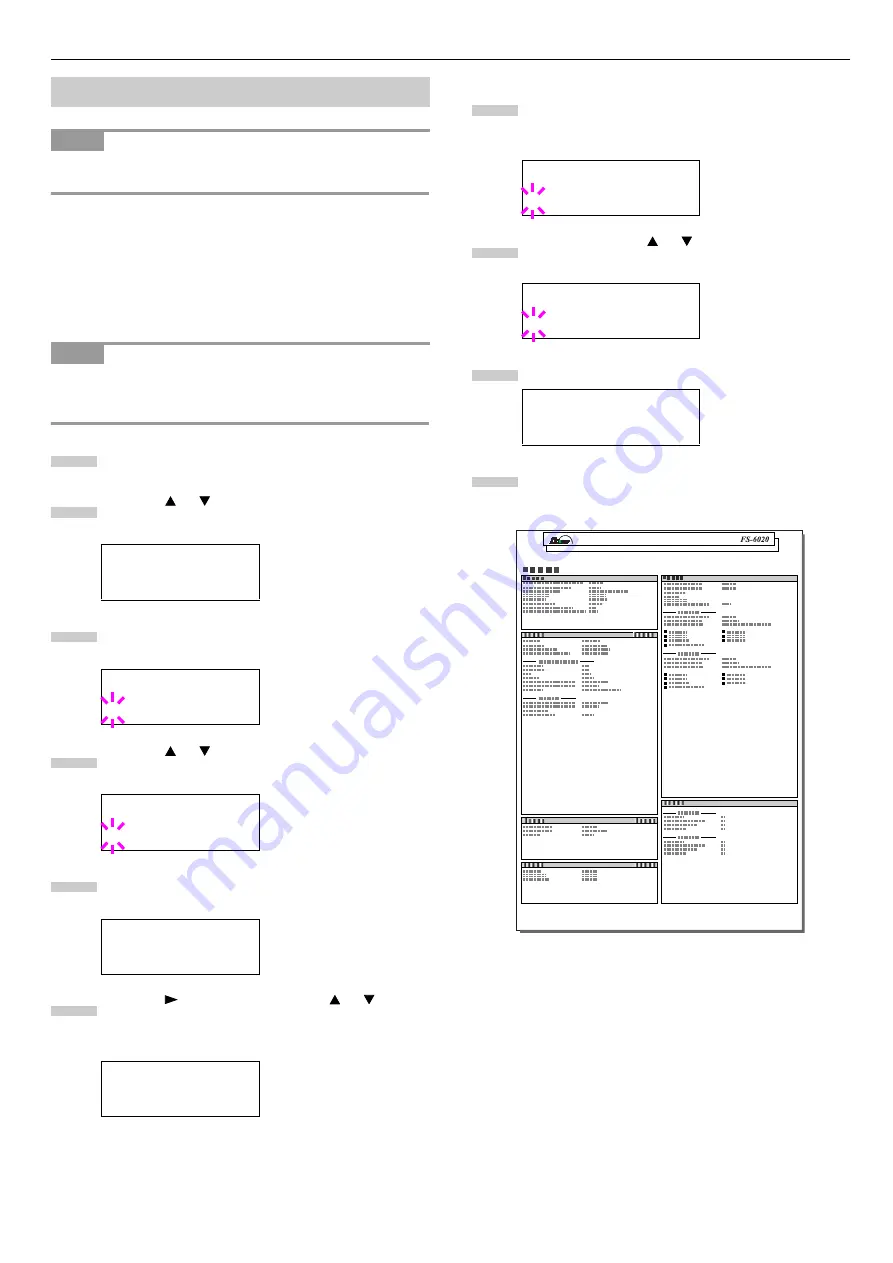
Chapter 1 Using the Operator Panel
1-12
To use this function, the network interface card must be installed
on the printer.
You can print out a status page for the option network inter-
face. The option network status page shows the firmware ver-
sion, the network addresses, and other information under
various network protocols about the network interface. The
default setting is
Off
(print disabled). When
On
(print) is se-
lected, the option network status page will be output after the
printer status page.
Printing out a network interface status page may not be possible
with some optional network interface cards. For details, see the
manual for the network interface.
Press the
MENU
key.
Press the or key repeatedly until
Interface
>
appears.
Press the
ENTER
key. A blinking question mark (
?
)
appears.
Press the or key repeatedly until
Option
ap-
pears.
Press the
ENTER
key again. The question mark (
?
)
disappears.
Press the key and then press the or key re-
peatedly until the message display indicates
>Opt. StatusPage
.
The default setting is
Off
. Change it as follows.
Press the
ENTER
key. A blinking question mark (
?
)
appears.
Select
On
using the or key.
Press the
ENTER
key again.
Press the
MENU
key. The message display returns to
Ready
.
Network Status Page
Printing Option Network Status Page
NOTE
NOTE
Interface >
Parallel
Interface
? Parallel
Interface
? Option
Interface >
Option
>Opt. StatusPage
Off
1
2
3
4
5
6
>Opt. StatusPage
? Off
>Opt. StatusPage
? On
>Opt. StatusPage
On
7
8
9
10
NETWORK STATUS PAGE
Page 1 of 4






























