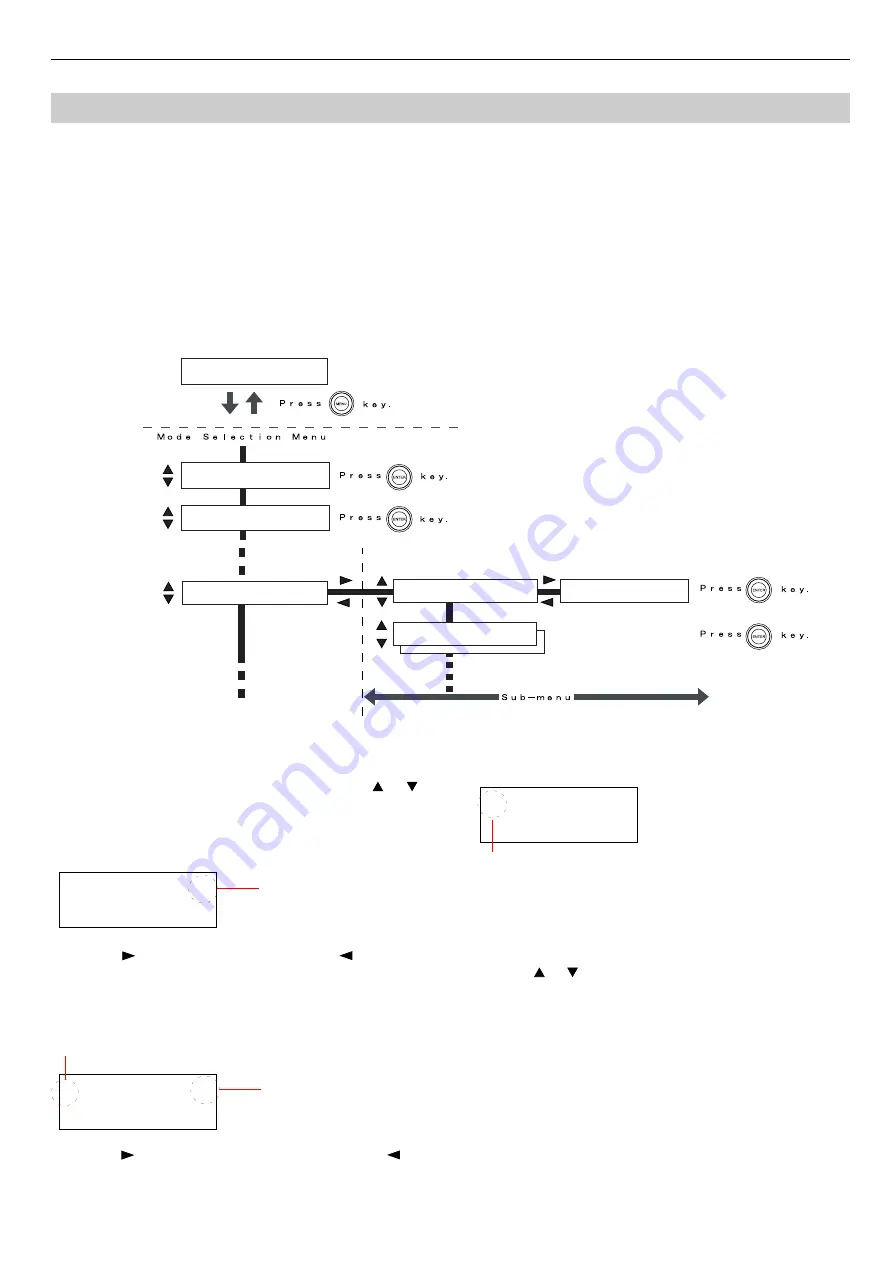
Chapter 1 Using the Operator Panel
1-4
This section explains how to use the menu selection system. The
MENU
key on the operator panel allows you to use the menu to
set or change the printer environment such as the number of copies to print, emulation, etc., to your specific needs. Settings can
be made when
Ready
is indicated on the printer message display.
The printer obeys the most recently received printer settings sent from the application software, or from the printer driver, which
take priority over operator panel settings.
Entering Mode Selection Menu
Press the
MENU
key when
Ready
is indicated on the printer message display.
Mode selection menu is displayed.
Selecting Menu
The mode selection menu is hierarchical. Press the or
key to display desired menu.
•If the selected menu has sub-menu,
>
is displayed after the
menu.
Press the key to move to the sub-menu or key to go
back.
•
>
is displayed before the sub-menu.
Indicates that this is sub-menu
Press the key to move to the another sub-menu or key
to go back.
•
>>
is displayd before the second sub-menu.
Setting Menu
Select the desired menu and press the
ENTER
key to set or
change the configuration.
Press the or key to display desired item and the
ENTER
key to finalize the value or selections set.
Cancelling Menu Selection
If you press the
MENU
key when selecting menu, the message
display returns to
Ready
.
Menu Selection System
Ready
PAR
A4
PLAIN
Menu
Map
Status
Page
Paper
Handling
>
>Cassette
Size
>
Custom
>>Unit
mm
>MP
Tray
Size
A4
Paper Handling >
>Cassette Size >
A4
>>Unit
mm
Indicates that there is
sub-menu
Indicates that this is second sub-menu
Indicates that there is
another sub-menu





























