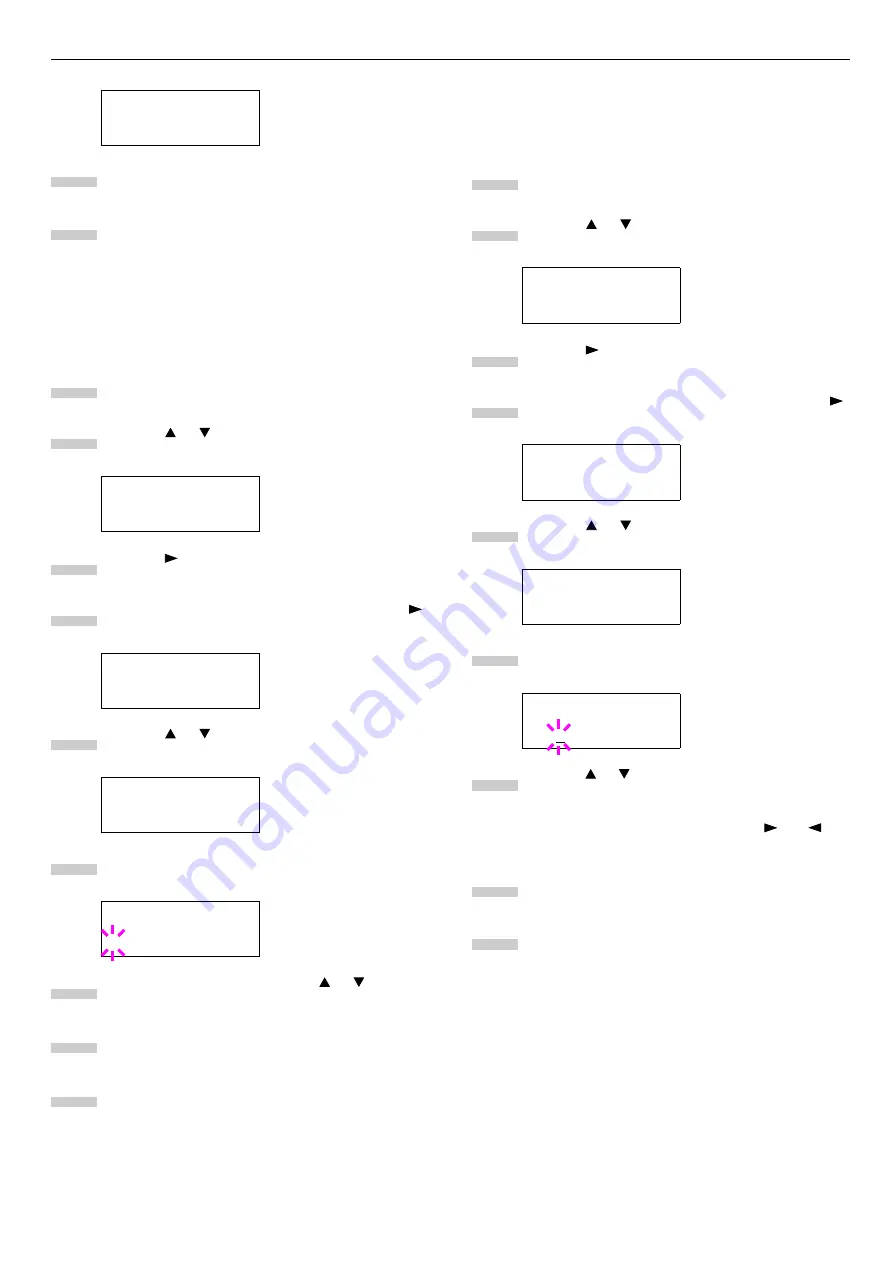
Chapter 1 Using the Operator Panel
1-28
When the desired font is displayed, press the
ENTER
key.
Press the
MENU
key. The message display returns to
Ready
.
Changing Type for Courier/Letter Gothic
Courier or Letter Gothic font type can be selected as Regular
or Dark. For example, to change the type of Courier, proceed
as follows:
Press the
MENU
key.
Press the or key repeatedly until
Font >
ap-
pears.
Press the key.
Check that
Internal
is displayed and press the
key.
Press the or key repeatedly until
>>Courier
appears.
Press the
ENTER
key. A blinking question mark (
?
)
appears.
Select
Regular
or
Dark
using the or key.
Press the
ENTER
key.
Press the
MENU
key and the message display re-
turns to
Ready
.
Changing the Font Size
You can change the size of the default font. If the default font
is a fixed-pitch font such as Courier or Letter Gothic, the
character pitch can be changed instead of the font size.
Press the
MENU
key.
Press the or key repeatedly until
Font >
ap-
pears.
Press the key.
Check that
Internal
is displayed and press the
key.
Press the or key repeatedly until
>>Size
ap-
pears.
Press the
ENTER
key. A blinking cursor (
_
) ap-
pears.
Press the or key to increase or decrease the val-
ue of the figure where the cursor is blinking. The
font size can be set between 4 and 999.75 points, in
0.25-point increments. You can use the and key
to move the cursor right and left.
When the desired size is displayed, press the
ENTER
key.
Press the
MENU
key. The message display returns to
Ready
.
>Font Select >
Internal
Font >
>Font Select >
Internal
>>Courier
Regular
>>Courier
? Regular
7
8
1
2
3
4
5
6
7
8
9
Font >
>Font Select >
Internal
>>Size
012.00 point(s)
>>Size
012.00 point(s)
1
2
3
4
5
6
7
8
9






























