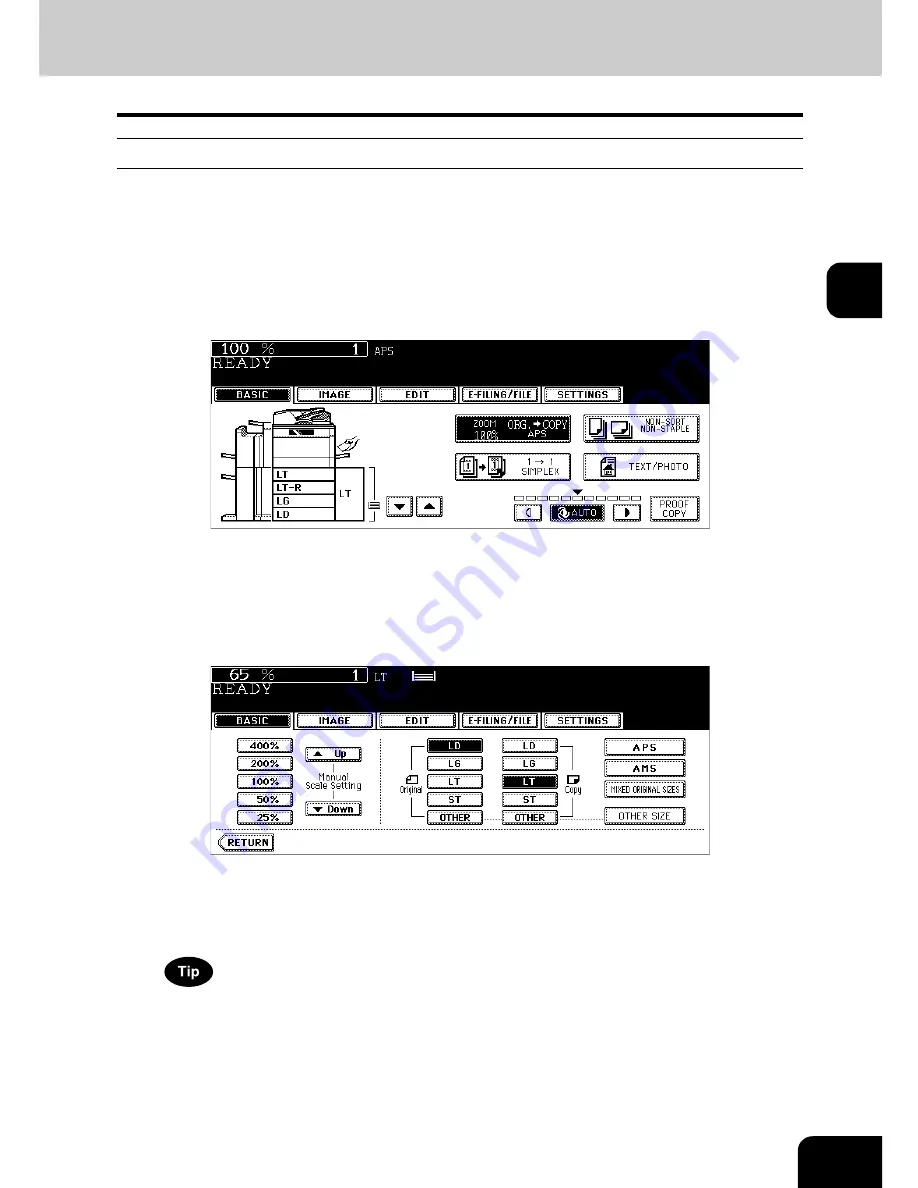
89
3
Specifying both original size and copy size separately
1
Place paper in the drawer(s).
2
Place the original(s).
3
Press the Enlargement/Reduction ([ZOOM...]) button.
4
Specify the original size and copy paper size.
Original size:
Press the size button representing the same size as that of the set original.
Copy paper size:
Press the size button representing the desired copy paper size.
e.g.) When LD for the original size and LT for the copy paper size are selected
• The copy paper size can also be set by pressing the drawer button on the touch panel.
• When the original size and copy paper size have been specified, the enlargement/reduction ratio is computed
and displayed on the touch panel.
• Set other copy modes as required.
When the original or copy paper is a standard size other than LD, LG, LT or ST, you need to register this paper
size in the selections of the [OTHER] button in advance. See “When a standard size paper other than LD, LG, LT
and ST-R is set” below for the registration.
5
Press the [START] button.
Summary of Contents for im5530
Page 4: ......
Page 8: ...4 CONTENTS Cont...
Page 84: ...2 80 2 HOW TO MAKE COPIES...
Page 87: ...83 3 2 Press the APS button 4 Press the START button...
Page 123: ...119 4 4 IMAGE ADJUSTMENT 1 Background Adjustment 120 2 Sharpness 121...
Page 126: ...4 122 4 IMAGE ADJUSTMENT...
Page 212: ...6 208 6 e FILING...
Page 246: ...7 242 7 TEMPLATE...
Page 284: ...8 280 8 JOB STATUS...
Page 338: ...10 334 10 WHEN THIS MESSAGE APPEARS...
Page 339: ...335 11 11 MAINTENANCE 1 Daily Inspection 336 2 Simple Troubleshooting 337...
Page 359: ...Printed in China im5530 6030 7230 8530...
Page 360: ......






























