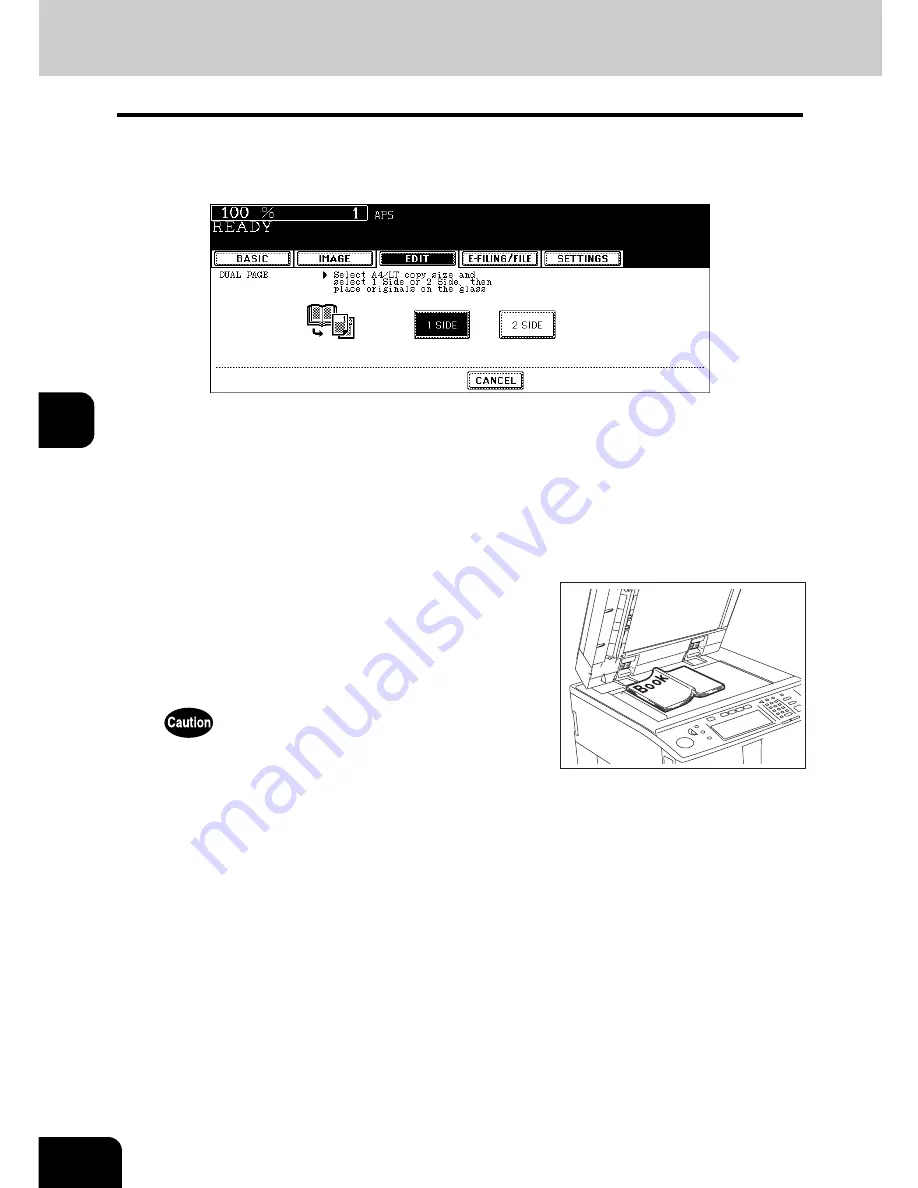
134
5.USING THE EDITING FUNCTIONS
4.DUAL PAGE (Cont.)
5
3
Press the [1 SIDE] (or [2 SIDE]) button.
1 SIDE:
Making copies of the facing pages on 2 separate sheets of paper page by page
2 SIDE:
Making duplex copies of them on one sheet
• The yellow indicator line for placing a book moves near the center of the original glass.
• If you need a binding margin, set the right or left margin. (
P.124 “Creating a right or left margin”)
4
Press the [BASIC] button to enter the basic menu, and then select the
copy size (LT).
• When using this mode in bypass copying (
P.69), be sure to specify the paper size.
• Select other copy modes as required.
6
Turn to the next page, set the book again, and then press the [START]
button.
• Repeat this step until all the originals have finished being scanned.
5
Place the first page(s) to be copied on the
glass, and then press the [START] but-
ton.
• Center the book on the yellow indicator line with the bottom
toward you. (
P.61 “Book-type originals”)
Do not place heavy objects (9 lb. or more) on the original glass and
do not press on it with force. Breaking the glass could injure you.
Summary of Contents for im5530
Page 4: ......
Page 8: ...4 CONTENTS Cont...
Page 84: ...2 80 2 HOW TO MAKE COPIES...
Page 87: ...83 3 2 Press the APS button 4 Press the START button...
Page 123: ...119 4 4 IMAGE ADJUSTMENT 1 Background Adjustment 120 2 Sharpness 121...
Page 126: ...4 122 4 IMAGE ADJUSTMENT...
Page 212: ...6 208 6 e FILING...
Page 246: ...7 242 7 TEMPLATE...
Page 284: ...8 280 8 JOB STATUS...
Page 338: ...10 334 10 WHEN THIS MESSAGE APPEARS...
Page 339: ...335 11 11 MAINTENANCE 1 Daily Inspection 336 2 Simple Troubleshooting 337...
Page 359: ...Printed in China im5530 6030 7230 8530...
Page 360: ......






























