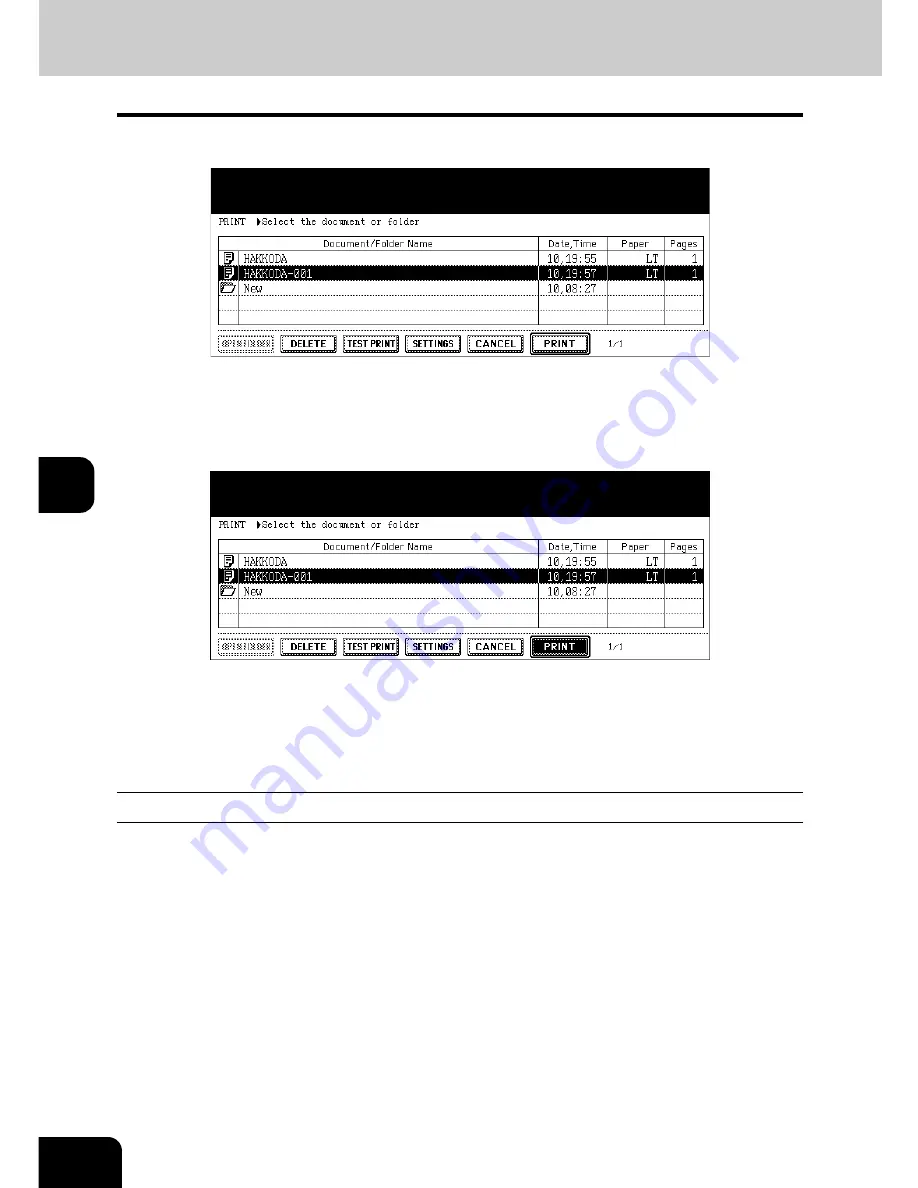
198
6.e-FILING
6.Printing Stored Documents (Cont.)
6
4
Select the document to be printed.
• To print a document in the folder, select the folder in which you want to print the document out and press the
[OPEN FOLDER] button. Select the desired document on the menu.
5
Press the [PRINT] button.
• Printing starts.
To stop printing a stored document during the operation
Select the job you want to stop from the print job menu or scan job menu, and then press the
[DELETE] button. For details, see
P.243 “8.JOB STATUS”.
Test printing
A part of a document of several pages can be printed out.
1
Follow steps 1 to 4 of
P.197 “Printing the whole document”.
Summary of Contents for im5530
Page 4: ......
Page 8: ...4 CONTENTS Cont...
Page 84: ...2 80 2 HOW TO MAKE COPIES...
Page 87: ...83 3 2 Press the APS button 4 Press the START button...
Page 123: ...119 4 4 IMAGE ADJUSTMENT 1 Background Adjustment 120 2 Sharpness 121...
Page 126: ...4 122 4 IMAGE ADJUSTMENT...
Page 212: ...6 208 6 e FILING...
Page 246: ...7 242 7 TEMPLATE...
Page 284: ...8 280 8 JOB STATUS...
Page 338: ...10 334 10 WHEN THIS MESSAGE APPEARS...
Page 339: ...335 11 11 MAINTENANCE 1 Daily Inspection 336 2 Simple Troubleshooting 337...
Page 359: ...Printed in China im5530 6030 7230 8530...
Page 360: ......






























