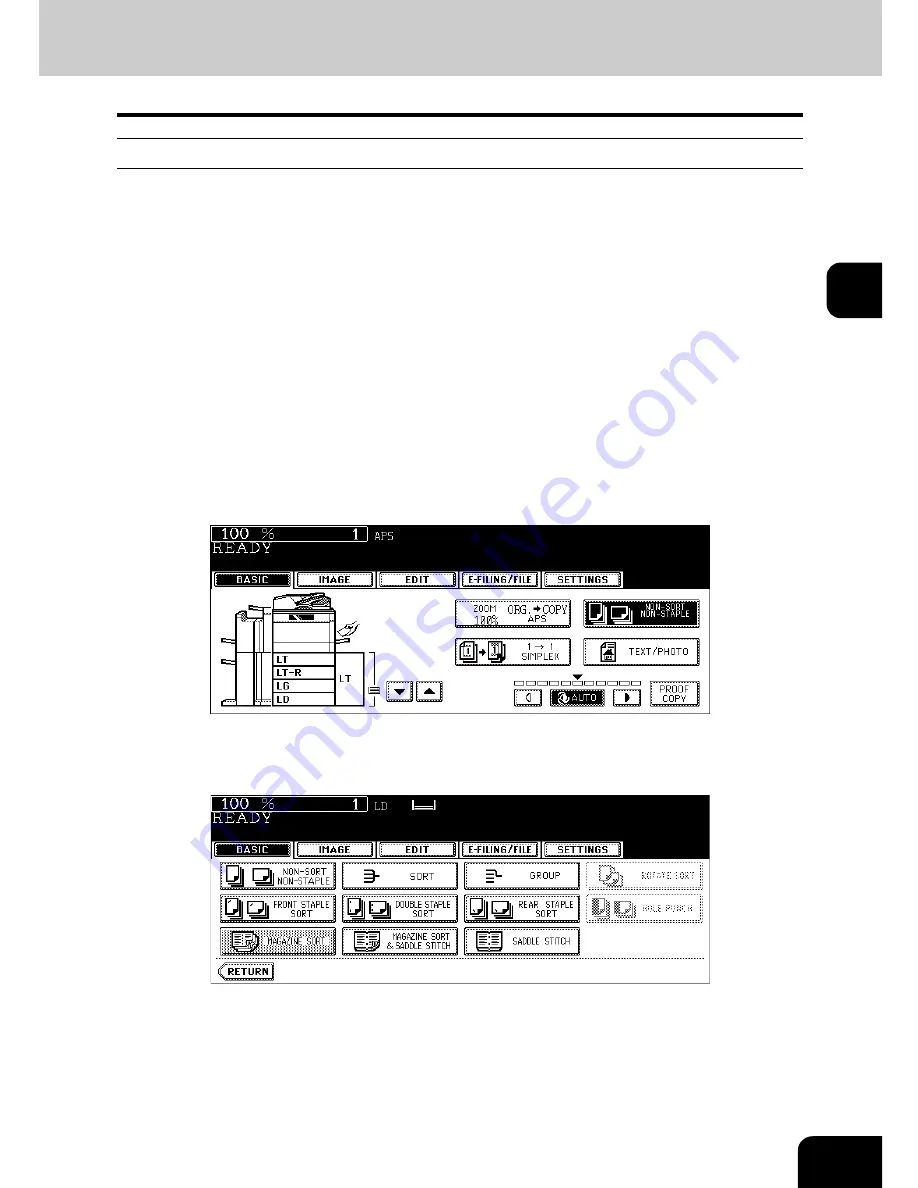
101
3
Setting magazine sort & saddle stitch mode
1
Place paper in the drawer(s).
2
Select the paper size.
• Available copy paper sizes are LD, LT-R and LG.
• For bypass copying, see
P.69 “6.Bypass Copying”.
3
Place the original(s).
• When placing originals on the Reversing Automatic Document Feeder, see the illustrations (
P.100) for the
proper page order of the copies.
• When placing originals on the original glass, follow the procedure below.
- When [MAGAZINE SORT] or [MAGAZINE SORT & SADDLE STITCH] is selected: Place the first page of
the originals first.
- When [SADDLE STITCH] is selected: In case of 12-page originals, set them in the order of pages 12-1, 2-
11, 10-3, 4-9, 8-5, then 6-7.
4
Press the finisher button on the basic menu.
5
Press the [MAGAZINE SORT] (or [MAGAZINE SORT & SADDLE
STITCH] or [SADDLE STITCH] button.
• The [MAGAZINE SORT & SADDLE STITCH] button and the [SADDLE STITCH] button are selectable only
when the Saddle Stitch Finisher is installed.
• Set other copy modes as required.
6
Press the [START] button.
• When placing the originals on the original glass, follow the procedure in
P.60 “Placing originals on the
glass”.
Summary of Contents for im5530
Page 4: ......
Page 8: ...4 CONTENTS Cont...
Page 84: ...2 80 2 HOW TO MAKE COPIES...
Page 87: ...83 3 2 Press the APS button 4 Press the START button...
Page 123: ...119 4 4 IMAGE ADJUSTMENT 1 Background Adjustment 120 2 Sharpness 121...
Page 126: ...4 122 4 IMAGE ADJUSTMENT...
Page 212: ...6 208 6 e FILING...
Page 246: ...7 242 7 TEMPLATE...
Page 284: ...8 280 8 JOB STATUS...
Page 338: ...10 334 10 WHEN THIS MESSAGE APPEARS...
Page 339: ...335 11 11 MAINTENANCE 1 Daily Inspection 336 2 Simple Troubleshooting 337...
Page 359: ...Printed in China im5530 6030 7230 8530...
Page 360: ......






























