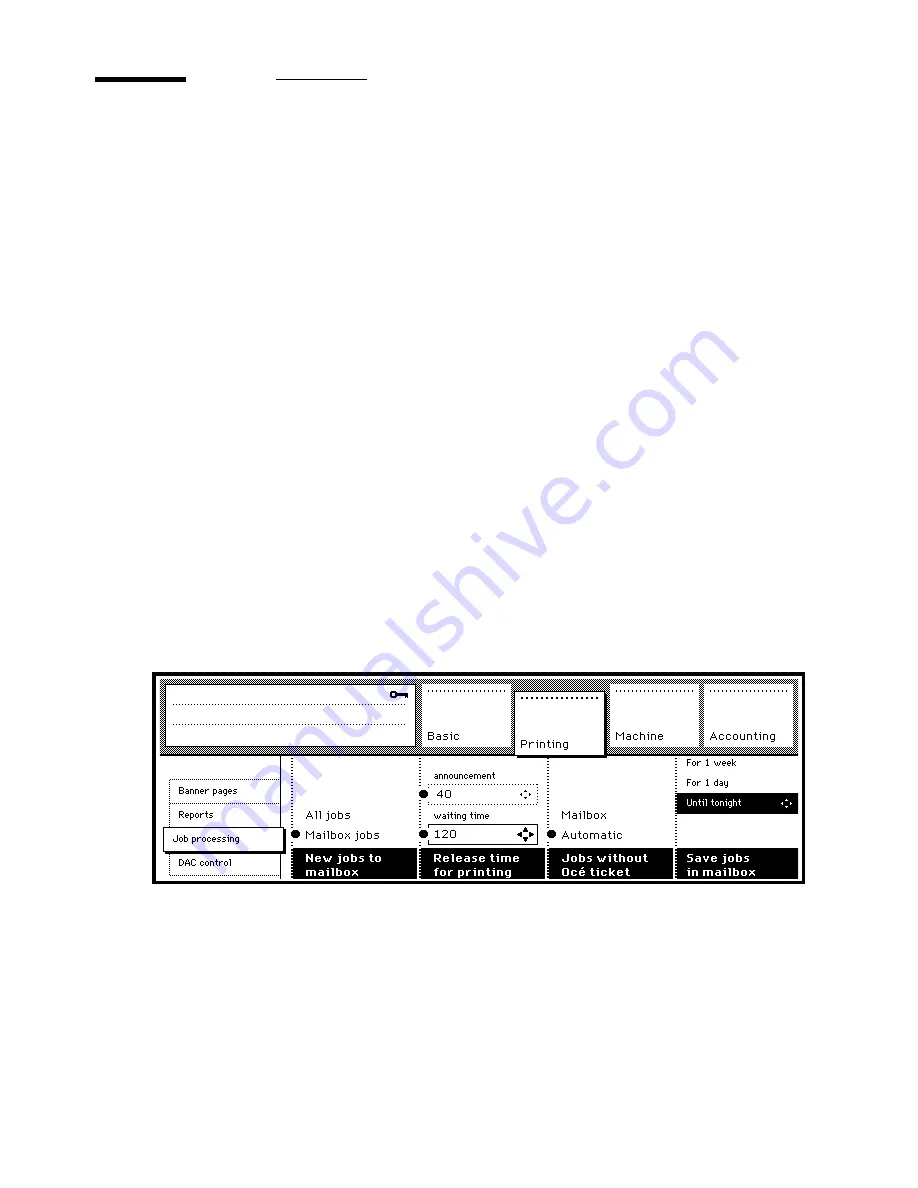
52
Océ 31x5E Configuration and special maintenance
Forcing users to print to their mailbox
Workstation users can choose to have their document printed automatically or
stored in their mailbox to be printed later.
For organizational reasons (e.g. you may not want to have unattended
documents in the finisher tray), you may decide that automatic printing is
undesirable. If this is the case, you can force all jobs to mailbox and disregard
the automatic printing option. All jobs are then sent to the user’s mailbox, and
any selection made by the user for automatic printing will be overruled. From
that moment on, users are forced to go to the Océ 31x5E to actually print their
documents.
Note:
When access control for either copying or printing is active, users who
do not have an account with a PIN code will not be able to retrieve their jobs
from their mailbox. Therefore, when using access control and forcing jobs to
mailbox, make sure that all users have the necessary access permissions.
▼
(De)activating automatic printing at the operating panel
1
Access the key operator system (see page 14).
2
Open the ‘Printing’ section and select ‘Job processing’.
3
Press the ‘New jobs to mailbox’ function button and select ‘Mailbox jobs’ to
enable or ‘All jobs’ to disable automatic printing.
[36] Automatic printing disabled
4
When ready, exit the key operator system.
▼
(De)activating automatic printing using Print Logic
1
Open the key operator system (see ‘Accessing the key operator system using
Print Logic’ on page 15).
2
Select the ‘Control’ tab.
Summary of Contents for 31x5E
Page 1: ...Oc 31x5E Configuration and special maintenance...
Page 8: ...8 Oc 31x5E Configuration and special maintenance...
Page 24: ...24 Oc 31x5E Configuration and special maintenance...
Page 72: ...72 Oc 31x5E Configuration and special maintenance...
Page 90: ...90 Oc 31x5E Configuration and special maintenance...
Page 102: ...102 Oc 31x5E Configuration and special maintenance...
Page 118: ...118 Oc 31x5E Configuration and special maintenance...
Page 119: ...119 Oc 31x5E Configuration and special maintenance Appendix A Safety information...
Page 142: ...142 Oc 31x5E Configuration and special maintenance...
Page 146: ...146 Oc 31x5E Configuration and special maintenance...
Page 147: ...147 Oc 31x5E Configuration and special maintenance Appendix C Miscellaneous...
Page 156: ...156 Oc 31x5E Configuration and special maintenance W waiting time 58 warm up time 12...




































