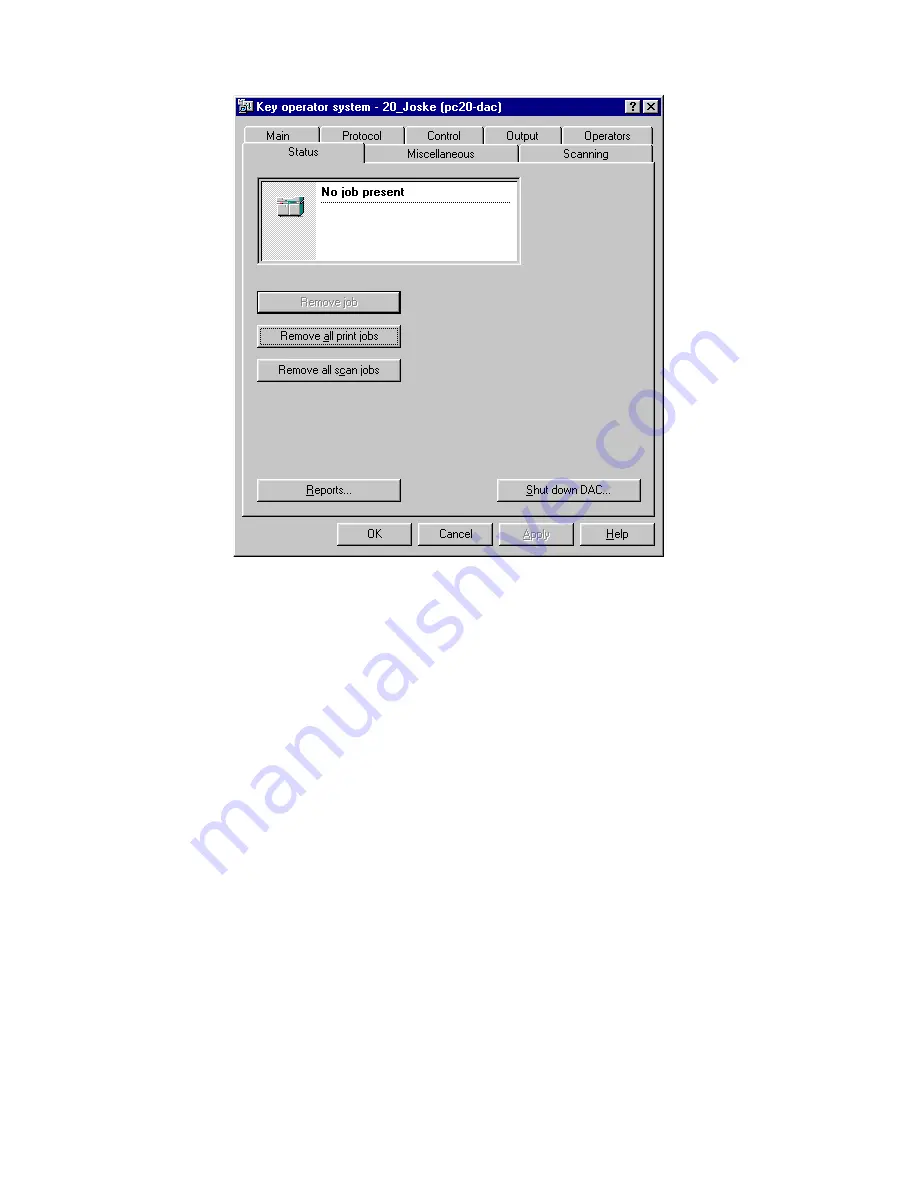
Error handling
111
3
Click the ‘Remove all jobs’ button.
[91] ‘Remove all jobs’ button
4
Click ‘Yes’ to confirm the removal of all automatic and mailbox print jobs.
Note:
After clicking ‘Yes’ all jobs will be removed and there will be no way
to recover them.
5
When ready, exit the key operator system.
Note:
The current job can also be removed using the operating panel. Refer to
the procedure for stopping a job in the Print Jobs and Job Management
manual. The job can then be removed from the mailbox.
▼
▼
▼
▼
Remove current print job using Print Logic
1
Access the key operator system (see ‘Accessing the key operator system using
Print Logic’ on page 15).
2
Click the ‘Status’ tab.
Summary of Contents for 31x5E
Page 1: ...Oc 31x5E Configuration and special maintenance...
Page 8: ...8 Oc 31x5E Configuration and special maintenance...
Page 24: ...24 Oc 31x5E Configuration and special maintenance...
Page 72: ...72 Oc 31x5E Configuration and special maintenance...
Page 90: ...90 Oc 31x5E Configuration and special maintenance...
Page 102: ...102 Oc 31x5E Configuration and special maintenance...
Page 118: ...118 Oc 31x5E Configuration and special maintenance...
Page 119: ...119 Oc 31x5E Configuration and special maintenance Appendix A Safety information...
Page 142: ...142 Oc 31x5E Configuration and special maintenance...
Page 146: ...146 Oc 31x5E Configuration and special maintenance...
Page 147: ...147 Oc 31x5E Configuration and special maintenance Appendix C Miscellaneous...
Page 156: ...156 Oc 31x5E Configuration and special maintenance W waiting time 58 warm up time 12...






























