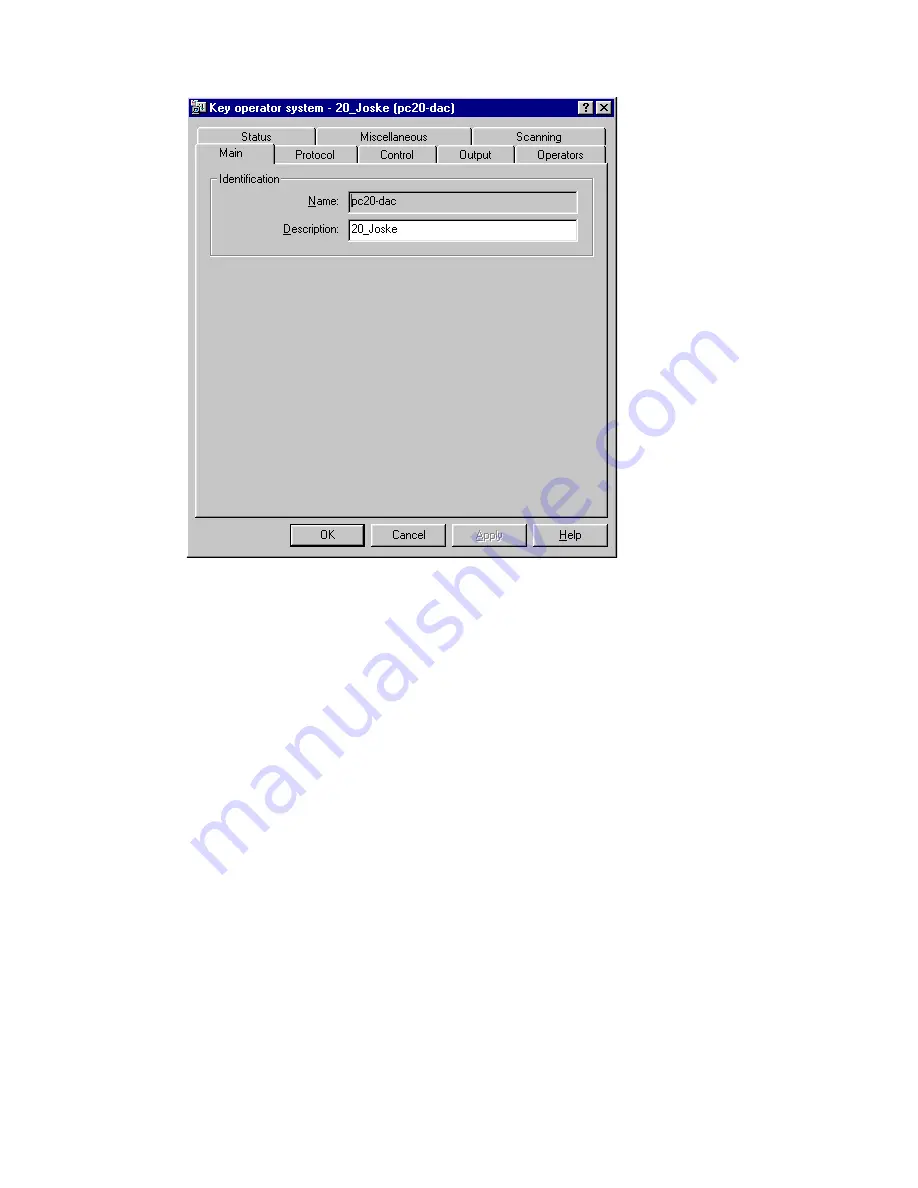
16
Océ 31x5E Configuration and special maintenance
5
Enter the PIN code given by the Océ service technician and click ‘OK’.
[3] ‘Main’ tab of the key operator system
6
The window of the ‘Main’ tab opens.
Note:
If the key operator system is not used via keyboard or mouse activities
for more than 5 minutes, a window will appear to informing you that the key
operator system will close automatically.
▼
▼
▼
▼
Quitting the key operator system using Print Logic
1
After changes have been made, click ‘Apply’ if you want to make further
changes.
2
To quit the system immediately after making changes, click ‘OK’.
3
To quit the system without making changes, click ‘Cancel’ or use the close
button from windows.
Summary of Contents for 31x5E
Page 1: ...Oc 31x5E Configuration and special maintenance...
Page 8: ...8 Oc 31x5E Configuration and special maintenance...
Page 24: ...24 Oc 31x5E Configuration and special maintenance...
Page 72: ...72 Oc 31x5E Configuration and special maintenance...
Page 90: ...90 Oc 31x5E Configuration and special maintenance...
Page 102: ...102 Oc 31x5E Configuration and special maintenance...
Page 118: ...118 Oc 31x5E Configuration and special maintenance...
Page 119: ...119 Oc 31x5E Configuration and special maintenance Appendix A Safety information...
Page 142: ...142 Oc 31x5E Configuration and special maintenance...
Page 146: ...146 Oc 31x5E Configuration and special maintenance...
Page 147: ...147 Oc 31x5E Configuration and special maintenance Appendix C Miscellaneous...
Page 156: ...156 Oc 31x5E Configuration and special maintenance W waiting time 58 warm up time 12...






























