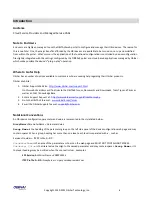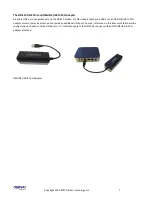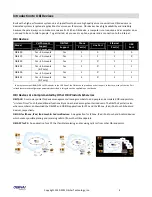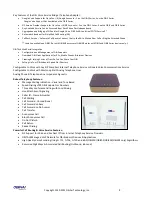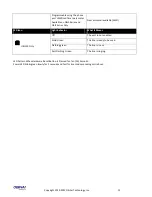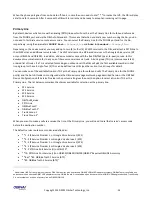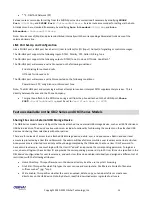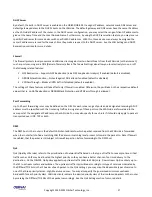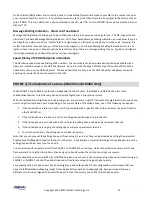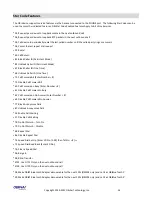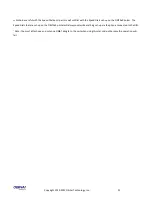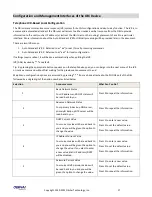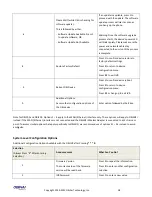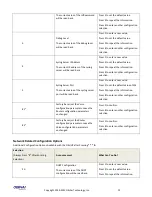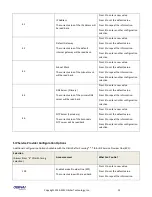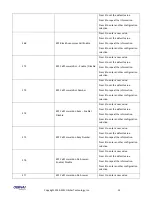Copyright 2010-2013 Obihai Technology, Inc.
20
End User Features Available on the OBi
OBiTALK Web Portal:
The OBiTALK Web Portal allows you to manage your OBi endpoints and their relation to other endpoints in your Circle of
Trust. OBiTALK is a web portal and OBi configuration utility which helps OBi users configure devices for optimum savings
and access applications which make using OBi with even more convenience.
OBi Circles of Trust
The OBiTALK Web Portal is also where you can set-up Circles of Trust. The Circles of Trust provide a means to team-up with
other people with OBi devices and endpoints so that everyone’s calls can be made as inexpensively as possible.
OBiON iPhone & iPod Touch + Android Smart Phone Apps
After setting up an account and logging in to the OBiTALK portal, users may download applications for their iPhone and
Android smart phones.
OBiAPP for PC Soft Phone App
After setting up an account and logging in to the OBiTALK portal, users may download applications for their iPhone and
Android smart phones.
OBi Works with Your Existing Services
If you do not want to configure a new service in order to make free calls using your Internet connection you can simply plug
in your existing analog line from your telco phone service or connect the line coming from an VoIP service (from an ATA or
cable EMTA) to the OBi. Connect your telephone to the OBi’s phone port and you are ready to call other users’ endpoints
on the OBiTALK network.
Bridge Your Services for Optimum Savings & Convenience
With the OBi device, you can bridge multiple services to route calls in the most efficient cost-effective way. You can
connect your telco phone service to the OBi at your house and use your PC or Apple iPhone, iPod touch or Android Smart
phone to bridge a call from the OBiTALK network to the phone landline or Internet phone service connected to the OBi
device at home.
Call Forwarding
Call Forwarding allows you to send incoming calls to another number of your choosing. Calls can be forwarded to a number
reachable from the landline service, VoIP service or OBiTALK network. The following types of call forwarding are possible
with the OBi:
Call Forward ALL:
When you use Call Forward ALL, all calls are immediately forwarded to the number you indicate when
you turn on the feature. To enable Call Forward ALL, from a phone attached to the OBi, dial *72. You will be prompted to
enter the number to which the calls will be forwarded. Dial the number plus the # key and a confirmation tone will be
heard. To disable Call Forward ALL, dial *73. A confirmation tone will be heard.
Call Forward on Busy:
When you use Call Forward on Busy, all calls are forwarded to the number you indicate only when
you are already engaged in a call with your phone attached to the OBi. To enable Call Forward on Busy, from a phone
attached to the OBi, dial *60. You will be prompted to enter the number to which the calls will be forwarded. Dial the
number plus the # key and a confirmation tone will be heard. To disable Call Forward on Busy, dial *61. A confirmation tone
will be heard
Summary of Contents for OBi100
Page 54: ...Copyright 2010 2013 Obihai Technology Inc 54...
Page 55: ...Copyright 2010 2013 Obihai Technology Inc 55...
Page 58: ...Copyright 2010 2013 Obihai Technology Inc 58...
Page 75: ...Copyright 2010 2013 Obihai Technology Inc 75...
Page 100: ...Copyright 2010 2013 Obihai Technology Inc 100...
Page 109: ...Copyright 2010 2013 Obihai Technology Inc 109 SP1 SP2 SP3 and SP4 Services...
Page 126: ...Copyright 2010 2013 Obihai Technology Inc 126...
Page 135: ...Copyright 2010 2013 Obihai Technology Inc 135...
Page 140: ...Copyright 2010 2013 Obihai Technology Inc 140...
Page 157: ...Copyright 2010 2013 Obihai Technology Inc 157...
Page 158: ...Copyright 2010 2013 Obihai Technology Inc 158...
Page 159: ...Copyright 2010 2013 Obihai Technology Inc 159...
Page 174: ...Copyright 2010 2013 Obihai Technology Inc 174...
Page 185: ...Copyright 2010 2013 Obihai Technology Inc 185...