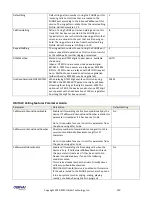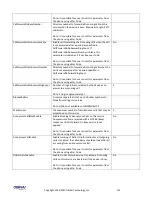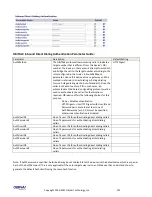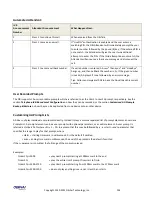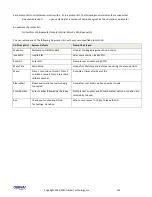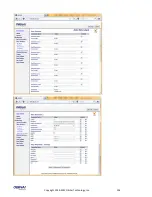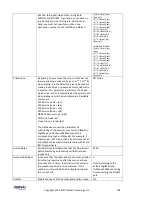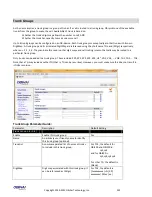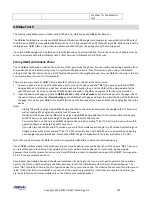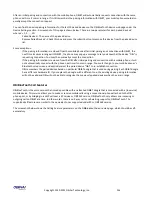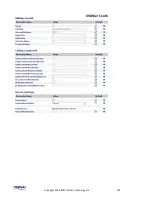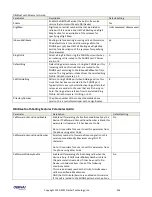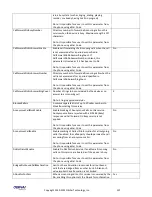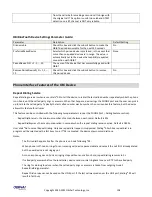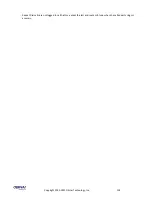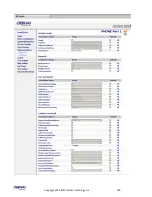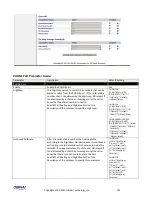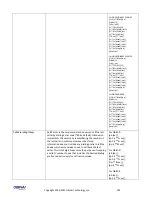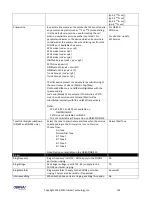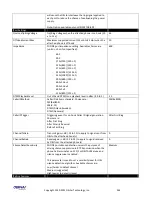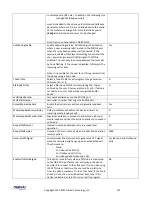Copyright 2010-2013 Obihai Technology, Inc.
133
For other TG, the default is
(xx.)
OBiBlueTooth
This feature is available only on models with a USB port i.e. OBi2 Series and OBi3 Series devices.).
The OBiBlueTooth feature requires an OBiBT Bluetooth Adapter USB dongle (sold separately) connected to the USB port of
the OBi device. OBiBT is compatible with Bluetooth 1.1 to 4.0 and supports the HFP (handsfree) profile. When paired with a
mobile phone, OBiBT plays a role similar to a Bluetooth headset from the perspective of the mobile phone.
Up to two OBiBT dongles can be attached to the OBi (requires an external USB hub if more than one). Each dongle must be
set up to associate with either OBiBlueTooth 1 (BT1) Service or ObiBlueTooth 2 (BT2) Service.
Pairing OBiBT with Mobile Phone
To use OBiBlueTooth with a mobile phone, you must first pair it with the phone. You can initiate the pairing operation from
the mobile phone’s Bluetooth setup screen. A typical mobile phone has a “Scan for devices” option under its Buetooth
setting. Activating that option shows a list of Bluetooth devices in the neighbourhood. For your OBiBT to show up in this list,
you must make sure it is set to “discoverable”.
There are two ways to make OBiBT discoverable (BT1 or BT2, but not both at the same time):
1.
Connect a phone to any one of the OBi phone ports, pick up the phone and dial
*28
. If you have an authentic OBiBT
dongle attached to the OBi, you will hear a beep-beep confirmation tone, and the OBiBT will be discoverable for the
next 120 seconds. If you do not have an OBiBT dongle attached to the OBi, you will hear a fast busy tone instead
2.
Open the device web page and click on
OBiBlueTooth
1 under
Voice Services
on the left side panel of the page. Check
the option
Discoverable
under
Device Settings
on the OBiBlueTooth page and press the submit button at the bottom of
the page. This makes your OBiBT discoverable for the next 120 seconds if you have an authentic dongle attached to the
device
Notes:
-
Dialing *28 while having a single OBiBT dongle attached to the unit also associates the dongle with BT1 Service, as
well as making BT1 dongle discoverable for 120 seconds.
-
Similarly to the above, dialing
*29
while having a single OBiBT dongle attached to the unit associates the dongle
with BT2 Service, as well as making BT2 dongle discoverable for 120 seconds
-
You must attach one and only one OBiBT dongle to the unit when dialing *28 or *29. Failure to do so will result in
operation failure as indicated by a fast-busy tone.
-
If you plan to use both BT1 and BT2 services, you must first associate each dongle to a BT service by attaching one
dongle to the unit at a time and dial *28 or *29. When you are done with both BT service association and pairing
each dongle with external device, attach both OBiBT dongles to make both BT services available on the OBi.
Note that you do not want the OBiBT to remain discoverable indefinitely to avoid unauthorized pairing.
If your OBiBT is discoverable, it should show up in your mobile phone’s scanned device list, with the name “OBi”. Then you
can select that device for pairing. That would be it for most modern mobile phones. For some older phone models,
however, it may further prompt you to enter a 4-digit PIN code in order to complete pairing with the OBiBT. You may enter
0 0 0 0 if you are prompted to do so.
Once paired, the mobile phone and the OBi will remember the pairing so that you do not need to perform this operation
again in the future, until the pairing is explicitly removed. In fact, the OBi will remember the last 10 paired devices. The
name “OBi” should be shown in the list of paired devices on your mobile phone. The mobile phone should then allow you to
select “OBi” from the list to establish a connection. If the operation is successful, it should say connected. With that, you
are ready to make and receive mobile calls on the OBi via your mobile handset.
Summary of Contents for OBi100
Page 54: ...Copyright 2010 2013 Obihai Technology Inc 54...
Page 55: ...Copyright 2010 2013 Obihai Technology Inc 55...
Page 58: ...Copyright 2010 2013 Obihai Technology Inc 58...
Page 75: ...Copyright 2010 2013 Obihai Technology Inc 75...
Page 100: ...Copyright 2010 2013 Obihai Technology Inc 100...
Page 109: ...Copyright 2010 2013 Obihai Technology Inc 109 SP1 SP2 SP3 and SP4 Services...
Page 126: ...Copyright 2010 2013 Obihai Technology Inc 126...
Page 135: ...Copyright 2010 2013 Obihai Technology Inc 135...
Page 140: ...Copyright 2010 2013 Obihai Technology Inc 140...
Page 157: ...Copyright 2010 2013 Obihai Technology Inc 157...
Page 158: ...Copyright 2010 2013 Obihai Technology Inc 158...
Page 159: ...Copyright 2010 2013 Obihai Technology Inc 159...
Page 174: ...Copyright 2010 2013 Obihai Technology Inc 174...
Page 185: ...Copyright 2010 2013 Obihai Technology Inc 185...