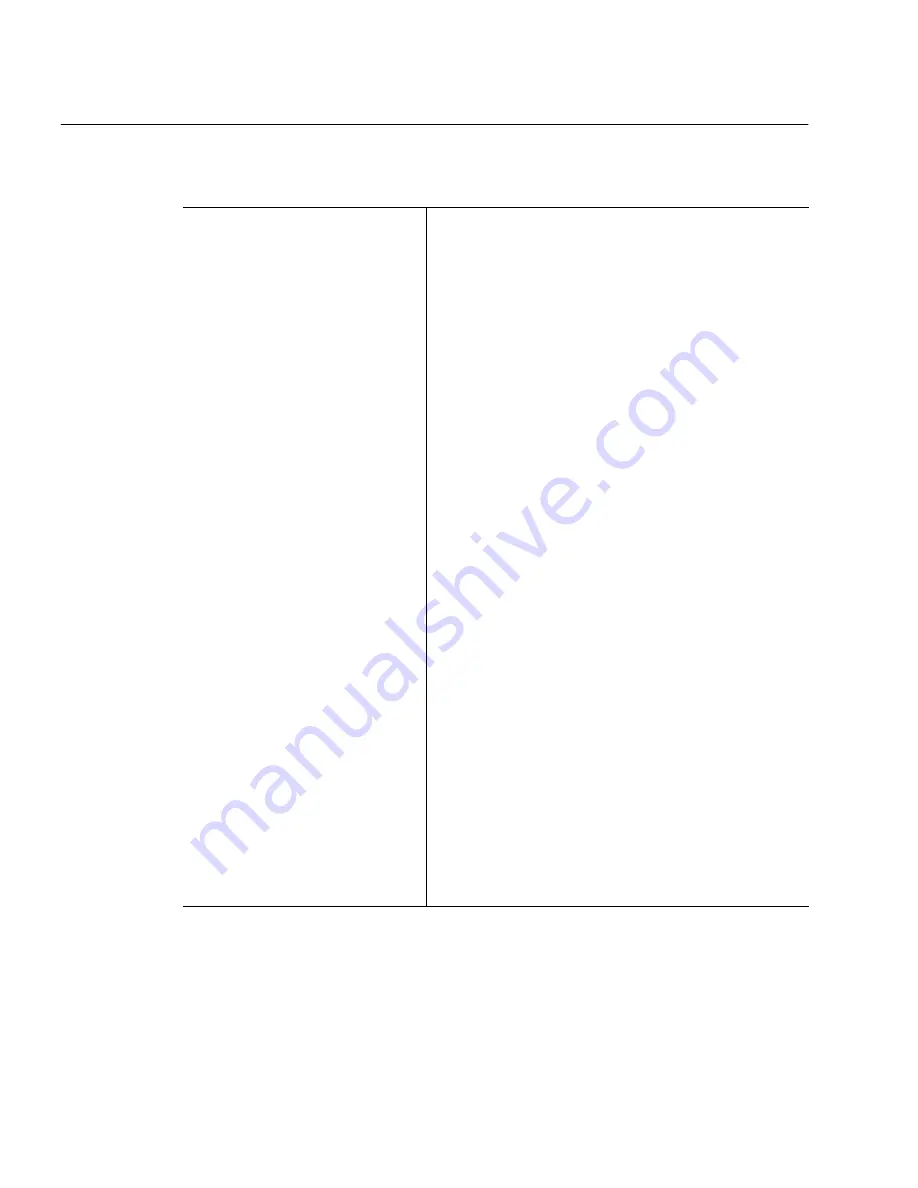
How Many Languages Are in Your Document?
4-8 Settings Guide
How Many Languages Are in Your Document?
More Than One
Language
Recommendations for Faster
Processing
Use this method if you have a dictionary for only one
language.
1 Create zones around all areas that you want to
recognize.
2 Select the appropriate language character sets in
the
Language settings for all languages in the
document.
3 Select the main and user dictionaries in the
Language settings for the language that appears
the most frequently.
4 Deselect
Use Language Analyst and 3D OCR in
the
Accuracy settings. Both of these features use
dictionary information that will conflict with non-
matching languages.
5 Perform OCR on the document.
Recommendations for More
Accurate Processing
Use this method if you have dictionaries for all
languages.
1 Create zones around areas of just one language.
2 Select the appropriate language character set and
main and user dictionaries for that language in the
Language settings.
3 Perform OCR on the document and save the text in
the desired file format.
4 Repeat steps 1–3 for other language areas of the
document.
5 Combine all files together in your word processor.
Summary of Contents for OMNIPAGE PRO
Page 58: ...Index 6...






























