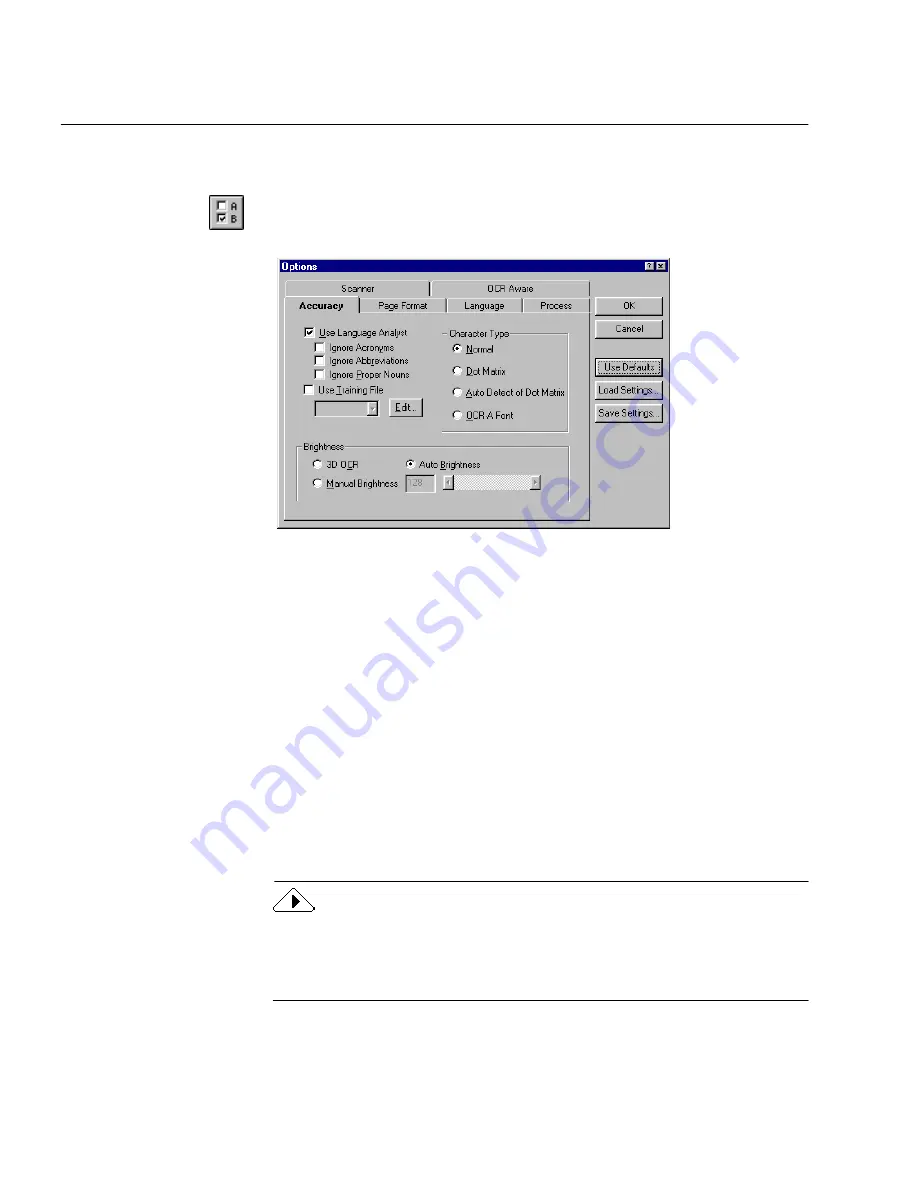
Selecting OmniPage Pro Settings
4-2 Settings Guide
Selecting OmniPage Pro Settings
Click the Options button or choose
Options...
in the Tools menu to open
the Options dialog box. This is the central location for OmniPage Pro
settings.
Click each tab in the Options dialog box to display different groups of
settings:
• Click the
Accuracy
tab to select settings that affect OCR accuracy
the most.
• Click the
Page Format
tab to select settings that determine how the
formatting of a page is handled during OCR.
• Click the
Language
tab to select character sets and dictionaries for
different languages.
• Click the
Process
tab to set process commands and settings.
• Click the
Scanner
tab to select settings for scanning pages.
• Click the
OCR Aware
tab to select settings for the OCR Aware
feature. OCR Aware allows you to initiate OCR from another
application. See OmniPage Pro’s online help for more
information.
Documents require different settings depending on their input
attributes and your output goals. To get the best results, learn how to
identify document attributes and make selections for them. You may
have to experiment with different settings to get the results you want.
Summary of Contents for OMNIPAGE PRO
Page 58: ...Index 6...






























