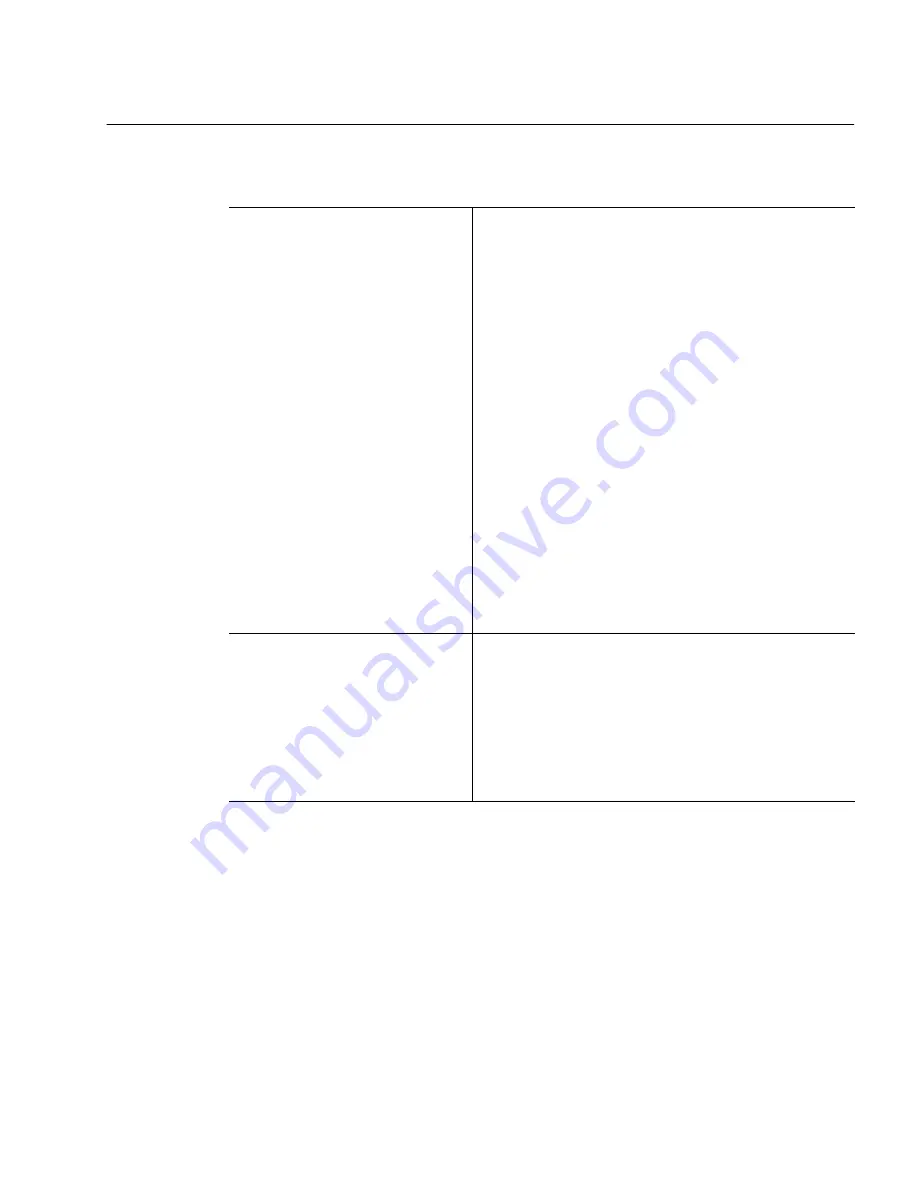
Do You Want to Retain Graphics in Your Document?
Settings Guide 4-7
Do You Want to Retain Graphics in Your Document?
Yes
Keep graphics such as logos
and photos during OCR
processing
Recommendations
• Select
3D OCR or Auto Brightness in the Accuracy
settings if you are scanning with a grayscale
scanner and you want grayscale graphics.
• Select
3D OCR or Auto Brightness in the Accuracy
settings if you are loading a grayscale image file
and want to retain grayscale graphics.
• Select
Manual Brightness in the Accuracy settings
if you are scanning line-art drawings.
• Select
Retain Graphics in the Page Format
settings.
• Make sure separate zones are drawn around
graphic areas and text areas.
• Make sure graphic zones are identified as
Graphic zone types. These are marked with a G
in the upper-right corner.
• To save graphics separately after OCR, choose
Save Image... in the File menu and select Save
Each Graphic Zone to a File.
No
Ignore graphics such as logos
and photos during OCR
processing
Recommendations
• Do not draw any zones around graphic areas if
you are drawing zones manually.
• Deselect
Retain Graphics in the Page Format
settings if OmniPage Pro is creating zones
automatically. Double-check that there are no
zones around graphics.
Summary of Contents for OMNIPAGE PRO
Page 58: ...Index 6...
















































