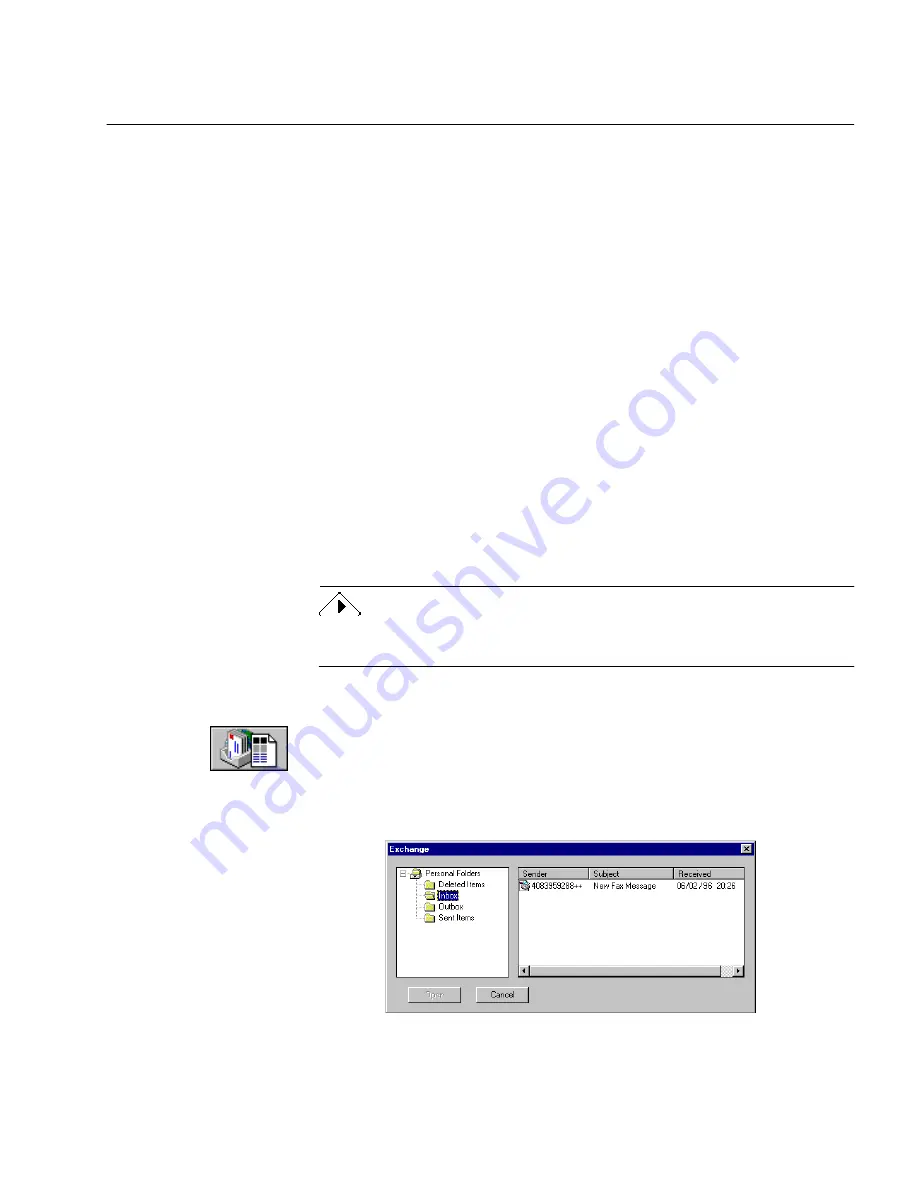
Bringing Document Images into OmniPage Pro
Basic Procedures 3-9
3
Select the folder location and file type of the file you want to
load.
Files of that type in the selected location appear in the list box.
4
Select the files you want to load.
You can Shift-click or Ctrl-click to select multiple files in the
same folder.
5
Click
Advanced
if you want to select files in other folders
.
• Select a file and click
Add
to put it in the
Selected Files
list.
• Click
Add All
to add all files from the current folder.
6
Click
OK
when you have selected all the files you want to load.
Image files are loaded in the order selected and combined into
one working document. If a document is already open, loaded
image files are inserted as new pages.
Loading Exchange Faxes
You can bring Microsoft Exchange faxes into OmniPage Pro if you have
installed Microsoft Exchange. For best results, ask senders to use
Fine
or
Best
mode when they send you faxes.
You can also launch OmniPage Pro directly from Microsoft Exchange.
See OmniPage Pro’s online help for more information.
To load Exchange faxes into OmniPage Pro:
1
Set
Load Exchange Fax
as the command in the Image button’s
drop-down list.
2
Click the Image button or choose
Load Exchange Fax
in the
Process menu.
The Exchange dialog box appears.
Summary of Contents for OMNIPAGE PRO
Page 58: ...Index 6...






























