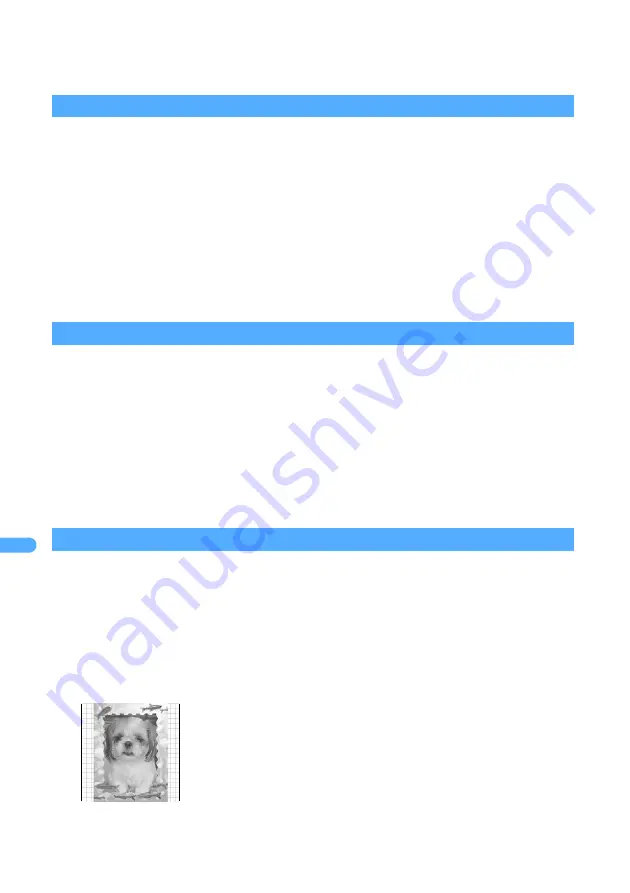
312
Display
ing/
Ed
itin
g/Man
a
gin
g
Da
ta
■
Changing tone to monotone or sepia
a
Press
2
or
3
.
The tone is modified and the still image edit screen reappears.
Applying special effects
1
Press
4
on the edit menu screen.
2
Select the type of effect.
The effect is applied to the still image and the still image edit screen reappears.
Reversing/rotating
1
Press
5
on the edit menu screen.
2
Reverse/rotate a still image.
・
The following operations are available:
3
Press
o
.
The still image edit screen reappears.
Overlaying a frame
1
Press
6
on the edit menu screen.
The same size frames as the still image being edited are listed.
・
Images set as frame option in Edit Detail Info are displayed even if their size differs from that of
the still image edited.
2
Select a frame.
3
Check the image with frame and press
o
.
Soften
:
Softens the image.
Spherical
:
Swells the still image spherically from the center.
Emboss
:
Turns leaden color and emphases concavity and convexity.
Spiral
:
Makes the still image look as if it is spiraling out from the center.
Shiny
:
Attaches a mark as glistening.
Mosaic
:
Attaches a mosaic.
%
: Reverse up and down
&
: Reverse left and right
m
: Rotate 90 degrees to the left
p
: Rotate 90 degrees to the right
The still image edit screen reappears.
・
Press
%
to switch frames.
・
Press
m
to rotate frame 180 degrees.
Summary of Contents for FOMA D701I
Page 27: ...24 MEMO...
Page 157: ...154 MEMO...
Page 283: ...280 MEMO...
Page 399: ...396 MEMO...
Page 468: ...465 Appendix Data Interchange Troubleshooting...
Page 496: ...493 MEMO...
Page 497: ...494 MEMO...
Page 498: ...495 MEMO...
Page 499: ...496 MEMO...
Page 500: ...497 MEMO...
Page 501: ...498 MEMO...
Page 502: ...499 MEMO...
Page 503: ...500 MEMO...
Page 504: ...501 MEMO...
Page 505: ...502 MEMO...
Page 506: ...503 INDEX Quick Reference Manual INDEX 504 Quick Reference Manual 508...
















































