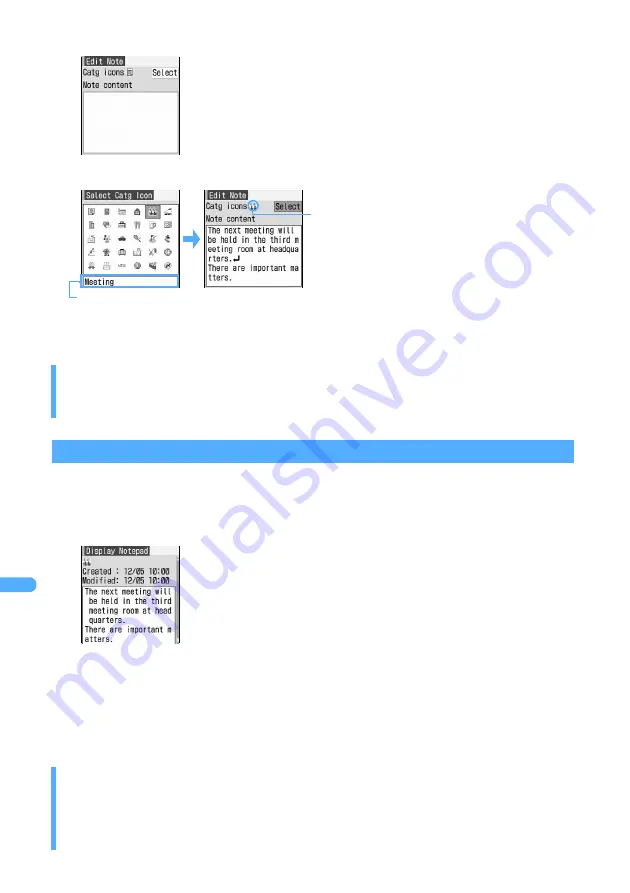
388
Ot
her Co
nven
ient
Fu
nct
ion
s
3
Enter the note data in
Note content
field (up to 600 one-byte or 300 two-byte characters).
4
Select
Select
in
Catg icons
field and select an icon.
5
Press
p
.
・
Notes without any content cannot be recorded.
Checking notes
1
Press
m72
on the stand-by display.
The notepad list screen appears.
2
Select a note to check.
■
Deleting a note
a
Press
m1
.
b
Select
Yes
.
■
Creating mail from a note
a
Press
m2
.
INFORMATION
●
Maintain the contents of Notepad in some other form (e.g. written). Data link software and the FOMA USB
cable (optional) can be used to send and save the data to the PC.
INFORMATION
●
When deleting single note from the notepad list screen, place the cursor at the note to delete, press
m
and select
Delete note
. To delete all items, press
m
, select
Delete all
and enter the terminal security code.
●
To compose mail from the notepad list, place the cursor at the note to use for message text, press
m
and
select
Compose message
.
■
Inputting values calculated with Calculator
a
Press
m82
on the character entry screen.
b
Make a calculation and press
o
.
Name of icon
Selected icon
・
If the note data contains phone numbers, mail addresses and URLs,
Phone To (AV Phone To), Mail To and Web To functions can be used.
・
Press
p
to edit notes.
・
The date and time when the note has been composed automatically are
registered for the composing date and time. The date and time when the
note has been automatically are corrected for the updating date and time.
However, if the date or time is not set, the composing or updating date
and time will not be registered.
Summary of Contents for FOMA D701I
Page 27: ...24 MEMO...
Page 157: ...154 MEMO...
Page 283: ...280 MEMO...
Page 399: ...396 MEMO...
Page 468: ...465 Appendix Data Interchange Troubleshooting...
Page 496: ...493 MEMO...
Page 497: ...494 MEMO...
Page 498: ...495 MEMO...
Page 499: ...496 MEMO...
Page 500: ...497 MEMO...
Page 501: ...498 MEMO...
Page 502: ...499 MEMO...
Page 503: ...500 MEMO...
Page 504: ...501 MEMO...
Page 505: ...502 MEMO...
Page 506: ...503 INDEX Quick Reference Manual INDEX 504 Quick Reference Manual 508...
















































