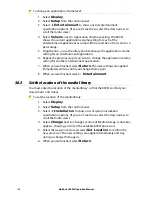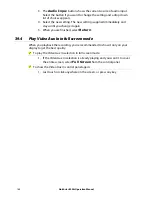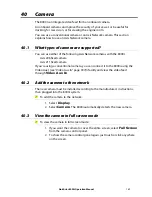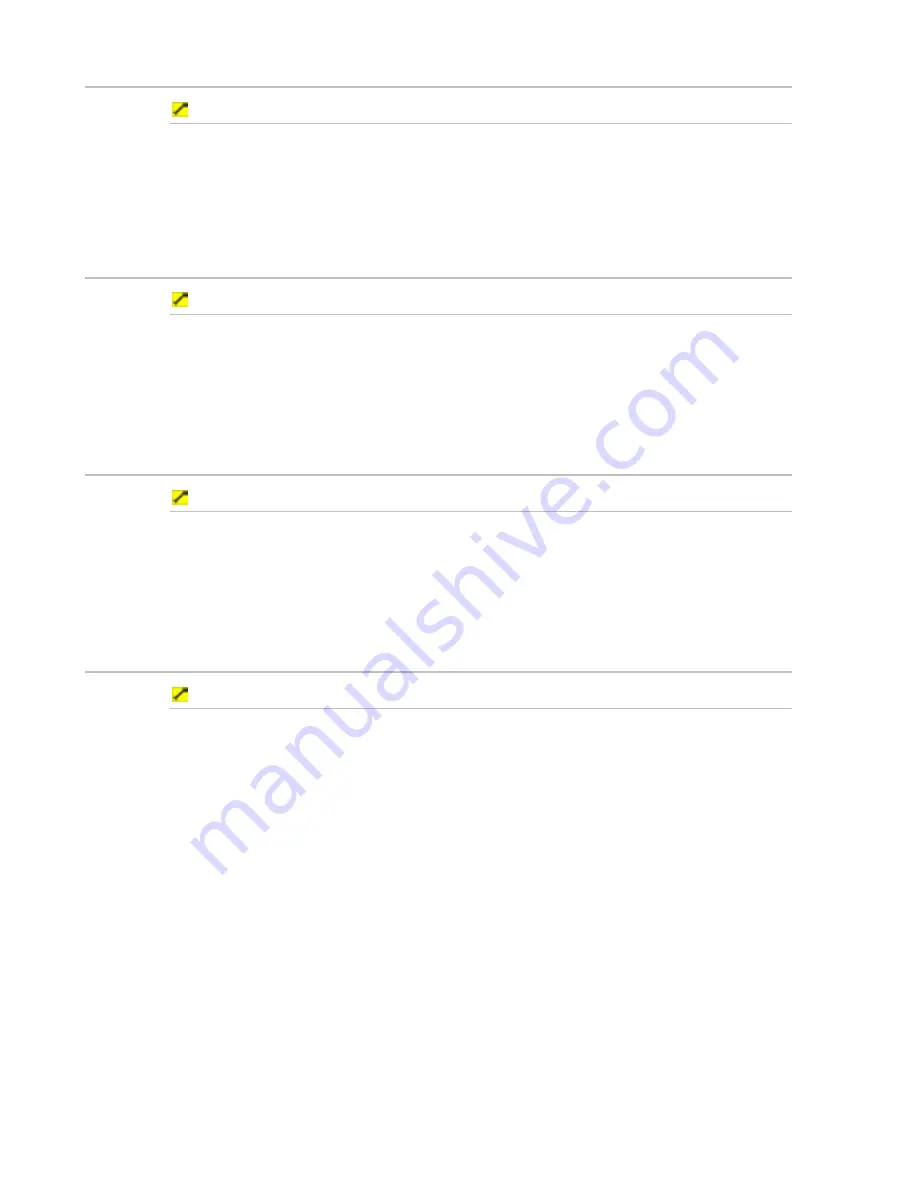
180
Northstar 8000i Operation Manual
36.2
Play a video in full screen mode
To play the video in full screen mode:
1. If a video is already playing, and you want it to cover the entire screen,
select
Full Screen
from the video control panel.
2. To show the video control panel again, just touch or click anywhere on
the screen.
36.3
Pause or resume playing a video
To pause or resume playing a video:
1. If a video is already playing and you want to pause playing, select
Pause
from the video control panel.
2. To resume play, just select
Play
.
3. You can toggle between the two settings as often as you want.
36.4
Stop or restart a video
To stop or restart playing a video:
1. If a video is already playing and you want to stop it, select
Stop
from
the Video JB control panel.
2. If you want to restart the video from the beginning, select
Play
.
3. You can toggle between the two settings as often as you want.
36.5
Fast forward a video
To fast forward through a video:
If a video is already playing and you want to fast forward through it, just use the
progression track at the bottom of the screen to select the point you want to jump
to.
Alternatively:
1. Select
F/Forward
from the control panel.
2. The video starts to fast forward at double speed (2x).
3. Select
F/Forward
again if you want to increase the fast forward
speed. You can keep selecting
F/Forward
until you reach the
maximum fast forward speed (64x). (If you're fast forwarding at 64x and
select
F/Forward
again, fast forwarding stops and play resumes.)
4. Select
Play
to stop fast forwarding and resume playing the video.