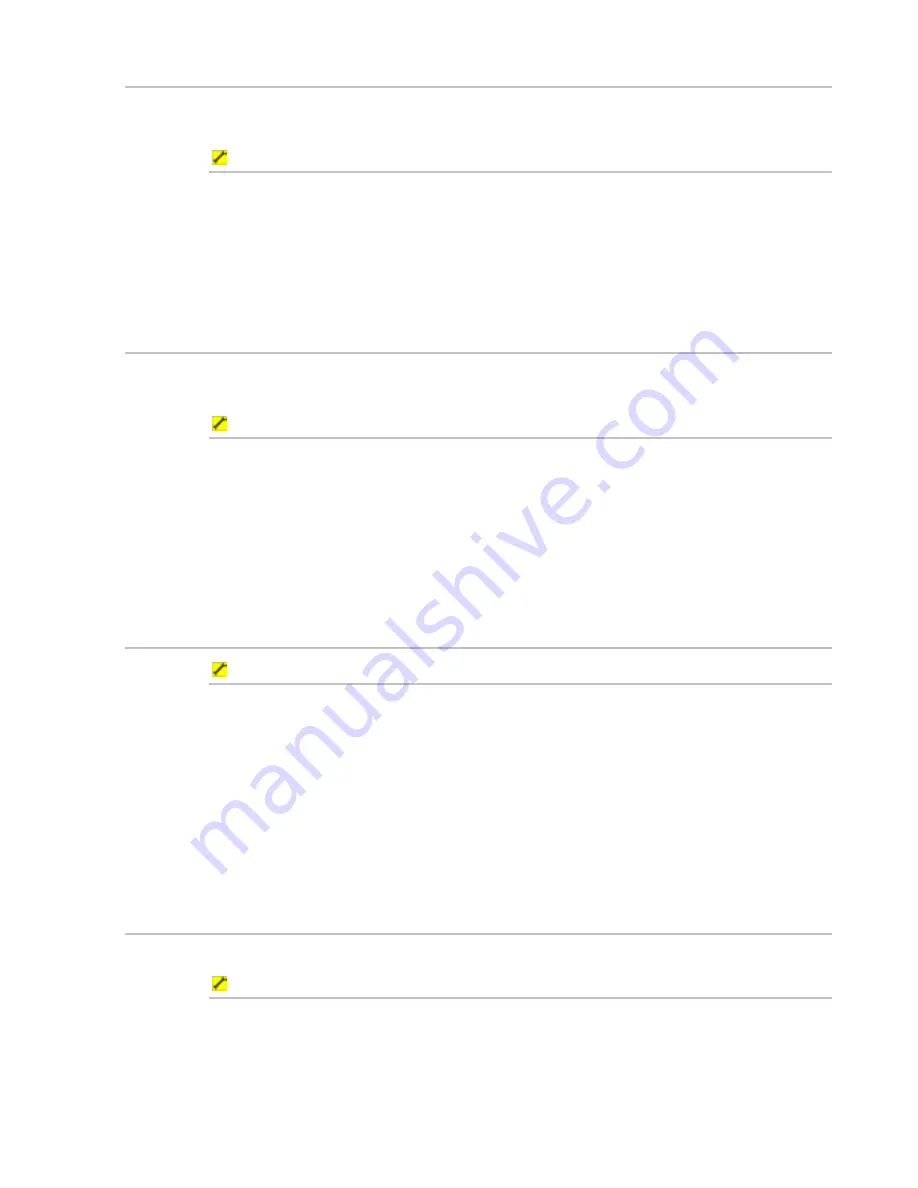
Northstar 8000i Operation Manual
49
6.3
Display your current position in real time
You can show your vessel's current position in real time on your
Chart
screen if you
are receiving position data from an external source such as GPS.
To display your current position in real time:
1. Display
the
Chart
screen and the control panel.
2. Select
Vessel
or press the
Vessel
key.
3. The 8000i repositions the
Chart
screen to show your vessel as an icon
that moves in real time as your position changes. The
Show Vessel
button is automatically toggled On and stays on until you toggle it Off.
6.4
Display your current position data
Use this to quickly display your current Latitude and Longitude, your SOG and
COG, the chart datum and GPS status, and the date and time.
To display your current position data :
1. Select
Display
, then select
Position
.
2. The 8000i immediately displays all this information in a single pane.
3. If you are receiving your position data from GPS or DGPS and want to
get more details about the satellites, select
Satellite Info
. When
you are finished, select
Return
.
4. When you are finished, select
Display
again.
6.5
Instant GoTo
To create an instant, temporary waypoint and go to it:
1. Display
the
Chart
screen and the control panel.
2. You can either:
select the location on the chart that you want to go to, then select
GoTo Here
select
GoTo,
then select
GoTo Cursor
, then select the location
on the chart that you want to go to.
3. The 8000i immediately shows the course to the new location on the
Chart
screen.
6.6
GoTo or show a Lat/Long coordinate
This won't work if there is already an active route on your
Chart
screen.
To go to or show a specific coordinate:
1. Display
the
Chart
screen and the control panel. If you can't see the
GoTo
button, select
Return
.
2. Select
GoTo,
then select
GoTo Lat/Long
.
3. The 8000i displays the Go To box. Select
EDIT
then enter the new
Lat/Long coordinate using the onscreen keypad.















































