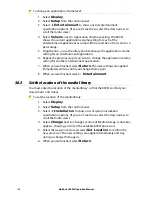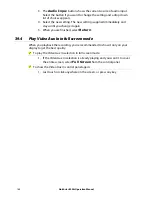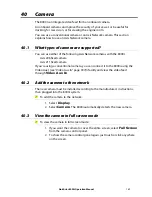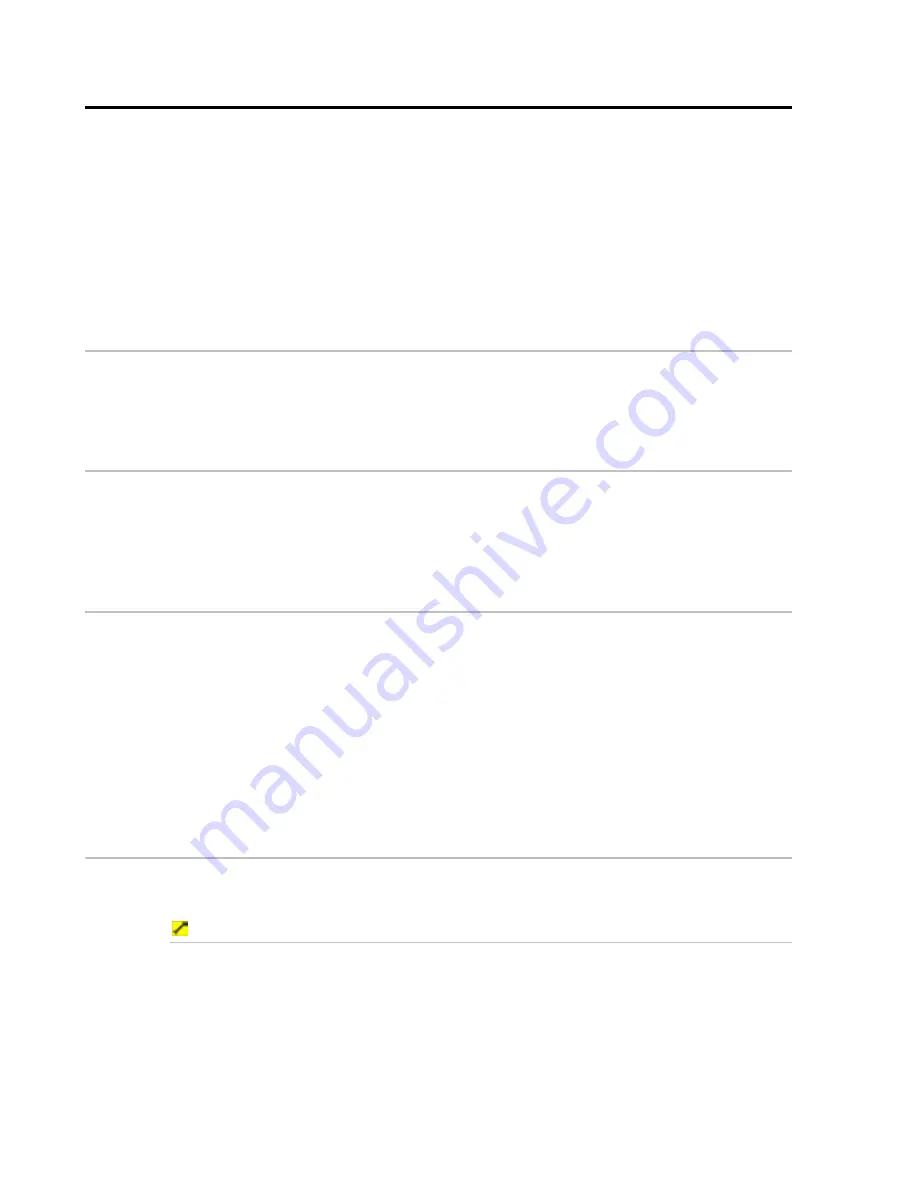
190
Northstar 8000i Operation Manual
41
Maintain the Northstar 8000i
This section explains how to:
•
calibrate a touch screen
•
clean a touch screen
•
clean the surrounds of a display unit
•
restore settings and information
•
find the software version number
•
contact Northstar for technical support, service or repairs.
41.1
How to clean the touch screen
Clean the touch screen with pre-packaged moist towelettes.
Towelettes that contain a small amount of alcohol are recommended.
41.2
How to clean a display unit
Clean the surrounds of the 12" Display Processor, the 15" Monitor, and the remote
keypad with a damp cloth and mild detergent.
Avoid abrasive cleaners and solvents.
41.3
Restore settings and information
You can restore the:
global settings that are stored on the master unit. This option
deletes all the changes that you've made and resets all the display
units in your 8000i System (see "Restore global settings" page 196)
local settings. This option affects only the display unit that you're
currently using (see "Restore local settings" page 197)
routes, tracks, and waypoints information if the data has been
corrupted (see "Restore routes, tracks, and waypoints" page 196).
41.4
Calibrate the touch screen
You can calibrate the touch screen so that the cursor is lined up with your finger
more accurately. This makes it easier to select items on the screen.
To calibrate the touch screen:
1. If you are using a 12" Display Processor, press the
Power
key briefly
to display a list of options, then use the directional arrows to select
Calibrate Touch Screen
.
2. Press the tick key to start the calibration process, then see Step 5.
Alternatively, or if you are using a 15" Monitor:
1. Select
Display
.
2. Select
Setup
from the control panel.