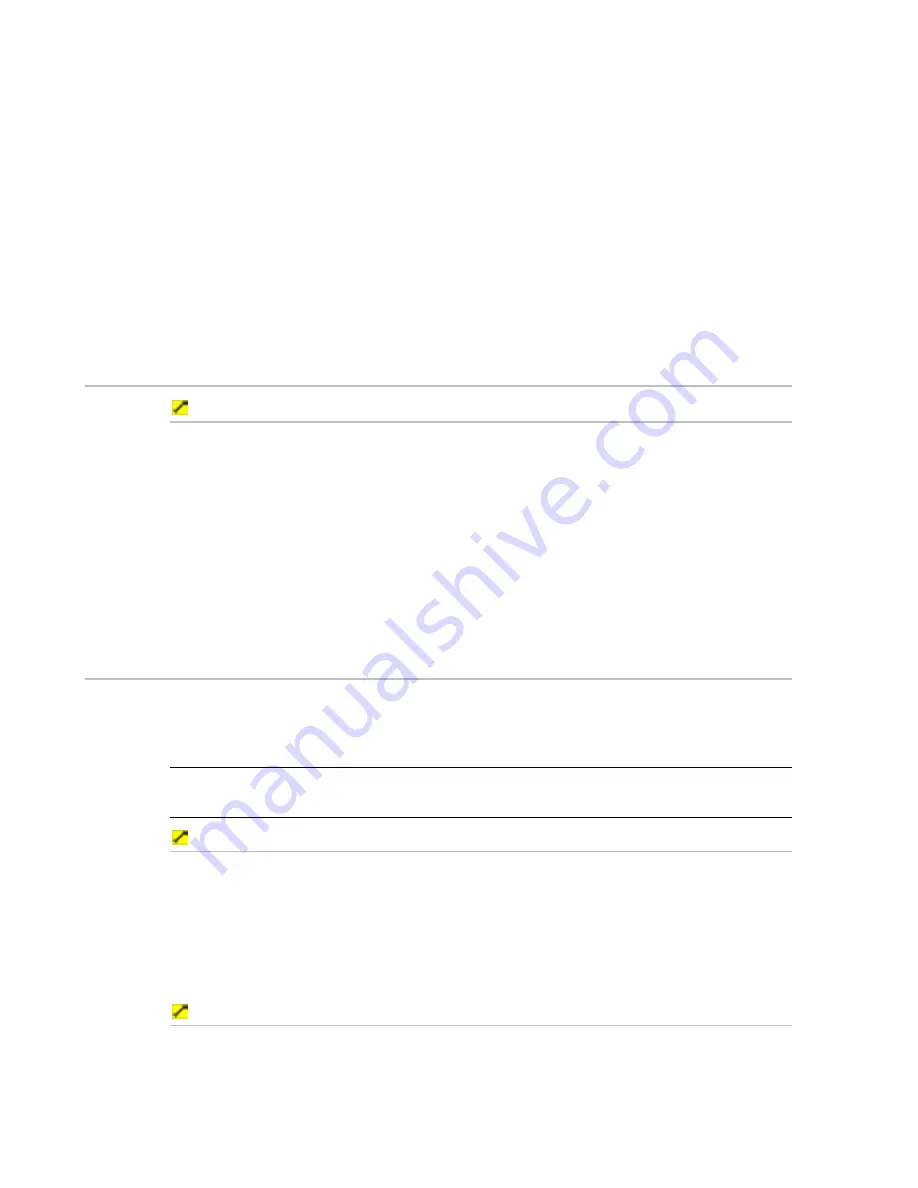
72
Northstar 8000i Operation Manual
that waypoint. (If the radius is zero, the thin red line is not shown and
you must select the waypoint again then drag outwards from the
waypoint to see it.)
4. To:
remove the warning zone from the waypoint, select
Remove
Warning Zone
.
change the radius of the warning zone, just drag the thin red line to
the new position.
5. The new setting is shown immediately and stays until you change it
again.
6. When you are finished, select
Finish
. The warning zone is
immediately highlighted in color.
10.9
Find a waypoint
To find a waypoint:
1. Display
the
Chart
screen and the control panel. If you can't see the
Waypoints Routes & Tracks
button, select
Return
.
2. Select
Waypoints Routes & Tracks
.
3. Select
Waypoints Library
. The Waypoints Library box is displayed
only on your
Chart
screen. It lists all the stored waypoints.
4. Select the waypoint, then select
Waypoint Details
.
5. Select
Find On Chart.
The 8000i immediately centers the
Chart
screen on the selected waypoint, and closes the Waypoints Library.
10.10
Display the waypoint details
There are two ways to display the details of a waypoint. You can either:
•
use the waypoints library, or
•
select the waypoint when it's displayed on your
Chart
screen.
NOTE: If you do not give a waypoint a specific name (such as North Bay) it is not
listed in the Waypoints Library.
To select the waypoint from the chart screen:
1. Just select the waypoint on your
Chart
screen. The 8000i highlights
that waypoint with a red circle and displays a list of options in the
control panel.
2. Select
Waypoint Details
to immediately display all the details
about that waypoint.
3. When you are finished, select
Return
.
To select a waypoint from the waypoints library:
1. Display
the
Chart
screen and the control panel. If you can't see the
Waypoints Routes & Tracks
button, select
Return
.
2. Select
Waypoints Routes & Tracks
.
















































