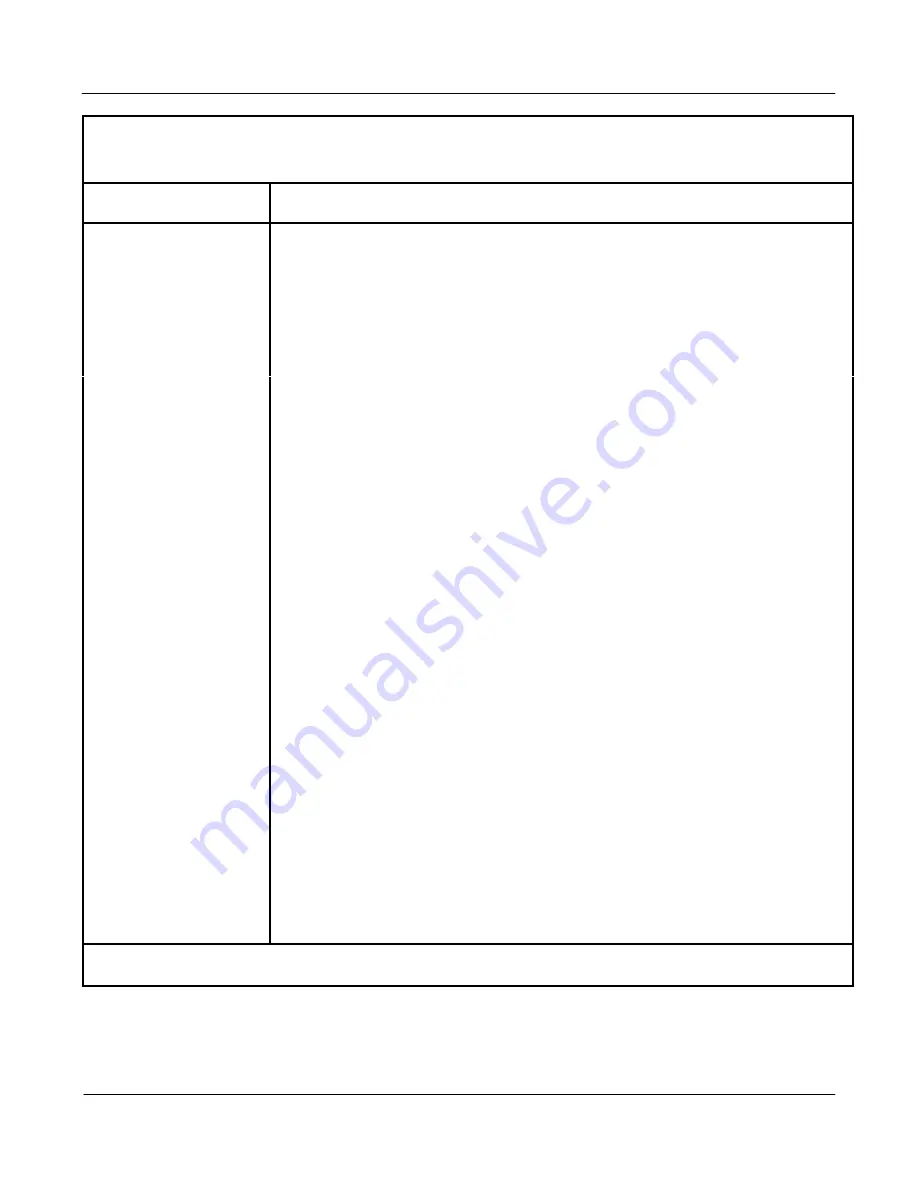
Page grid
The NAC workstation
2-19
Network Administration Center
Supervisor’s User Guide Product release 2
Table 2-1 (continued)
Generic function keys
Function key
Explanation
PF1=
Cancel command
This version of the {PF1} key is available whenever the [Commands]
pop-up window is displayed and a multi-step command is used but not
yet completed. Press {PF1} to cancel the last command used.
PF1=
Select no command
This version of the {PF1} key is available whenever the [Commands]
pop-up window is displayed. Press {PF1} to close the [Commands]
pop-up window without selecting a command.
PF2=Options
The {PF2} key is listed by almost every field. Press {PF2} to display the
[Options] pop-up window. Each field in a feature has a different
[Options] pop-up window. If the field is used for selecting records, the
[Options] pop-up window lists the valid entries which can be selected. If
the field is not involved in the selection process, the [Options] pop-up
window provides description of the field.
PF2=
Remove options
pop-up
This version of the {PF2} key is available whenever the [Options] pop-up
window is displayed, and the [Options] pop-up window provides a
description. Press {PF2} to close the [Options] pop-up window after
reading the explanation.
PF2=
Select no option
This function of the {PF2} key appears whenever the [Options] pop-up
window is displayed, providing the pop-up window lists a number of
valid entries from which one can be selected. Press {PF2} to close the
[Options] pop-up window without selecting an option.
PF3=Edit field
The {PF3} key is listed by many fields. Each field, which can be
changed (for example, names, ID numbers, and passwords), displays
this function key. The first character of the field is highlighted when
{PF3} is pressed.
PF3=End editing
This version of the {PF3} key is listed whenever the [Edit Field] key is
pressed. Press {PF3} again to end the editing process for the field.
INSERT = Insert
This function key is listed whenever the [Edit Field] key is pressed.
Press {INSERT} to insert characters in the middle or beginning of the
field. The cursor slowly blinks while the system is in the insert mode.
—
continued
—






























