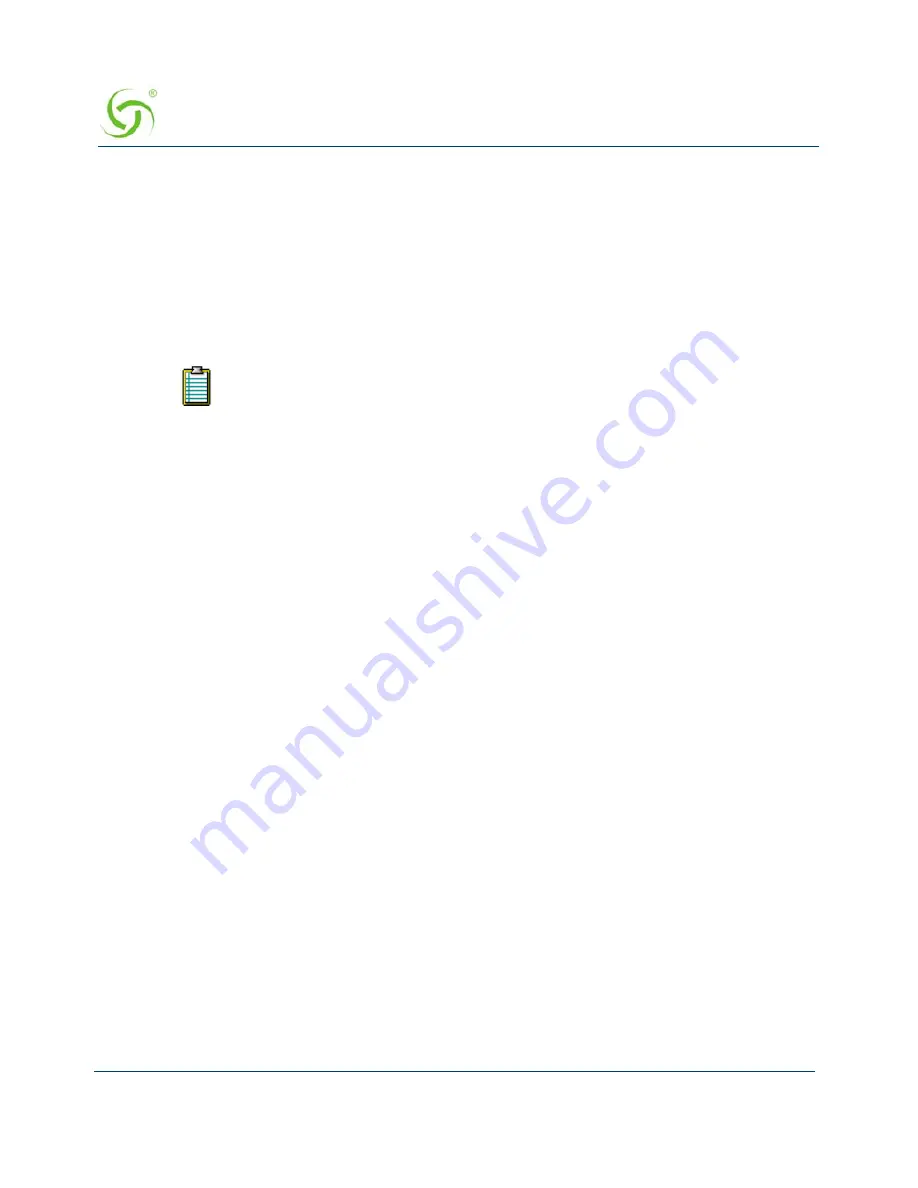
A
CCESS
G
ATEWAY
218
System Administration
4.
Enter a valid
MAC Address
for the subscriber.
If you have chosen to manage this subscriber by user name only, you do not need to enter a
MAC address (but you must enter a user name).
5.
Enter the
IP Address
of the subscriber.
6.
Enter a valid
Subnet
address for this subscriber.
7.
In the
Username
field, enter a user name for this subscriber. If you entered a MAC address
and you do not want to assign a user name, skip Step 9 (password).
8.
If you assigned a user name, you must now assign a
Password
.
9.
In the
Expiration Time
field, define the duration (in hours and minutes) for the
subscriber’s authorized access time. When the assigned time expires, the subscriber must
“re-subscribe” to the service.
10.
Enter an amount in the
Paid
field.
11.
The next two fields (
User Definable 1
and
User Definable 2
) are optional. Use these
fields for simple notations about the subscriber.
12.
Define the
Max Upstream Bandwidth
and
Max Downstream Bandwidth
range for this
subscriber (in Kbps).
13.
If using Class-Based Queuing, enter the primary and subclass for this subscriber in the
Class
field. Enter these values in the format:
<top-level class>
.
<subclass>
(top-level class and subclass separated by a period)
.
See
“Class-Based Queueing” on
page 11
and
“Class-Based Queueing” on page 105
.
14.
Select a policy from the
QoS Policy
menu. See
“Setting up Quality of Service {QoS}” on
page 157
for more information.
15.
Enable
Countdown after login
if you want the timeout amount to take effect after the user
logins. If the option is not enabled, user timeouts take effect the moment the subscriber is
added.
16.
Enable
STMP Redirection
to allow the specified user to have their SMTP traffic
redirected by the global SMTP redirect configuration.
17.
Click on the
Add
button to add this subscriber to the database, or click on the
Reset
button
if you want to reset all the values to their previous state.
User names and passwords are case-sensitive. Having a user name and password
is an optional service that subscribers may request (for example, if they are using
more than one machine, or moving between locations and they want an additional
level of security). If they request this service, they are prompted at the login
screen for the user name and password you assign here. Solution providers can
charge a fee for this service, at their discretion.
Summary of Contents for Access Gateway
Page 1: ......
Page 12: ...ACCESS GATEWAY xii ...
Page 51: ...ACCESS GATEWAY Introduction 39 ...
Page 84: ...ACCESS GATEWAY 72 Installing the Access Gateway ...
Page 90: ...ACCESS GATEWAY 78 Installing the Access Gateway ...
Page 95: ...ACCESS GATEWAY System Administration 83 ...
Page 96: ...ACCESS GATEWAY 84 System Administration ...
Page 146: ...ACCESS GATEWAY 134 System Administration ...
Page 161: ...ACCESS GATEWAY System Administration 149 ...
Page 185: ...ACCESS GATEWAY System Administration 173 ...
Page 205: ...ACCESS GATEWAY System Administration 193 The Network Interfaces screen appears ...
Page 310: ...ACCESS GATEWAY 298 The Subscriber Interface ...
Page 376: ...This page intentionally left blank ACCESS GATEWAY 364 Troubleshooting ...
Page 378: ...This page intentionally left blank ACCESS GATEWAY 366 ...
















































