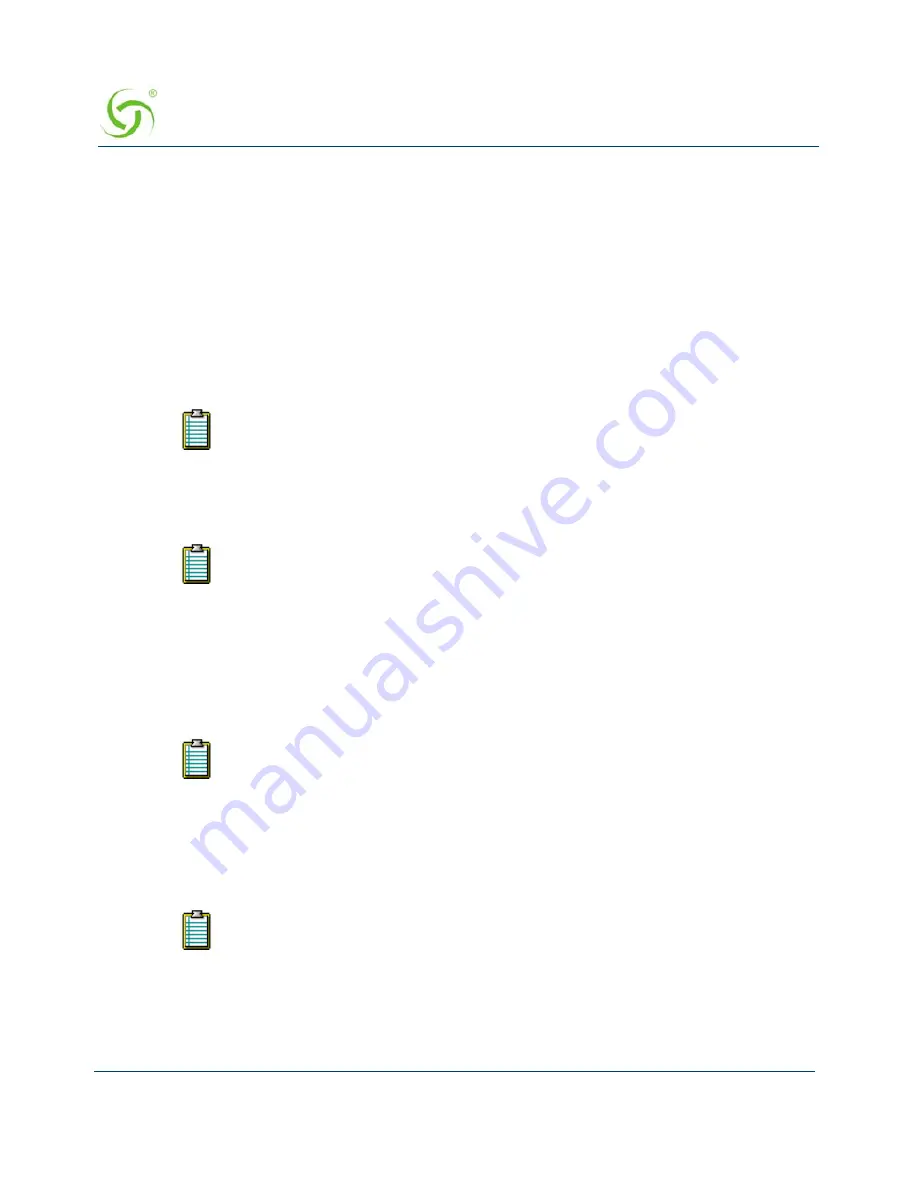
A
CCESS
G
ATEWAY
88
System Administration
2.
Enable or disable the
SSL Support
feature, as required. If you enable SSL Support, you
must provide a valid
Certificate DNS Name
.
For more information about setting up SSL, go to
“Setting Up the SSL Feature” on
page 342
.
SSL support allows for the creation of an end-to-end encrypted link between the Access
Gateway and its clients by enabling the Internal Web Server (IWS) to display pages under
a secure link—important when transmitting AAA information in a network.
Adding SSL support to the Access Gateway requires service providers to obtain digital
certificates from VeriSign™ to create HTTPS pages. Instructions for obtaining certificates
are provided by Nomadix.
3.
If you want to designate a portal page, you must enable the
Portal Page
feature, otherwise
leave this feature disabled.
4.
If you enabled the Portal Page feature, provide the following supporting information:
Portal Page URL
Parameter Passing (enabled or disabled)
Parameter Signing (including Method, Parameters, and Shared Secret)
Portal XML POST URL
Portal XML Post Port
Support GIS Clients (enabled or disabled)
Block IWS Login Page (enabled or disabled)
To enable SSL Support, your Access Gateway’s flash must include the server.pem,
cakey.pem, and cacert.pem certificate files (the “cacert.pem” file is provided
with your Access Gateway). For assistance, contact
Technical Support
.
The Portal Page IP or DNS address are added to the IP passthrough list
automatically.
See
Redirection Parameter Signing
for more information about parameter
signing.
GIS stands for Generic Interface Specification, a document written by iPass.
Enabling the Smart Client option in the Access Gateway automatically supports
all GIS compliant clients using the Internal Web Server. Enabling “Support for
GIS Clients” under the Portal Page feature means that the Access Gateway will
defer the management of the GIS clients to the Portal Page server.
Summary of Contents for Access Gateway
Page 1: ......
Page 12: ...ACCESS GATEWAY xii ...
Page 51: ...ACCESS GATEWAY Introduction 39 ...
Page 84: ...ACCESS GATEWAY 72 Installing the Access Gateway ...
Page 90: ...ACCESS GATEWAY 78 Installing the Access Gateway ...
Page 95: ...ACCESS GATEWAY System Administration 83 ...
Page 96: ...ACCESS GATEWAY 84 System Administration ...
Page 146: ...ACCESS GATEWAY 134 System Administration ...
Page 161: ...ACCESS GATEWAY System Administration 149 ...
Page 185: ...ACCESS GATEWAY System Administration 173 ...
Page 205: ...ACCESS GATEWAY System Administration 193 The Network Interfaces screen appears ...
Page 310: ...ACCESS GATEWAY 298 The Subscriber Interface ...
Page 376: ...This page intentionally left blank ACCESS GATEWAY 364 Troubleshooting ...
Page 378: ...This page intentionally left blank ACCESS GATEWAY 366 ...
















































