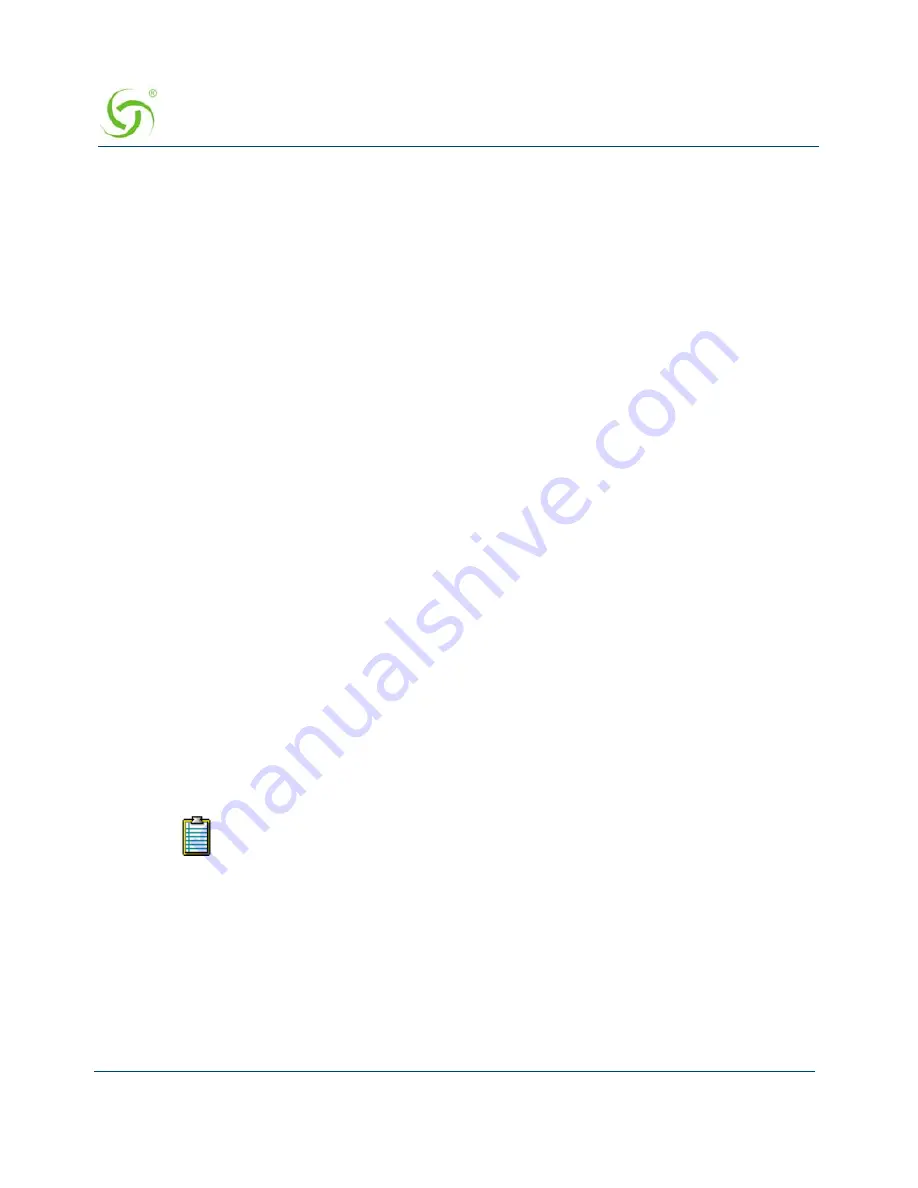
A
CCESS
G
ATEWAY
256
System Administration
2.
Click on the
Enable IWS Goodbye Page
check box to enable (or disable) the IWS
Goodbye Page, as required.
3.
If you enabled the
IWS Goodbye Page
, select your preferred display options by checking
the corresponding boxes:
Display IP Address
Display Authen Type
Display Start Time
Display Stop Time
Display Byte Sent
Display Byte Received
Display Hypertext Link URL
4.
If you enabled the Hypertext Link URL feature, enter the URL for the link in the
Hyper
Text Link URL
field.
5.
Define the following
Field Label Definitions
for your Goodbye Page:
Session Summary
IP Address
Authen Type
Start Time
Stop Time
Byte Sent
Byte Received
Go To
6.
Click on the
Submit
button to save your changes. Alternatively, you can click on the
Reset
button to reset all values to their previous state, or click on the
Revert
button to
revert all values to their default state.
Defining Subscriber UI Buttons {Subscriber Buttons}
This procedure allows you to define how each of the control buttons are displayed to
subscribers.
If you enabled the Partner image for the Login UI, you will also see the same
image in the IWS Post Session page.
Summary of Contents for Access Gateway
Page 1: ......
Page 12: ...ACCESS GATEWAY xii ...
Page 51: ...ACCESS GATEWAY Introduction 39 ...
Page 84: ...ACCESS GATEWAY 72 Installing the Access Gateway ...
Page 90: ...ACCESS GATEWAY 78 Installing the Access Gateway ...
Page 95: ...ACCESS GATEWAY System Administration 83 ...
Page 96: ...ACCESS GATEWAY 84 System Administration ...
Page 146: ...ACCESS GATEWAY 134 System Administration ...
Page 161: ...ACCESS GATEWAY System Administration 149 ...
Page 185: ...ACCESS GATEWAY System Administration 173 ...
Page 205: ...ACCESS GATEWAY System Administration 193 The Network Interfaces screen appears ...
Page 310: ...ACCESS GATEWAY 298 The Subscriber Interface ...
Page 376: ...This page intentionally left blank ACCESS GATEWAY 364 Troubleshooting ...
Page 378: ...This page intentionally left blank ACCESS GATEWAY 366 ...






























