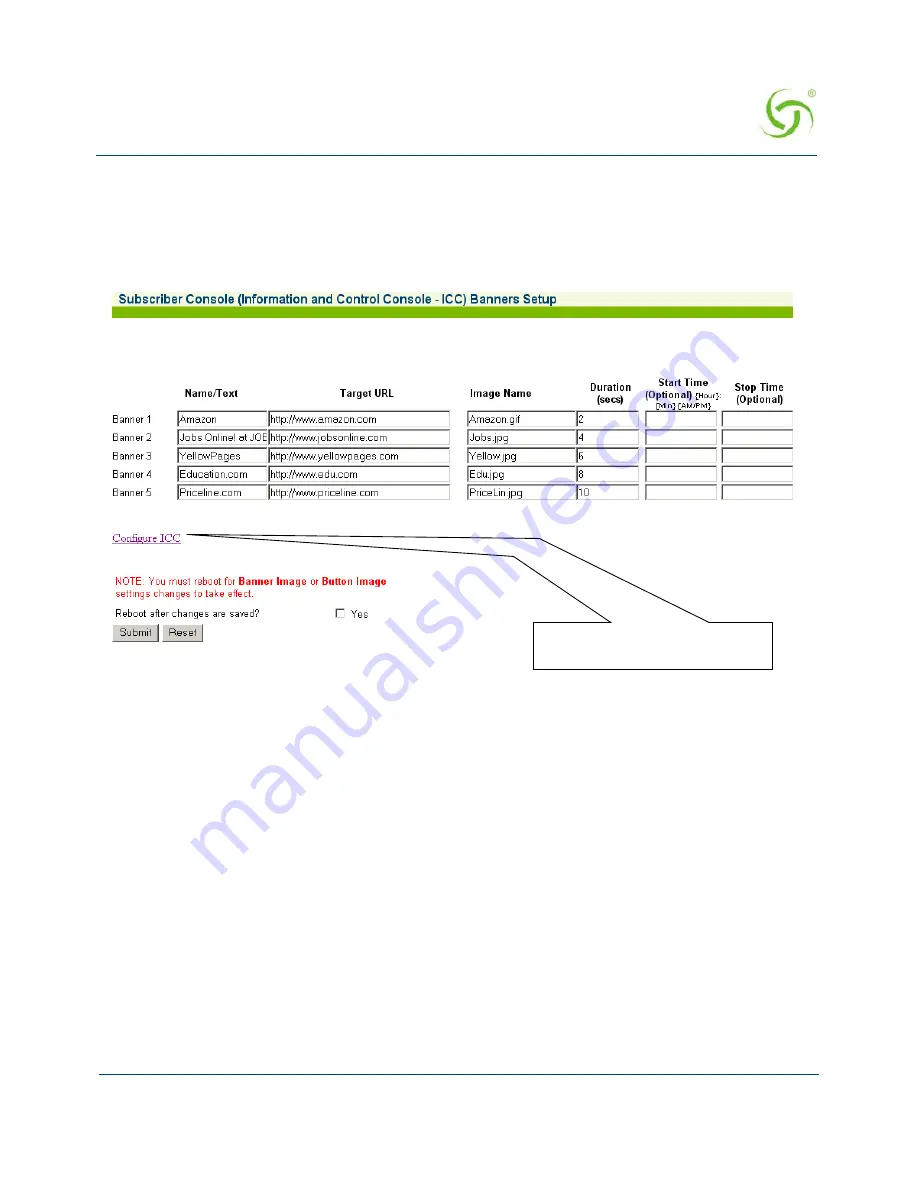
A
CCESS
G
ATEWAY
System Administration
243
Assigning Banners
1.
From the
Subscriber Console (Information and Control Console - ICC) Setup
screen, click
on the
Configure Banners
link. The
Subscriber Console (Information and Control
Console - ICC) Banners Setup
screen appears:
You can display up to 5 banners, but they must be defined here. Banners require all
the same parameters that “buttons” use (see
“Assigning Buttons” on page 241
), with
the addition of 3 (three) more. These are:
Duration
– Defines how long the banner is displayed in the ICC.
Start Time
– This is an optional parameter that you set if you want to assign a “start”
time (for when the banner is displayed).
Stop Time
– This is an optional parameter that you set if you want to assign a “stop”
time (for when the displayed banner closes).
When assigning images and times for banners, refer to:
“Pixel Sizes” on page 244
and
“Time Formats” on page 245
.
Click here to return to the previous
screen
Summary of Contents for Access Gateway
Page 1: ......
Page 12: ...ACCESS GATEWAY xii ...
Page 51: ...ACCESS GATEWAY Introduction 39 ...
Page 84: ...ACCESS GATEWAY 72 Installing the Access Gateway ...
Page 90: ...ACCESS GATEWAY 78 Installing the Access Gateway ...
Page 95: ...ACCESS GATEWAY System Administration 83 ...
Page 96: ...ACCESS GATEWAY 84 System Administration ...
Page 146: ...ACCESS GATEWAY 134 System Administration ...
Page 161: ...ACCESS GATEWAY System Administration 149 ...
Page 185: ...ACCESS GATEWAY System Administration 173 ...
Page 205: ...ACCESS GATEWAY System Administration 193 The Network Interfaces screen appears ...
Page 310: ...ACCESS GATEWAY 298 The Subscriber Interface ...
Page 376: ...This page intentionally left blank ACCESS GATEWAY 364 Troubleshooting ...
Page 378: ...This page intentionally left blank ACCESS GATEWAY 366 ...






























