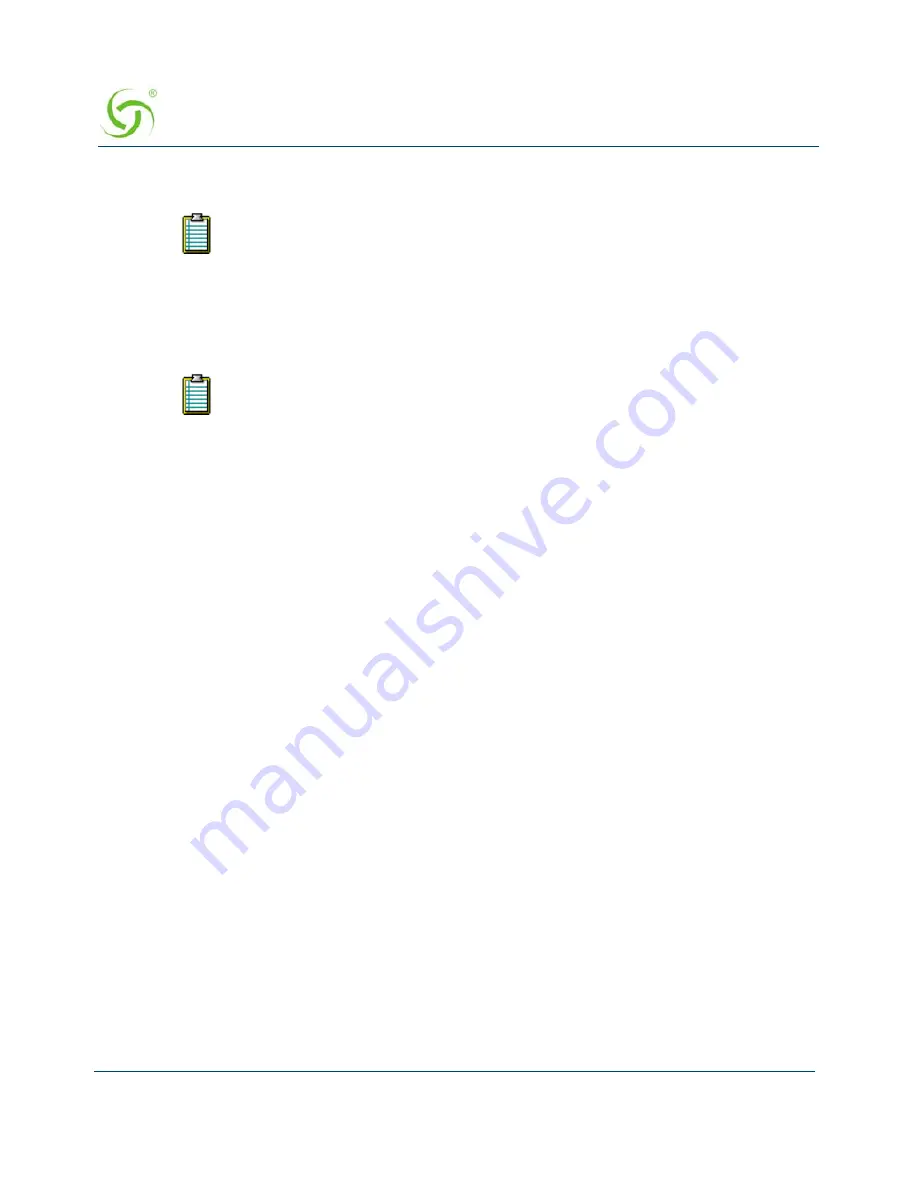
A
CCESS
G
ATEWAY
284
System Administration
2.
Enter the
Internal IP Address
.
3.
Enter the
Internal Port
reference.
4.
Enter a valid
MAC Address
.
5.
Enter the
External IP Address
.
6.
Enter the
External Port
reference.
7.
Optional
: Enter the
Remote IP Address
. Leave this field set to zero if you want to connect
to the internal device from any network-side workstation.
8.
Optional:
Enable the
Protect with Source IP-based Access Control
option. Enabling
this will only allow address in the source-based access control list to connect on this port
mapping. Source-based access control needs to be enabled for this to be in effect.
9.
Optional
: Enter the
Remote Port
reference. Leave this field set to zero if you want to
connect to the device from any TCP/UDP port of a network-side workstation.
10.
Select the protocol (
TCP
or
UDP
) from the pull-down menu.
11.
Click on the
Add
button to add this static port, or click on the
Reset
button to reset all
values to their previous state.
For more information about Static Port-Mapping, see also:
“Displaying the Static Port Mapping Table {Static Port-Mapping}” on page 200
.
“Deleting Static Ports {Static Port-Mapping Delete}” on page 284
.
Deleting Static Ports {Static Port-Mapping Delete}
Static Port-Mapping allows the network administrator to setup a port mapping scheme that
forwards packets received on a specific port to a particular static IP (typically private and mis-
configured) and port number on the subscriber side of the Access Gateway. The advantage for
the network administrator is that free private IP addresses can be used to manage devices (such
as Access Points) on the subscriber side of the Access Gateway without setting them up with
public IP addresses.
This procedure shows you how to add static ports.
Ensure that the device with the Internal IP Address has been added to the
subscriber’s table.
The External IP address field will default to the IP address of the Access
Gateway.
Summary of Contents for Access Gateway
Page 1: ......
Page 12: ...ACCESS GATEWAY xii ...
Page 51: ...ACCESS GATEWAY Introduction 39 ...
Page 84: ...ACCESS GATEWAY 72 Installing the Access Gateway ...
Page 90: ...ACCESS GATEWAY 78 Installing the Access Gateway ...
Page 95: ...ACCESS GATEWAY System Administration 83 ...
Page 96: ...ACCESS GATEWAY 84 System Administration ...
Page 146: ...ACCESS GATEWAY 134 System Administration ...
Page 161: ...ACCESS GATEWAY System Administration 149 ...
Page 185: ...ACCESS GATEWAY System Administration 173 ...
Page 205: ...ACCESS GATEWAY System Administration 193 The Network Interfaces screen appears ...
Page 310: ...ACCESS GATEWAY 298 The Subscriber Interface ...
Page 376: ...This page intentionally left blank ACCESS GATEWAY 364 Troubleshooting ...
Page 378: ...This page intentionally left blank ACCESS GATEWAY 366 ...






























