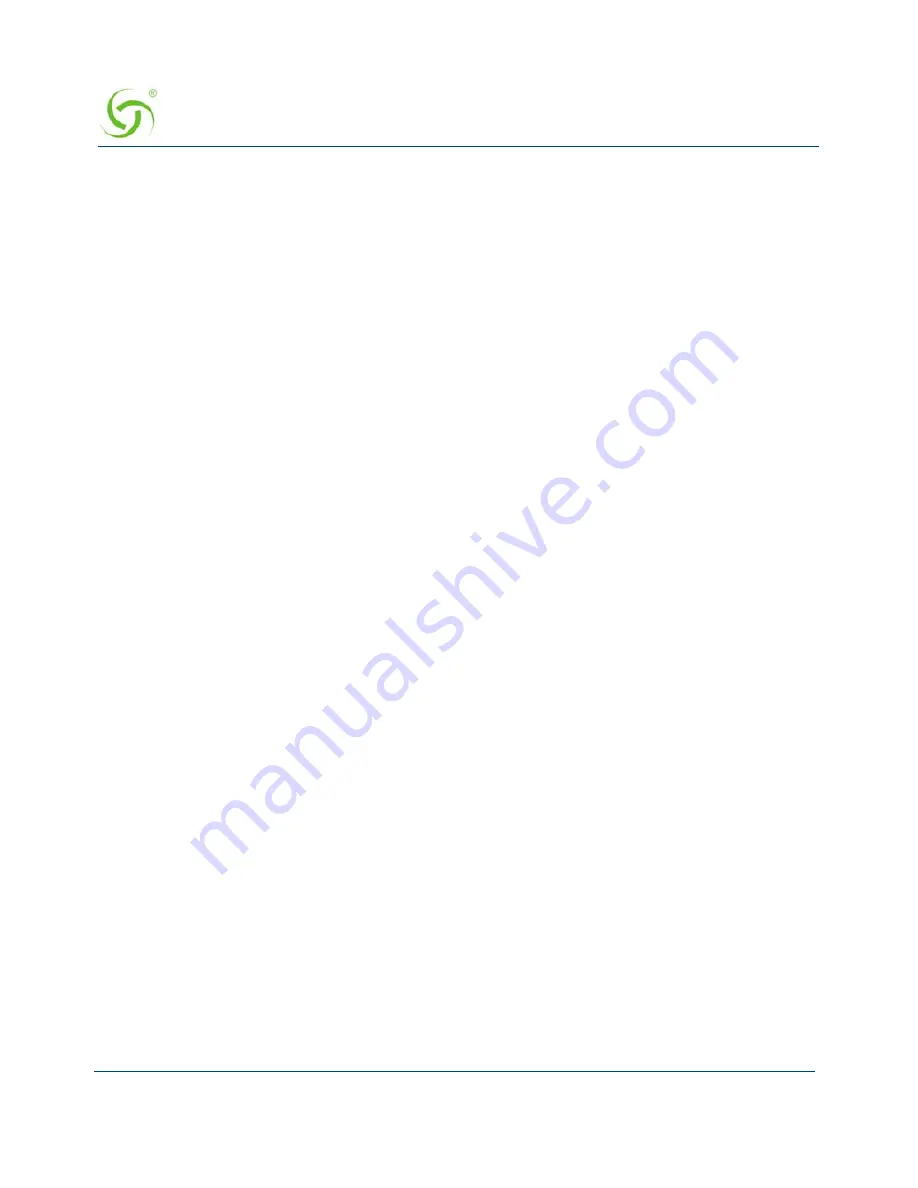
A
CCESS
G
ATEWAY
50
Installing the Access Gateway
DNS Server 1 :
Your dns server IP address
DNS Server 2 : 0.0.0.0
DNS Server 3 : 0.0.0.0
Additional NAT IP addresses : Disabled
show all - Show all WAN Interface configuration
show interface <name> - Show a single WAN Interface configuration
modify interface <name> - Modify a single WAN Interface configuration
Type b to go back, <esc> to abort, ? for help.
Ethernet port/WAN interface configuration>
Figure 7:
WAN port PPPoE client configuration summary page.
If everything is correct in the summary, type (
b
)ack to return to the previous menu, and
proceed to step 2 to enter location information.
Otherwise, select an option from the Ethernet port configuration menu to display or make
changes to the WAN port settings. When finished with settings, type
b
(ack) to return to
the previous menu, and go to step 2.
Step 1d: PPPoE Static IP Client Configuration
Use the same steps for configuring dynamic PPPoE shown in Figure 6 above, but select
static
for
PPP IP Configuration Mode,
and enter
your IP address
for
PPP Static IP
Address
. A summary page similar to Figure 7 above will be displayed.
If everything is correct in the summary, type (
b
)ack to return to the previous menu, and
proceed to step 2 to enter location information.
Otherwise, select an option from the Ethernet port configuration menu to display or make
changes to the WAN port settings. When finished with settings, type
b
(ack) to return to the
previous menu, and go to step 2.
Step 2: Entering Your Location Information
You will be required to enter location information in order to obtain the license key. Enter
the following
mandatory
location information details shown in Figure 8.
Ethernet port/WAN interface configuration>b
Please enter your Company Name [ ]:
Your company name
Please enter your Site Name [ ]:
Your site name
Please enter your Address (Line 1) [ ]:
(Line 2) [ ]:
Summary of Contents for Access Gateway
Page 1: ......
Page 12: ...ACCESS GATEWAY xii ...
Page 51: ...ACCESS GATEWAY Introduction 39 ...
Page 84: ...ACCESS GATEWAY 72 Installing the Access Gateway ...
Page 90: ...ACCESS GATEWAY 78 Installing the Access Gateway ...
Page 95: ...ACCESS GATEWAY System Administration 83 ...
Page 96: ...ACCESS GATEWAY 84 System Administration ...
Page 146: ...ACCESS GATEWAY 134 System Administration ...
Page 161: ...ACCESS GATEWAY System Administration 149 ...
Page 185: ...ACCESS GATEWAY System Administration 173 ...
Page 205: ...ACCESS GATEWAY System Administration 193 The Network Interfaces screen appears ...
Page 310: ...ACCESS GATEWAY 298 The Subscriber Interface ...
Page 376: ...This page intentionally left blank ACCESS GATEWAY 364 Troubleshooting ...
Page 378: ...This page intentionally left blank ACCESS GATEWAY 366 ...






























